
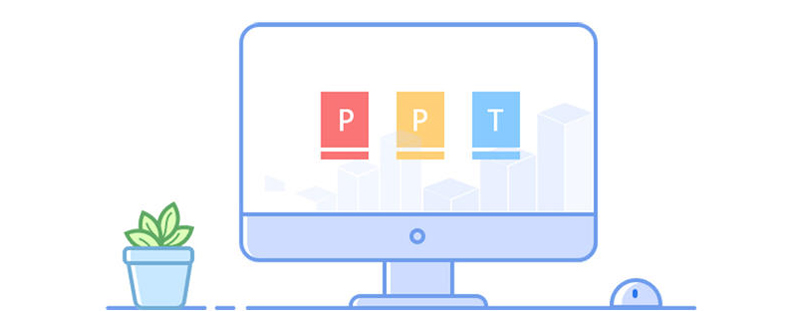
Step One: Draw a line, select AutoShape-Line-Straight
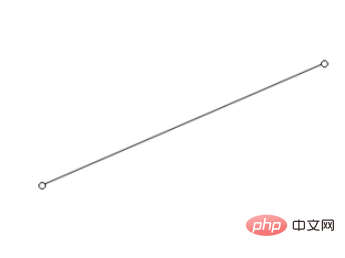
Step Two: Select the line, Right-click the mouse, click Edit Fixed Point, and then right-click the mouse to click on the curve segment. At this time, you can bend the line into the arc you want
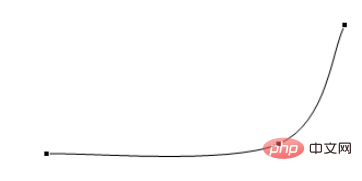
Step 3: Click Right click, Format AutoShape, Backend Shape, select Arrow, adjust the weight to 20 points, and select green for the color. OK!
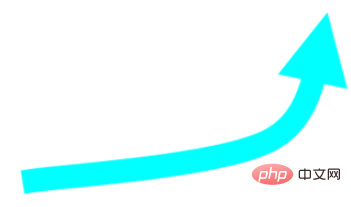
For more related questions, please check: FAQ
The above is the detailed content of How to draw curved arrows in flow chart in ppt. For more information, please follow other related articles on the PHP Chinese website!




