
How to delete the built-in applications of Windows 10 Home Edition:
1. Click Search in the taskbar, enter PowerShell, and then right-click PowerShell in the search results. Select Run as administrator.
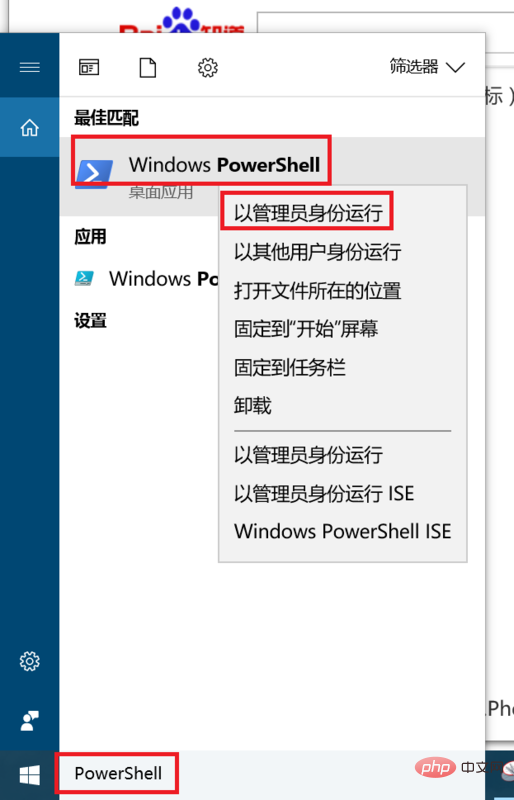
#2. Enter the following command in PowerShell and press Enter. Wait a moment to delete all pre-installed applications in the current account. Note that error messages may appear during the process, but this does not affect the final effect.
Get-AppXPackage | Remove-AppxPackage
Not only the current account, we can also uninstall all applications in other accounts. Just enter the following command and replace the
Get-AppXPackage -User| Remove-AppxPackage
If you want to uninstall the applications in all accounts, enter the following command.
Get-AppxPackage -AllUsers | Remove-AppxPackage
Some friends may need to create multiple accounts, but do not want each account to contain a full set of the same applications. Before creating an account, we can delete these applications from the system account, so The newly created account will not include the full set of applications. To uninstall the app from the system account, just enter the command below.
Get-AppXProvisionedPackage -online | Remove-AppxProvisionedPackage–online
Recommended related articles and tutorials:windows tutorial
The above is the detailed content of How to delete built-in apps in Windows 10 Home Edition. For more information, please follow other related articles on the PHP Chinese website!