
Right-click "Computer" and select the "Properties" item from the pop-up menu
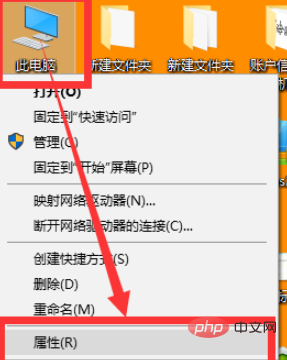
In the open "System" window , click the "Device Manager" item
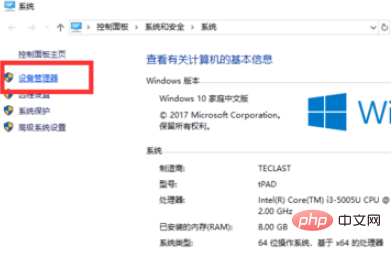
In the opened "Device Manager" window, expand "Universal Serial Bus Controller"->"USB Large Capacity Storage Device" item
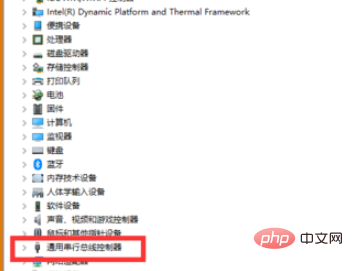
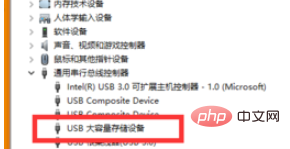
Left-click the abnormally displayed U disk item, select the "Uninstall" icon and click "Uninstall"
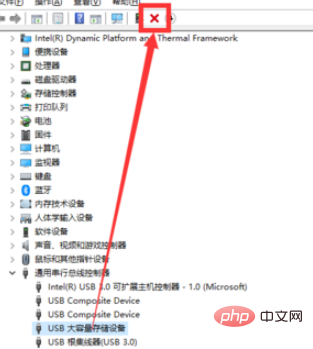
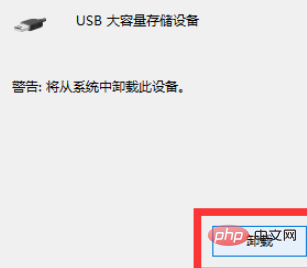
After the "USB Mass Storage Device" item disappears, left-click "Action" and select "Scan for Hardware Changes" from the pop-up menu Item
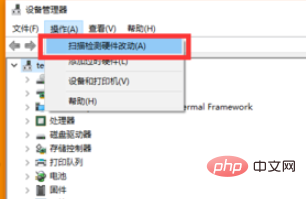
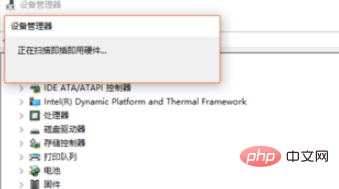
"USB Mass Storage Device" item is restored to display.
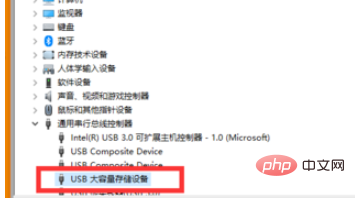
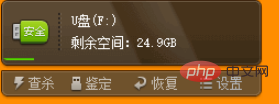
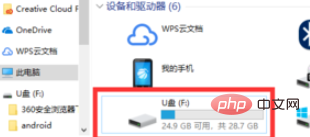
Recommended related articles and tutorials:windows tutorial
The above is the detailed content of Inserting the USB flash drive into win10 computer does not display. For more information, please follow other related articles on the PHP Chinese website!
 Computer is infected and cannot be turned on
Computer is infected and cannot be turned on win10 bluetooth switch is missing
win10 bluetooth switch is missing Why do all the icons in the lower right corner of win10 show up?
Why do all the icons in the lower right corner of win10 show up? How to prevent the computer from automatically installing software
How to prevent the computer from automatically installing software The difference between win10 sleep and hibernation
The difference between win10 sleep and hibernation Win10 pauses updates
Win10 pauses updates What to do if the Bluetooth switch is missing in Windows 10
What to do if the Bluetooth switch is missing in Windows 10 win10 connect to shared printer
win10 connect to shared printer



