
The solution is as follows:
"Diagnostic Tracking" is a built-in diagnostic tracking service in Win10. Its biggest role is to continuously collect system data when using the computer. information. Collecting information in real time means that system resources will inevitably be consumed, and the CPU load will naturally be high. Turning them off can reduce the CPU usage, and the fan will not spin at high speed and make loud noises.
1. First, click the start menu, enter "Service", and open the matching service item;
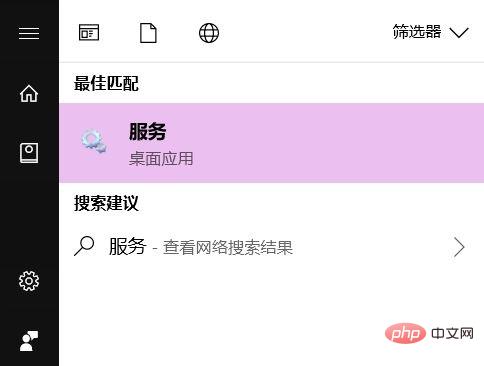
2. Pull down the right scroll bar and find " Diagnostic Policy, Diagnostic Service Host, Diagnostic System Host" three items;
3. Double-click these three items respectively, change the startup type to "Prohibited" in the respective pages, and Click OK to take effect;
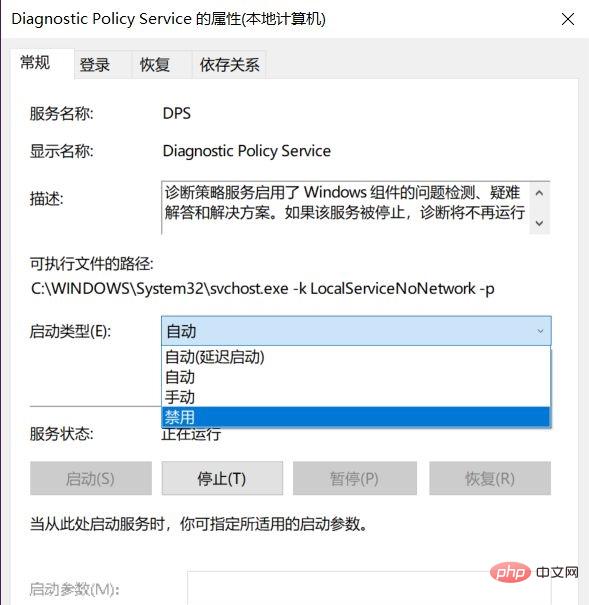
# The above are the operations to reduce the CPU usage. There is also a setting that can help the notebook reduce the intensity of fan usage. The cost is that the machine may be slightly warmer. However, the noise reduction effect is obvious (cannot reduce CPU usage).
Similarly enter "Settings" in the start menu, find "System - Power and Sleep - Other Power Settings", and click "Change Power Plan".
Find "Change Advanced Power Settings" in the window, pull down the scroll bar in "Power Options", find "Processor Power Management—System Cooling Method", and change " Just change "Use battery" and "Connect power" to "Passive".
The above is the detailed content of What should I do if the win10 fan keeps running at full speed?. For more information, please follow other related articles on the PHP Chinese website!
 win10 bluetooth switch is missing
win10 bluetooth switch is missing Why do all the icons in the lower right corner of win10 show up?
Why do all the icons in the lower right corner of win10 show up? The difference between win10 sleep and hibernation
The difference between win10 sleep and hibernation Win10 pauses updates
Win10 pauses updates What to do if the Bluetooth switch is missing in Windows 10
What to do if the Bluetooth switch is missing in Windows 10 win10 connect to shared printer
win10 connect to shared printer Clean up junk in win10
Clean up junk in win10 How to share printer in win10
How to share printer in win10