

1. First, you need to open PPT and create a blank document.

2. Then you need to click [Insert]-[Chart]-[Column Chart]-[Three-dimensional Percent Stacked Column Chart].
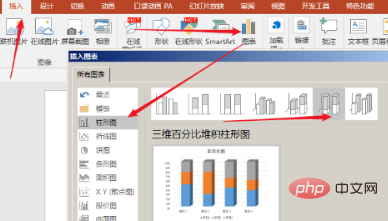
#3. Then click [OK] to get the default style chart.
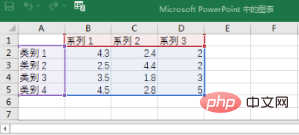
#4. Right-click the mouse on the chart and click [Format Chart Area].
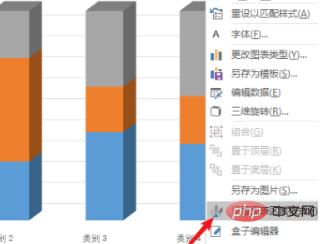
5. In the settings window that opens on the right, click [Chart Options] - [Three-dimensional Rotation], modify [X Rotation], [Y Rotation] and [ Depth] value, and [Rectangular Coordinate Axis] and [Auto Scaling] are checked by default.
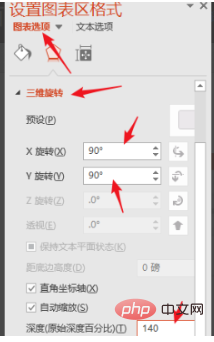
#6. This will give you a chart with a stronger three-dimensional effect.
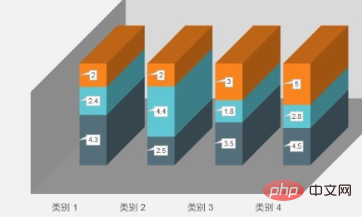
For more related questions, please check: FAQ
The above is the detailed content of How to display percentage in bar chart in ppt. For more information, please follow other related articles on the PHP Chinese website!




