
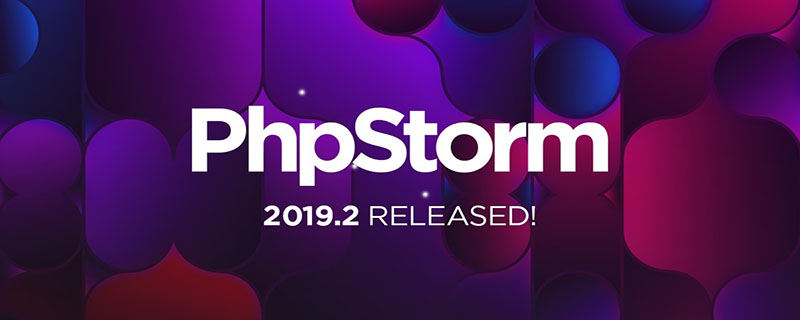
PhpStorm is a commercial PHP integrated development tool developed by JetBrains. It is designed to improve user efficiency. It can deeply understand user coding, provide intelligent code completion, fast navigation and real-time Error checking. (Recommended learning: phpstorm)
It has many functions. Here I only introduce the functions of the smart PHP editor;
The functions are as follows:
PHP代码补全。 智能的重复编码检测器。 PHP重构。 支持Smarty和PHPDoc。 支持多语言混合。
An excellent code editor can improve the work efficiency of programmers and perform large-scale programming quickly and conveniently.
So for those who are new to using phpstorm for the first time, they may not know the basic settings of phpstorm, such as font size and style.
Whether you are at work or studying, when you open it for the first time after installation, the fonts look very uncomfortable. Everyone knows that changing the font size is in the file, but they are all in English. There are many we don’t know, which makes it more difficult.
Some people will say that this PhpStorm software should be Chineseized. In fact, I think it is not necessary to Chineseize it. Many functions of the Chineseized PhpStorm software cannot be implemented. Many shortcut keys, settings and some functions cannot be opened, so it is still Please use the English version.
Below we will introduce to you how to set and modify the font size and style in phpstorm.
1. Set the font (font size, style) of the code editing area
First we find the File and open the settings option , as shown in the picture: (This is what it looks like after opening)
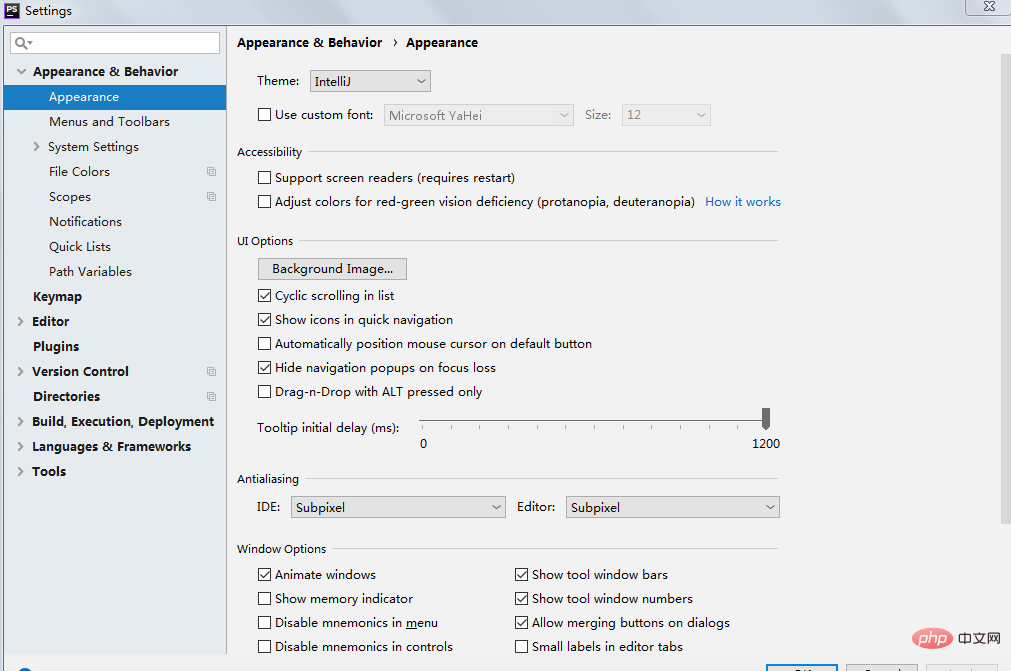 2. Find the editor->font column option. As shown in the picture (this is what it looks like after you find it)
2. Find the editor->font column option. As shown in the picture (this is what it looks like after you find it)
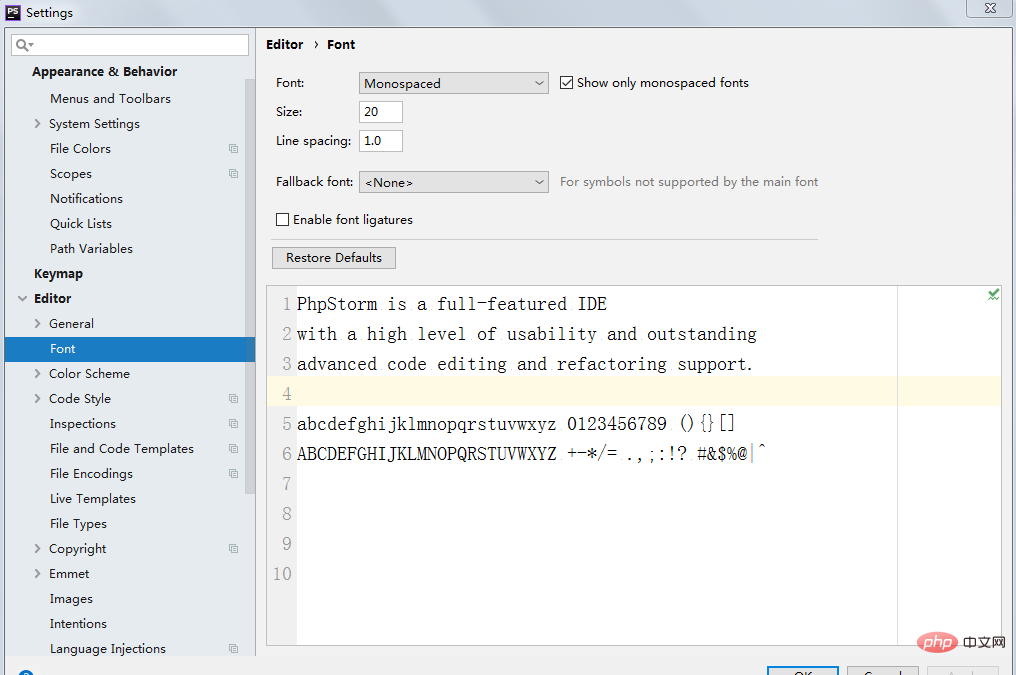 As shown below, Modify the number in size to change the font size of the code editing area. We can preview it in the code sample area below. After selecting the appropriate size, click OK. (Obviously the font size under Restore Defaults in this picture is different from the previous picture)
As shown below, Modify the number in size to change the font size of the code editing area. We can preview it in the code sample area below. After selecting the appropriate size, click OK. (Obviously the font size under Restore Defaults in this picture is different from the previous picture)
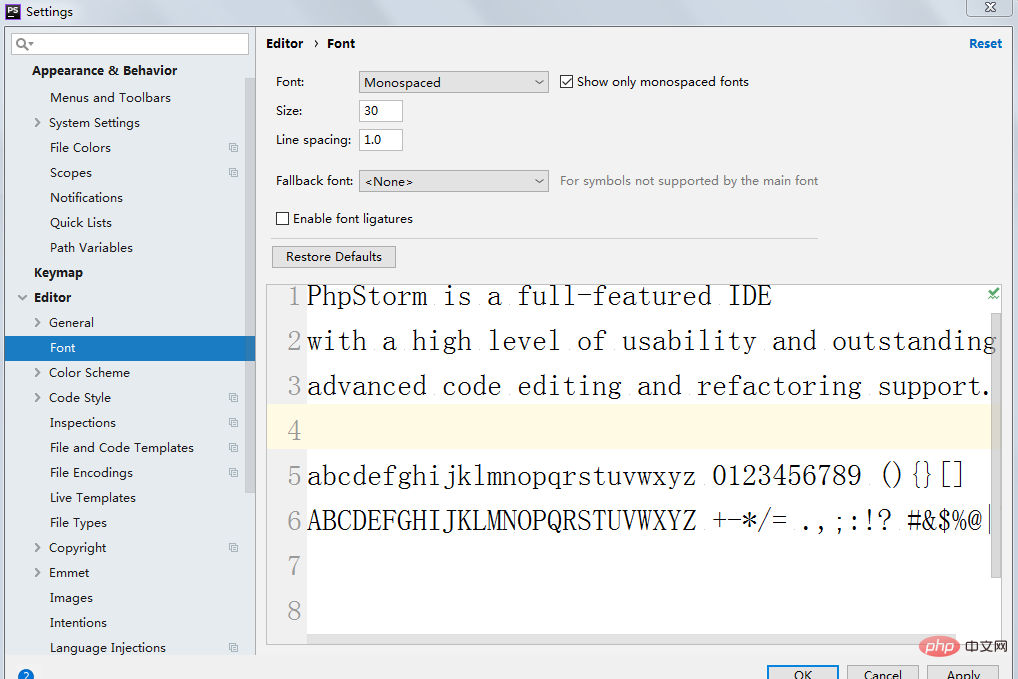 Then we can modify the Font in the editor->font option value to change the font style, and modify the value of Line spacing to set the line spacing.
Then we can modify the Font in the editor->font option value to change the font style, and modify the value of Line spacing to set the line spacing.
Similarly, we can preview through the sample area, select the appropriate font style and line spacing, and click OK.
as the picture shows:

The above is the detailed content of How to set font size in PhpStorm. For more information, please follow other related articles on the PHP Chinese website!