
1. First, make sure CentOS7 hasopenssh-serverinstalled, enter in the terminal:
yum list installed | grep openssh-server

It shows that openssh-server has been installed. If there is no output, it means that openssh-server is not installed. Enter the following command to install it.
yum install openssh-server
2. Find the sshd service configuration filesshd_configin the/etc/ssh/directory, open it with the Vim editor, and change the listening port and monitoring information in the file. Remove the# number in front of the address
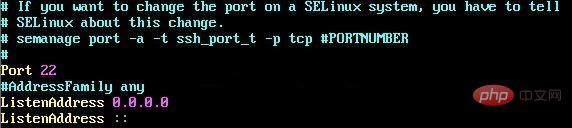
Then enable remote login
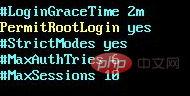
Finally, enable Use username and password as connection authentication.
Save the file and exit. (Free online video tutorial sharing:linux video tutorial)
3. Open thesshdservice and enter the following command
sudo service sshd start
to check whether the sshd service has been activated Turn it on and enter the command
ps -e | grep sshd

4. InVmware Workstation, check the properties of CentOS7 and find that the network connection method isNATMethod of connection
5. In Vmware Workstation, click Edit=》Virtual Network Editor, enter the virtual network editor, and check the method used for NAT mode connection. The network adapter name is VMnet8
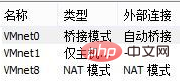
6. In the windows host, enter ipconfig in the command line to view the host IP and find the connection information of VMnet8. The ip here is 192.168.30.1
7. In CentOS, enter ifconfig to view the network connection address and find that the network address of CentOS is 192.168.112.128
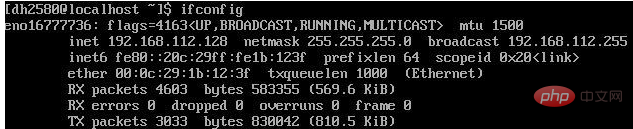
8. In CentOS, enter ping 192.168.30.1 to test whether the host can be connected, and find that it cannot be connected.
In the host, enter ping 192.168.112.128 to test whether the centos can be connected, and find that Can be connected
The next operation is: turn off the Linux firewall and find that the host can be pinged, indicating that the firewall is blocking it. After checking the information, it turns out that the Windows firewall is not turned onICMPv4-inThis rule
Open the firewall settings, select Advanced Settings, Inbound Rules, configure the "File and Print Sharing (Echo Request – ICMPv4-In)" rule with the configuration file type "Public", and set it to Allow .
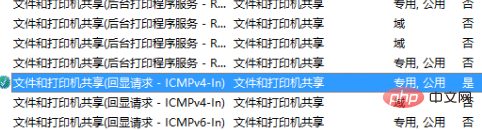
After the setting is completed, it is found that the connection can be normal
9. In order to avoid having to manually start the sshd service every time you start CentOS, you can use sshd Add the service to the self-starting list and enter the following command:
systemctl enable sshd.service
You can check whether the sshd service self-starting is enabled by entering the following command.
systemctl list-unit-files | grep sshd

Related article tutorial sharing:linux tutorial
The above is the detailed content of Linux cannot connect to ssh. For more information, please follow other related articles on the PHP Chinese website!