
Basic operations for table layout:
Inserting tables in word is generally done through the toolbar - table. To achieve, today we will introduce another method. Quickly insert the table by entering "----- -----" and the Enter key, "----- "Press Enter to insert 1 row and 1 column, "----- ----- "Insert 1 row and 2 columns, and so on. The "-----" minus sign in the middle represents the width of the table. The longer the minus sign, the wider the table.
Press Tab after inserting a row to add rows.
The table exceeds the paper page range
When the table exceeds the paper page range, it can be automatically adjusted by right-clicking, according to the content, according to the window or fixed column width.
Sometimes the automatic adjustment cannot meet the operation requirements we need. In this case, you can adjust the table by dragging the small white square in the lower right corner of the table outside the page
Split the table
Use the Shift Ctrl Enter key combination to quickly split the table. Place the cursor in any cell where you want to split the row, and press the Shift Ctrl Enter key combination to split.
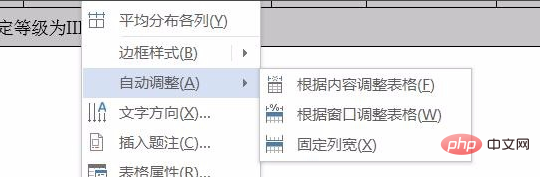
Add a fixed title row to a multi-page table
When the table in word occupies 2 or more pages, when browsing When you reach the second page, the table has no title row. To facilitate browsing, you can add a fixed title row so that each page has a fixed title row. When the table adds content later, a fixed title row will be automatically generated. Click Table Tools - Layout - Repeat Title Row.
For more Word related technical articles, please visit the Word Tutorial column to learn!
The above is the detailed content of Basic operations of table layout. For more information, please follow other related articles on the PHP Chinese website!