How to create a custom code template in vscode

本文以Vue的创建为例,不过这个Vue是在HTML中创建的。
初学Vue,我们一般都是在.html文件中引入vue包,然后编写自己的vue代码。
因为我们创建的模板是在.html文件下,所以我们的模板也得是在html.json中来进行编写。
具体方法如下:
1、在Vscode中找到设置 -> 用户代码片段,在输入框内输入html,并点击第一个html.json:
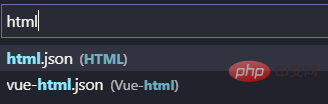
初次输入的话,第一个html.json可能会不带.json后缀,不用管,直接点击html进入即可。
2、进入到html.json页面,这里就是我们编写自己模板的地方
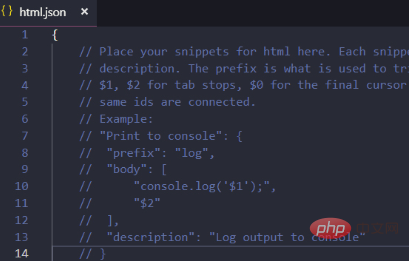
接下里就是编写我们的模板了,我们的模板需要的大致有以下几项:
1、基本的HTML架构。
2、引入Vue包的script路径。
3、一些基本的Vue代码结构。
模板我已经备好了,模板如下:
"Html5-Vue": {
"prefix": "vue",
"body": [
"<!DOCTYPE html>",
"<html lang=\"zh-CN\">\n",
"<head>",
"\t<meta charset=\"UTF-8\">",
"\t<meta name=\"viewport\" content=\"width=device-width, initial-scale=1.0\">",
"\t<meta http-equiv=\"X-UA-Compatible\" content=\"ie=edge\">",
"\t<title>Document</title>",
"\t<script src=\"../lib/vue-2.5.17/vue.js\"></script>",
"</head>\n",
"<body>",
"\t<div id=\"app\">$1</div>\n",
"\t<script>",
"\t\tvar vm = new Vue({",
"\t\t\tel: '#app',",
"\t\t\tdata: {},",
"\t\t\tmethods: {}",
"\t\t});",
"\t</script>",
"</body>\n",
"</html>"
],
"description": "快速创建在html5编写的vue模板"
}4、把上面的这个模板拷贝到html.json中即可,当然路径要变成自己的本机路径,其余的地方如果看着不舒服也可以自行更改。
5、保存之后,我们创建一个.html文件,输入vue,回车即可自动生成我们需要的模板了。模板示例图:
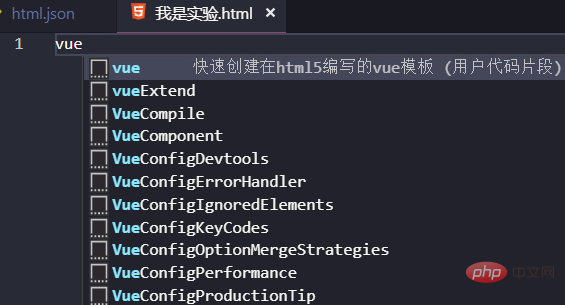

必要的说明:
为了防止大家更改模板时出现不必要的错误,我给大家简单说一下模板中的东西:
不要纠结一开头写的:"Html5-Vue",这只是一个模板名字而已。
"prefix": ""这里规定的是触发模板的关键词,我这里规定触发词为vue。
我们的模板都是在"body":[]中编写的。
每一行模板代码都要用双引号""来包括。
如果双引号包括的代码中间也出现了双引号,那么需要用转义字符\转义。
\n意味着换行,\t是制表符,这两个用于生成时模板的缩进,让生成出来的模板便于阅读。
模板中出现的$1代表着光标,它的位置即光标的默认位置,可以有多个光标:$2,$3,$4等。
"description":""双引号包括的是对模板描述,同时也是你在.html页面输入触发词后,智能提示中出现的对触发词的解释。
千万别把Vscode中html.json文件自带的{}覆盖了,只需覆盖注释部分,或直接写到注释下面即可。
相关文章教程推荐:vscode教程
The above is the detailed content of How to create a custom code template in vscode. For more information, please follow other related articles on the PHP Chinese website!

Hot AI Tools

Undress AI Tool
Undress images for free

Undresser.AI Undress
AI-powered app for creating realistic nude photos

AI Clothes Remover
Online AI tool for removing clothes from photos.

Clothoff.io
AI clothes remover

Video Face Swap
Swap faces in any video effortlessly with our completely free AI face swap tool!

Hot Article

Hot Tools

Notepad++7.3.1
Easy-to-use and free code editor

SublimeText3 Chinese version
Chinese version, very easy to use

Zend Studio 13.0.1
Powerful PHP integrated development environment

Dreamweaver CS6
Visual web development tools

SublimeText3 Mac version
God-level code editing software (SublimeText3)
 Configure VSCode and GitHub for code synchronization
May 20, 2025 pm 06:33 PM
Configure VSCode and GitHub for code synchronization
May 20, 2025 pm 06:33 PM
Configuring VSCode to synchronize code with GitHub can improve development efficiency and team collaboration. First, install the "GitHubPullRequestsandIssues" and "GitLens" plugins; second, configure the GitHub account; then clone or create a repository; finally, submit and push the code to GitHub.
 Solve the coding settings and garbled problems of VSCode when dealing with multilingual projects
May 22, 2025 pm 10:57 PM
Solve the coding settings and garbled problems of VSCode when dealing with multilingual projects
May 22, 2025 pm 10:57 PM
VSCode solves the problems of multilingual project coding and garbled code including: 1. Ensure that the file is saved with correct encoding and use the "redetection encoding" function; 2. Set the file encoding to UTF-8 and automatically detect the encoding; 3. Control whether to add BOM; 4. Use the "EncodingConverter" plug-in to convert encoding; 5. Use the multiple workspace functions to set encoding for different sub-projects; 6. Optimize performance and ignore unnecessary file monitoring. Through these steps, the coding problem of multilingual projects can be effectively dealt with.
 Experience in participating in VSCode offline technology exchange activities
May 29, 2025 pm 10:00 PM
Experience in participating in VSCode offline technology exchange activities
May 29, 2025 pm 10:00 PM
I have a lot of experience in participating in VSCode offline technology exchange activities, and my main gains include sharing of plug-in development, practical demonstrations and communication with other developers. 1. Sharing of plug-in development: I learned how to use VSCode's plug-in API to improve development efficiency, such as automatic formatting and static analysis plug-ins. 2. Practical demonstration: I learned how to use VSCode for remote development and realized its flexibility and scalability. 3. Communicate with developers: I have obtained skills to optimize VSCode startup speed, such as reducing the number of plug-ins loaded at startup and managing the plug-in loading order. In short, this event has benefited me a lot and I highly recommend those who are interested in VSCode to participate.
 How to set up beautiful and easy-to-read code fonts and font sizes in VSCode?
May 29, 2025 pm 09:57 PM
How to set up beautiful and easy-to-read code fonts and font sizes in VSCode?
May 29, 2025 pm 09:57 PM
The method of setting beautiful and easy-to-read code fonts and font sizes in VSCode is as follows: 1. Open VSCode and enter the settings interface. 2. Enter {"editor.fontFamily":"FiraCode","editor.fontSize":14,"editor.lineHeight":24} in the settings. I recommend using FiraCode fonts, setting the font size to 14 and the line height to 24 to improve the programming experience.
 Create and manage multiple project workspaces in VSCode
May 29, 2025 pm 10:09 PM
Create and manage multiple project workspaces in VSCode
May 29, 2025 pm 10:09 PM
Create and manage multiple project workspaces in VSCode through the following steps: 1. Click the "Manage" button in the lower left corner, select "New Workspace", and decide the save location. 2. Give the workspace a meaningful name, such as "WebDev" or "Backend". 3. Switch the project in Explorer. 4. Use the .code-workspace file to configure multiple projects and settings. 5. Pay attention to version control and dependency management to ensure that each project has .gitignore and package.json files. 6. Clean useless files regularly and consider using remote development skills
 How to improve the efficiency of VSCode's code navigation function in large code bases
May 22, 2025 pm 11:00 PM
How to improve the efficiency of VSCode's code navigation function in large code bases
May 22, 2025 pm 11:00 PM
Methods to improve the efficiency of VSCode code navigation in large code bases include: 1) using symbol navigation (Ctrl P and Ctrl T) to quickly find files and symbols; 2) using code jump (F12 or Ctrl Click) to jump directly to function definitions or variable declarations; 3) using global search (Ctrl Shift F) to accurately find code snippets; 4) install extension tools such as GitLens and Bookmarks to enhance navigation functions; 5) optimize project indexing and search performance, regularly clean useless files and use filtering conditions. These methods can significantly improve navigation efficiency in large code bases.
 Solve the layout settings and display problems of VSCode in multi-screen environment
May 29, 2025 pm 10:12 PM
Solve the layout settings and display problems of VSCode in multi-screen environment
May 29, 2025 pm 10:12 PM
Using VSCode in a multi-screen environment can solve layout and display problems by adjusting the window size and position, setting workspaces, adjusting interface scaling, rationally laying tool windows, updating software and extensions, optimizing performance, and saving layout configuration, thereby improving development efficiency.
 The reasons and solutions for editor crash after VSCode plug-in update
May 29, 2025 pm 10:03 PM
The reasons and solutions for editor crash after VSCode plug-in update
May 29, 2025 pm 10:03 PM
The reason why the editor crashes after the VSCode plugin is updated is that there is compatibility issues with the plugin with existing versions of VSCode or other plugins. Solutions include: 1. Disable the plug-in to troubleshoot problems one by one; 2. Downgrade the problem plug-in to the previous version; 3. Find alternative plug-ins; 4. Keep VSCode and plug-in updated and conduct sufficient testing; 5. Set up automatic backup function to prevent data loss.







