

First, open the installation directory of VScode, find the bin directory and open it, such as this:
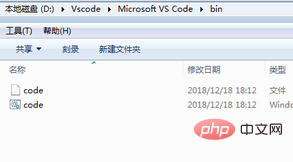
Click the address bar above And copy the address of the bin file
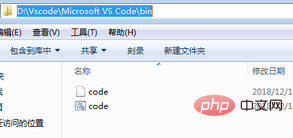
After that, right-click 'My Computer'->Click Properties->Click Advanced System Settings->Click Environment Variables
Edit the PATH variable in the user variable, add a semicolon (English format), and add the bin file directory

If there is no PATH variable, you can create a new one. This is the point. No need to add your number.
In the file you want to open, press shift and right-click the mouse. There will be an 'Open command window here' command in the right-click menu. Or search for cmd in the start menu to open the command line tool, and cd to enter. Desired file directory.
Pictured:
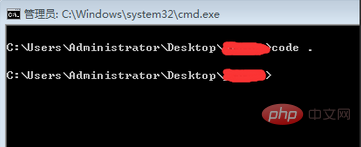
Recommended related articles and tutorials: vscode tutorial
The above is the detailed content of How to open vscode in cmd. For more information, please follow other related articles on the PHP Chinese website!




