
The "Ruler" tool in WORD2010 plays a very important role. Some people may use it frequently or few may use it. With the ruler, we can easily adjust margins, change the indent value of the target paragraph, set line spacing, table row height and column width, and set alignment, etc.
First, open a word document.
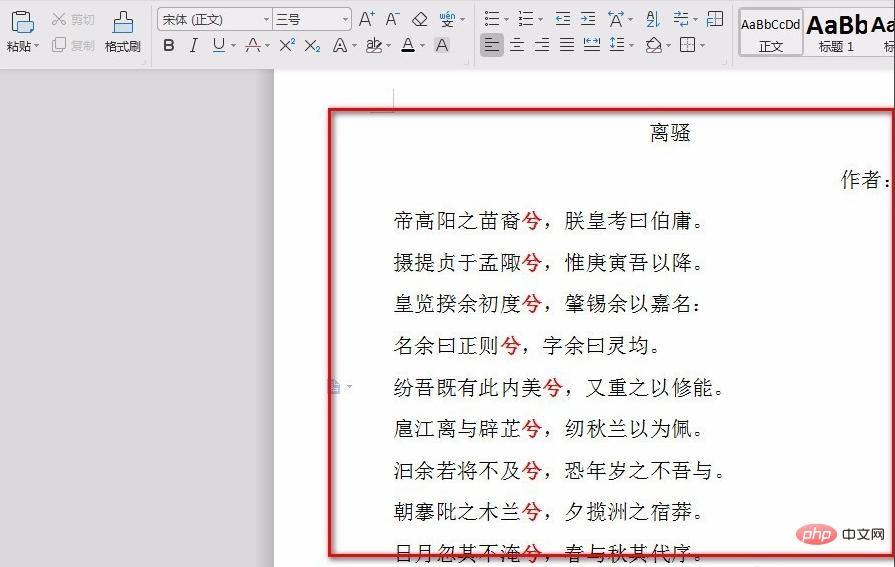 After opening, click "File" and click "Options" in the pop-up options to enter.
After opening, click "File" and click "Options" in the pop-up options to enter.
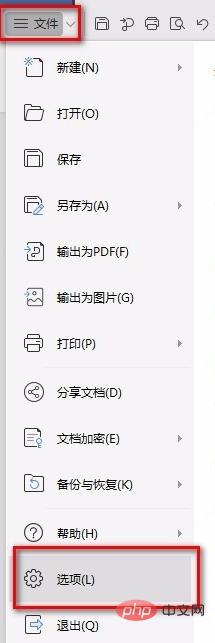
After entering "Options", check "Vertical Ruler" in "View" as shown in the figure, and then click OK.
Then in the menu bar, click "View" and check "Ruler" in the options below the view.
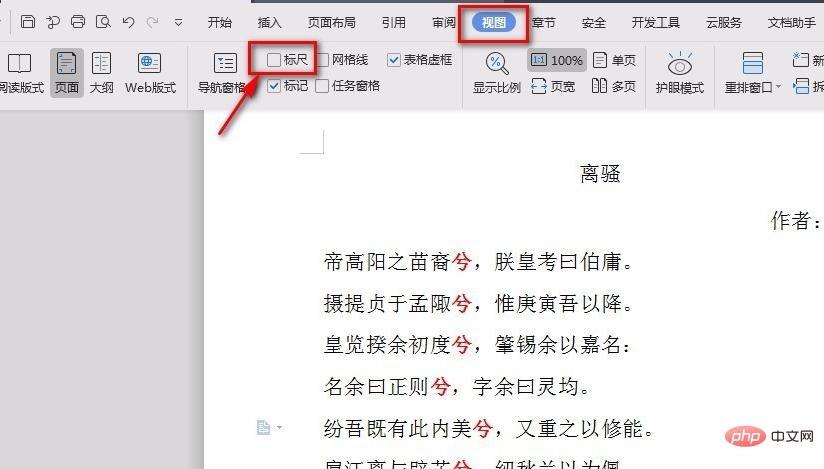
After the check is completed, you can see that the word document displays the ruler.
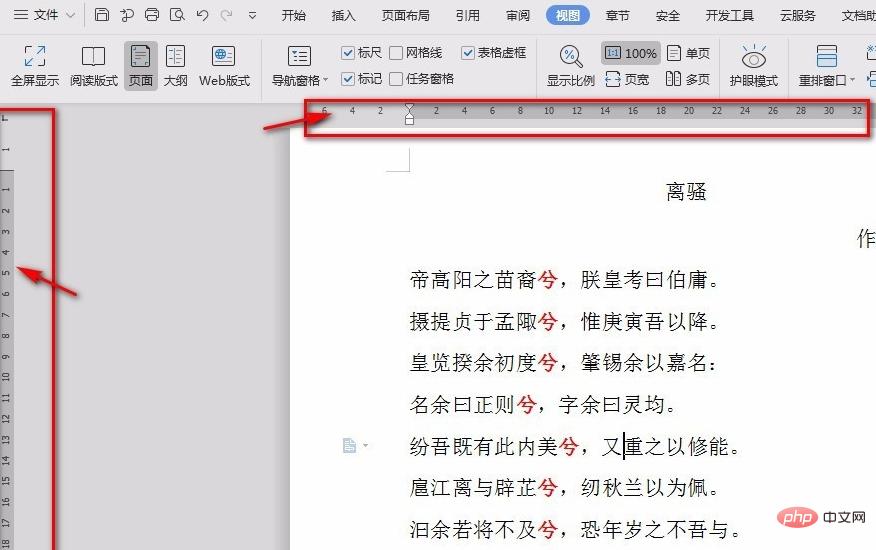 If you want to cancel, just uncheck the place you just checked when setting up the display ruler.
If you want to cancel, just uncheck the place you just checked when setting up the display ruler.
The above is the detailed content of Set to show or hide the ruler in the editing state of word2010. For more information, please follow other related articles on the PHP Chinese website!
 How to change word background color to white
How to change word background color to white How to delete the last blank page in word
How to delete the last blank page in word Why can't I delete the last blank page in word?
Why can't I delete the last blank page in word? Word single page changes paper orientation
Word single page changes paper orientation word to ppt
word to ppt Word page number starts from the third page as 1 tutorial
Word page number starts from the third page as 1 tutorial Tutorial on merging multiple words into one word
Tutorial on merging multiple words into one word word insert table
word insert table