Solution to the black screen when the graphics card driver is installed halfway
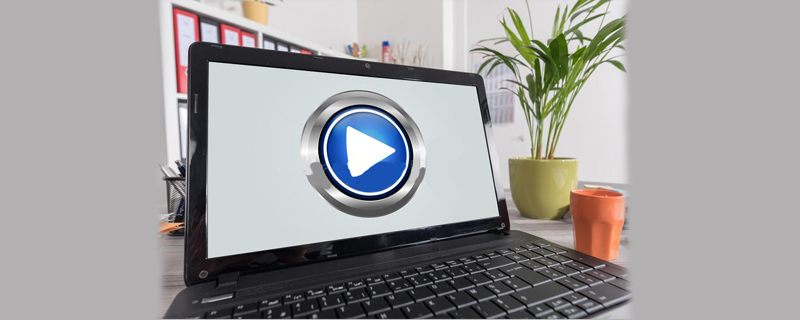
Many users have encountered the situation where updating the graphics driver causes a black screen. This is because the new version of the driver is not compatible with the system. It is caused by capacity. When encountering this situation, just uninstall the new driver and install the old driver again.
Solution:
1. Turn on the computer, press F8 to open the advanced options interface, and select safe mode to enter.

#2. Some motherboards also use F8 to quickly select the startup mode. In this case, you only need to select the hard disk to start, and then press F8 to find the safe mode.
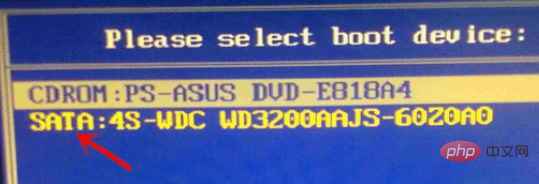
3. Because safe mode only loads the most basic system components, the new graphics card driver has no impact. Right-click the computer icon in safe mode and click Manage.
4. Find the display adapter in the device manager, right-click the graphics card under it, and click "Uninstall" to remove the new driver.
After uninstalling, restart the computer and enter the system normally and the screen will not be black. However, because there is no graphics card driver, the picture resolution is very low. Some computers may also experience color abnormalities. Just use the driver wizard to install it. An older version of the graphics card driver will suffice.
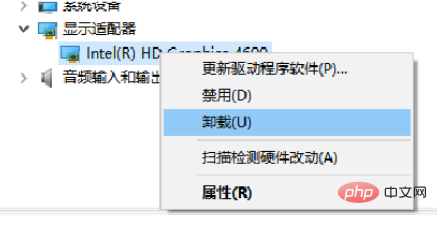
For more related questions, please check the FAQ column.
The above is the detailed content of Solution to the black screen when the graphics card driver is installed halfway. For more information, please follow other related articles on the PHP Chinese website!

Hot AI Tools

Undress AI Tool
Undress images for free

Undresser.AI Undress
AI-powered app for creating realistic nude photos

AI Clothes Remover
Online AI tool for removing clothes from photos.

Clothoff.io
AI clothes remover

Video Face Swap
Swap faces in any video effortlessly with our completely free AI face swap tool!

Hot Article

Hot Tools

Notepad++7.3.1
Easy-to-use and free code editor

SublimeText3 Chinese version
Chinese version, very easy to use

Zend Studio 13.0.1
Powerful PHP integrated development environment

Dreamweaver CS6
Visual web development tools

SublimeText3 Mac version
God-level code editing software (SublimeText3)
 Quick PHP Installation Tutorial
Jul 18, 2025 am 04:52 AM
Quick PHP Installation Tutorial
Jul 18, 2025 am 04:52 AM
ToinstallPHPquickly,useXAMPPonWindowsorHomebrewonmacOS.1.OnWindows,downloadandinstallXAMPP,selectcomponents,startApache,andplacefilesinhtdocs.2.Alternatively,manuallyinstallPHPfromphp.netandsetupaserverlikeApache.3.OnmacOS,installHomebrew,thenrun'bre
 System requirements to install linux
Jul 20, 2025 am 03:49 AM
System requirements to install linux
Jul 20, 2025 am 03:49 AM
Linuxcanrunonmodesthardwarewithspecificminimumrequirements.A1GHzprocessor(x86orx86_64)isneeded,withadual-coreCPUrecommended.RAMshouldbeatleast512MBforcommand-lineuseor2GBfordesktopenvironments.Diskspacerequiresaminimumof5–10GB,though25GBisbetterforad
 How to fix the black screen issue in Google Chrome?
Aug 06, 2025 pm 12:22 PM
How to fix the black screen issue in Google Chrome?
Aug 06, 2025 pm 12:22 PM
DisablehardwareaccelerationbygoingtoChromeSettings→Systemandtogglingoff"Usehardwareaccelerationwhenavailable",thenrelaunchChrome.2.UpdategraphicsdriversviaDeviceManageronWindowsorSystemSettingsonmacOS,ordownloadthelatestversionfromthemanufa
 How to update graphics drivers on a computer
Aug 08, 2025 am 09:35 AM
How to update graphics drivers on a computer
Aug 08, 2025 am 09:35 AM
Confirm the graphics card model: Windows users view through Device Manager or dxdiag, macOS users view graphics information in "About this machine"; 2. Recommend updates from the manufacturer's official website: NVIDIA, AMD, and Intel users visit their official website to download the corresponding drivers, and notebook users are given priority to view the brand official website support page; 3. You can use Windows Device Manager for basic updates, but it may not be the latest version; 4. Optional official automatic update tools such as GeForceExperience, AMDAdrenalin or Intel Assistant; 5. Restart the computer after the update and avoid using third-party driver update software to ensure the stability of the system and the pure driver. Correct updates can effectively improve the
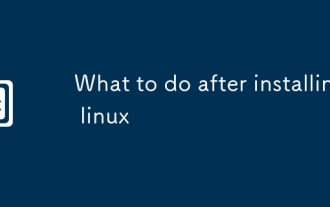 What to do after installing linux
Jul 23, 2025 am 02:57 AM
What to do after installing linux
Jul 23, 2025 am 02:57 AM
AfterinstallingLinux,thefirststepsincludeupdatingyoursystem,installingessentialsoftware,settingupbackupandsecuritymeasures,andcustomizingtheinterfacetosuityourpreferences.1)Updateyoursystemusingtheappropriatecommandforyourdistro(e.g.,sudoaptupdate&am
 What to do when the Windows installation is stuck
Aug 06, 2025 am 03:45 AM
What to do when the Windows installation is stuck
Aug 06, 2025 am 03:45 AM
Wait1–2hoursifdiskactivitycontinues,asWindowsSetupmayappearfrozenduringfileexpansionorupdateinstallation.2.Recognizenormalslowphaseslike"Gettingdevicesready"orfirstboot.3.Forcerestartonlyafter2 hoursofnoactivitybyholdingthepowerbutton.4.Use
 A guide to custom Windows installation options
Aug 01, 2025 am 04:48 AM
A guide to custom Windows installation options
Aug 01, 2025 am 04:48 AM
Choose"Custom:InstallWindowsonly(advanced)"forfullcontrol,asitallowsacleaninstallthatremovesoldissuesandoptimizesperformance.2.Duringsetup,managepartitionsbydeletingoldones(afterbackingupdata),creatingnewpartitions,formatting(usingNTFS),ors
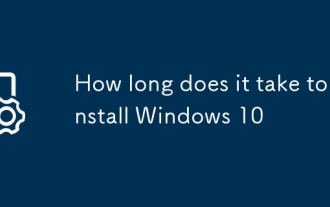 How long does it take to install Windows 10
Jul 23, 2025 am 02:24 AM
How long does it take to install Windows 10
Jul 23, 2025 am 02:24 AM
Installing Windows 10 usually takes 30 minutes to 1 hour, depending on the hardware and installation type. 1. Use SSD faster than HDD; 2. Clean installation is more time-consuming than upgrade, which may be close to 60 minutes; 3. System RAM and processor speed affect installation efficiency; 4. Download updates and drivers will also affect time; 5. If compatibility issues occur during installation, the duration will be extended; 6. Use fast USB3.0, optimize BIOS settings, and disconnect peripherals can speed up the installation speed.






