

1. First press the windows key and x key to open the menu bar, select Applications and Programs
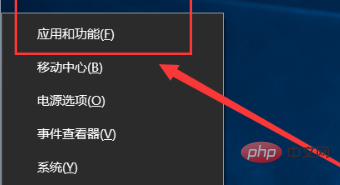
2. Open the application and In the program dialog box, enter the visual studio keyword in the search box and press Enter
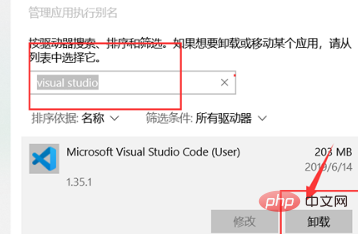
3. Find vscode and click Uninstall. Wait for a moment to uninstall successfully. The uninstaller will automatically delete vscode. The installation directory, then you need to delete the directory of the expansion file
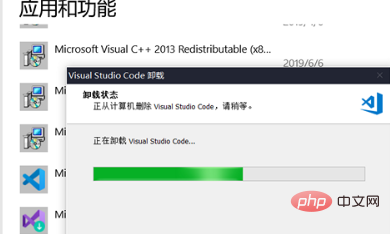
4. Finally, press crtl+e to open the resource manager, enter the User directory under the current user name, and find ". vscode" folder, press the delete key to delete it to completely uninstall the software
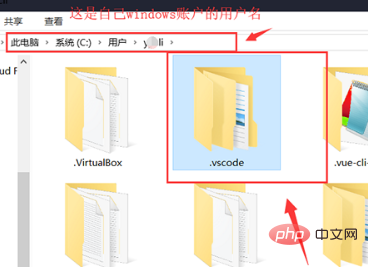
Recommended related articles and tutorials: vscode tutorial
The above is the detailed content of How to completely uninstall vscode editor. For more information, please follow other related articles on the PHP Chinese website!




