

Right-click on My Computer and select Properties
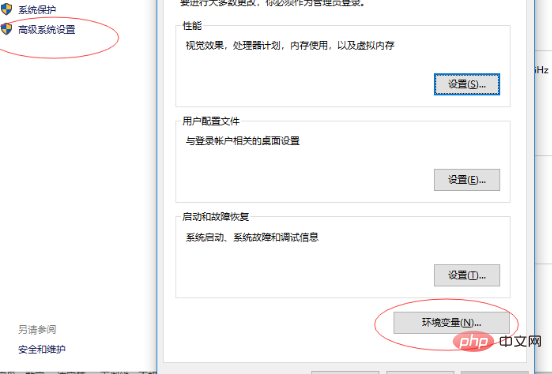
After entering, select Advanced System Settings, then select Environment Variables. After opening the Environment Variables dialog box, click the [New] button under [System Variables] below
Recommended related video tutorials: java online tutorial
and then enter JAVA_HOME, the corresponding variable value is the directory where your jdk is installed
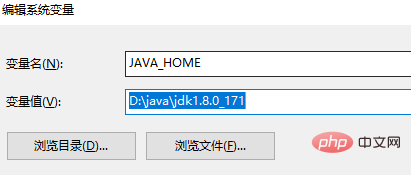
Click OK.
Then create a new variable name: classpath
Variable value: .;%JAVA_HOME%\lib;%JAVA_HOME%\lib\tools.jar Click OK
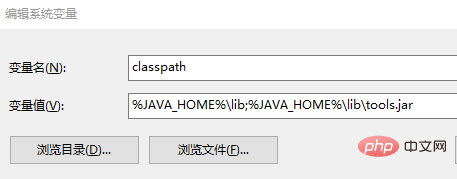
Then find the variable named "Path" in the system variables and double-click it. The new variable is %JAVA_HOME%\bin
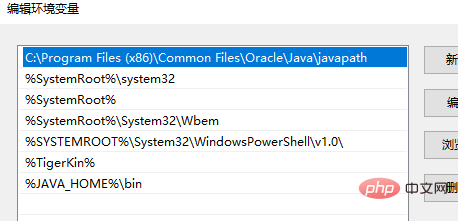
After confirmation, enter "java", "java -version" (java -version represents the version of java you installed) and javac respectively, if all are normal Running means that java has been installed correctly
Recommended related articles and tutorials:Getting started with java development
The above is the detailed content of windows configuration java environment. For more information, please follow other related articles on the PHP Chinese website!