
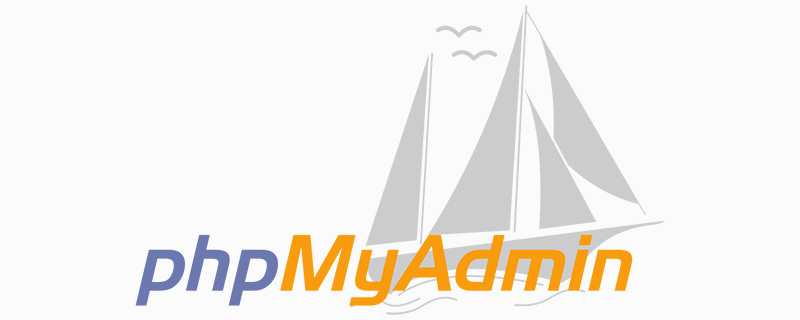
Click "User" in the picture above, as shown in the picture, you can see all current users

Select the last row, Root localhost, click "Edit Permissions", as shown in the picture:
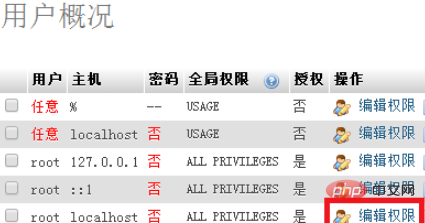
In the pop-up window, scroll down all the way to "Change Password", as shown in the picture:
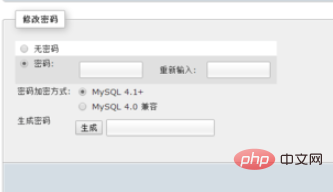
Enter the new password twice and click "Execute";
Note: The "Generate" button refers to the encryption of the currently set password. The new password is the generated string.
If you want to use the password you set, do not click the "Generate" button.
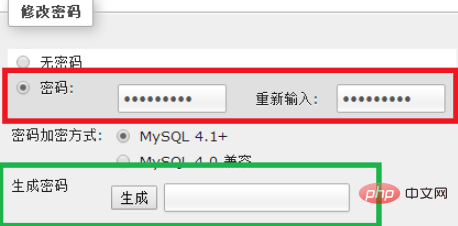
After the password is successfully changed, visit the website again, and the display will be as shown below:
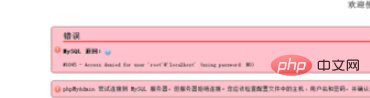
Methods to solve "Access Denied" Yes, open the installation directory of phpMyAdmin, find the config.inc.php file, and open it.
If the current directory is: D:\EasyPHP\modules\phpmyadmin3522x181017113550
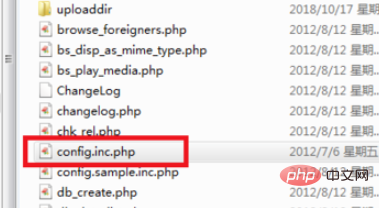
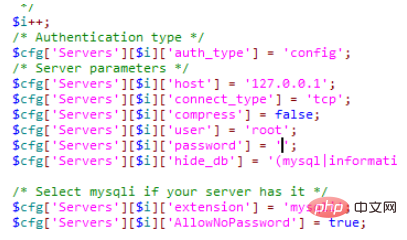
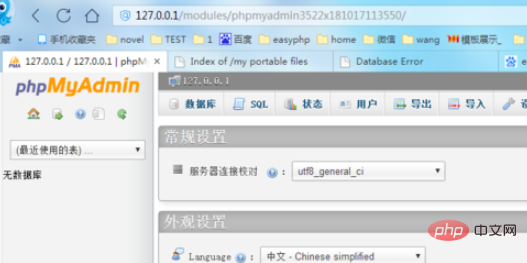
The above is the detailed content of How to change mysql password in phpmyadmin. For more information, please follow other related articles on the PHP Chinese website!




