

1. Find Configuration (Recommended learning: phpstorm detailed explanation)
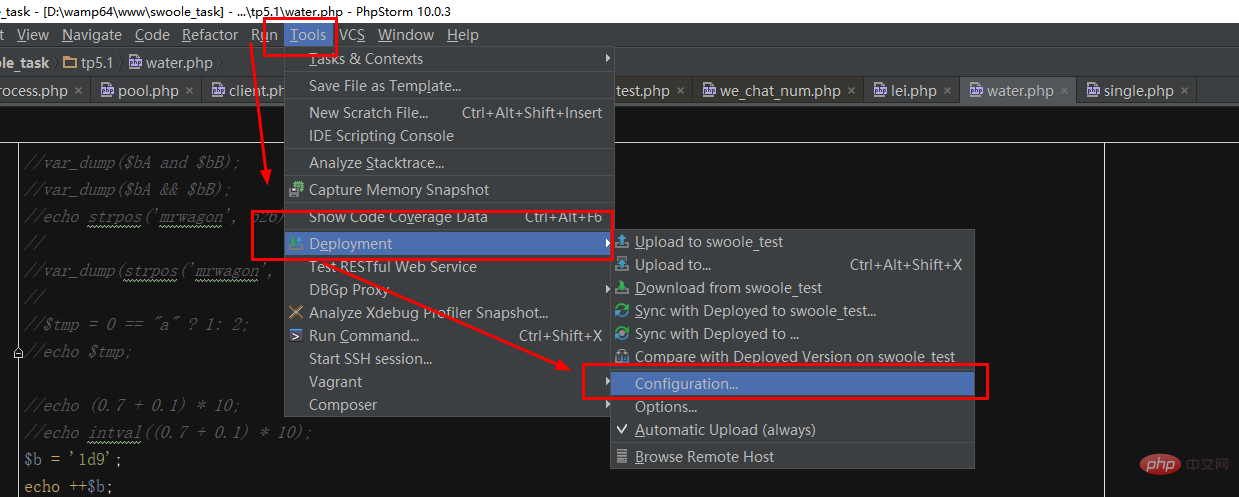 2. Step 2
2. Step 2
name: Fill in whatever you can identify
type: Note here that it must be SFTP
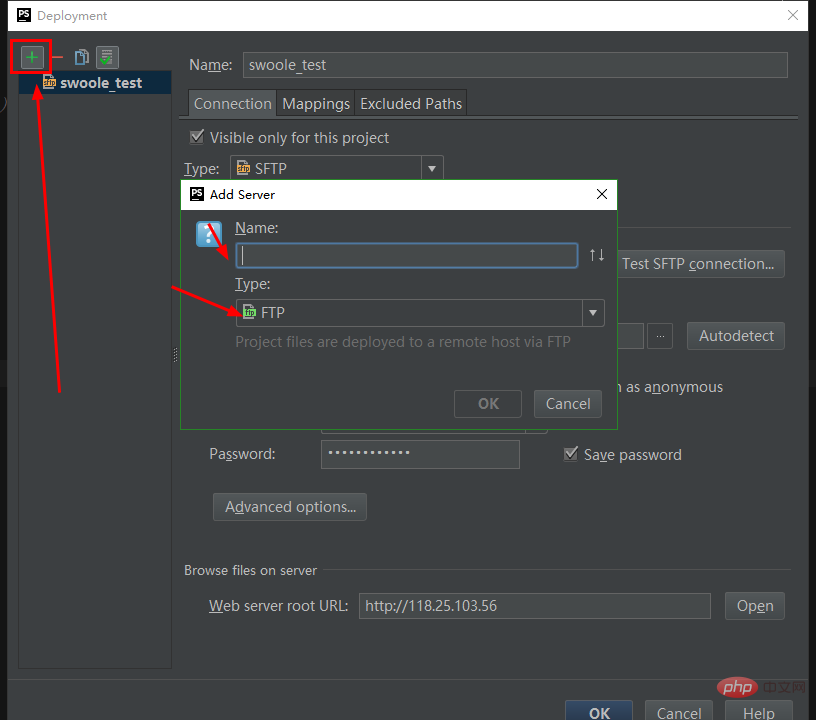
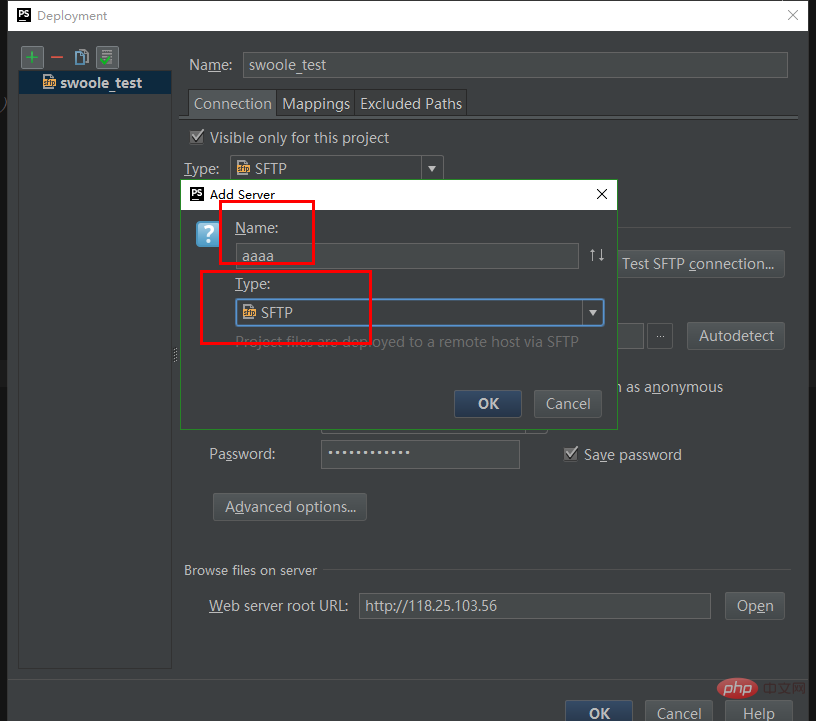
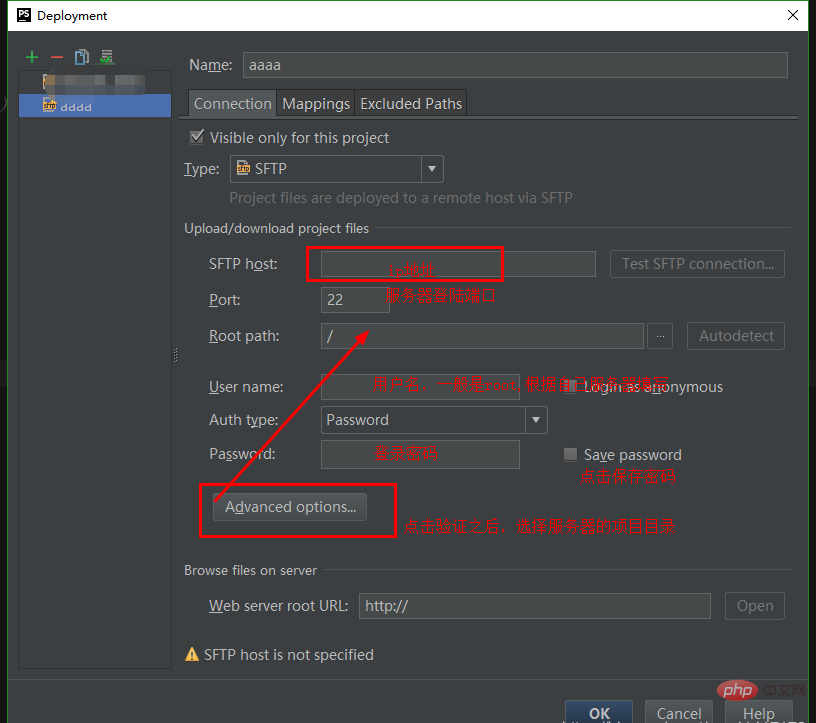
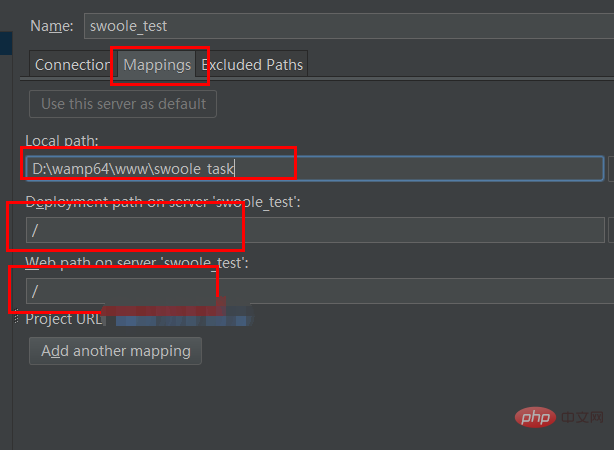
6. Step 6
Check the automatic upload button. 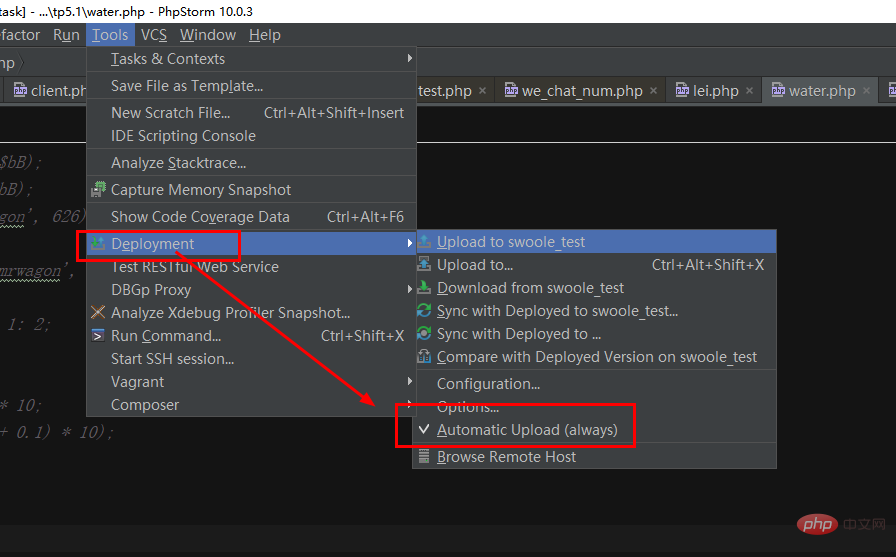
The above is the detailed content of PhpStorm configuration code is automatically uploaded to the server (detailed graphic and text explanation). For more information, please follow other related articles on the PHP Chinese website!