
How to download, install and localize VsCode? This article will introduce you to the method of downloading, installing and Chineseizing VsCode under the WIN10 operating system. It has certain reference value. Friends in need can refer to it. I hope it will be helpful to everyone.
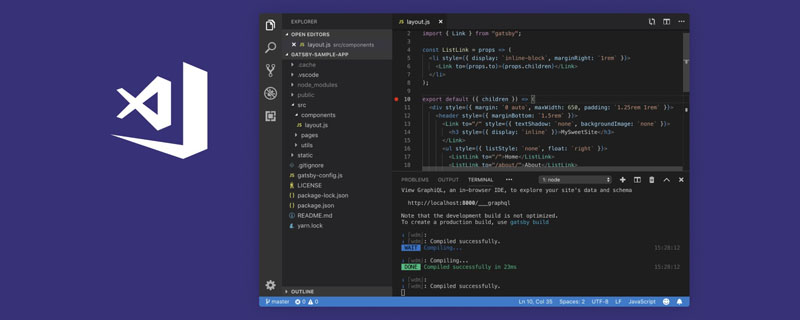
Getting started with VsCode
Visual Studio Code is a lightweight yet powerful source code editor Server that runs on the desktop and is available for Windows, macOS, and Linux. It has built-in support for JavaScript, TypeScript, and Node.js, and has a rich extended ecosystem of other languages (like C, C#, Java, Python, PHP, Go) and runtimes (like .NET and Unity).
To put it simply, it is very powerful!
Download VsCode
First you need to download VSCode, open the browser and enter https://code.visualstudio.com/ (enter the official website) , then enter the homepage of VSCode, click to download according to the steps indicated by the red arrows in the picture below. You can download according to your own operating system. VSCode supports Windows OS and other systems. My computer is Windows 10, so you can download it directly, as shown below :
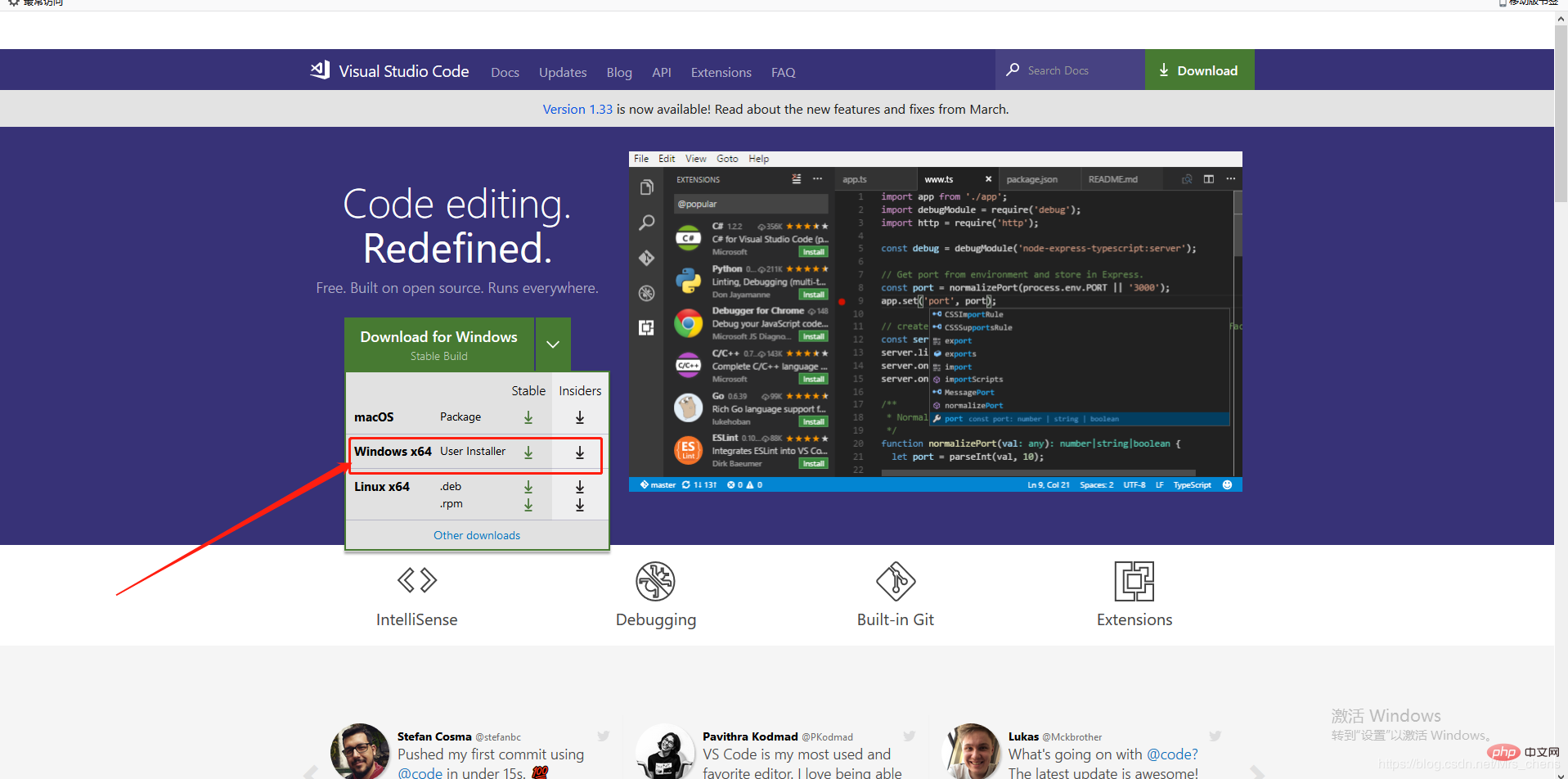
After the download is successful, open the installation package and proceed to the next step of installation. Of course (remember the directory where you installed it)!

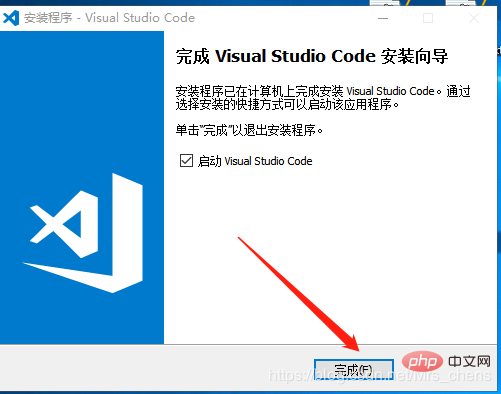
The installation has been successful here, click Finish to start the VsCode coding journey!
Chinese version of VsCode
Vscode is an open source cross-platform editor. By default, the language used by vscode is English (us). How to change its display language to Chinese?
1) Open the vscode tool;
2) Use the shortcut key combination [Ctrl Shift p], enter "configure display language" in the search box, click OK, and click install as follows ;
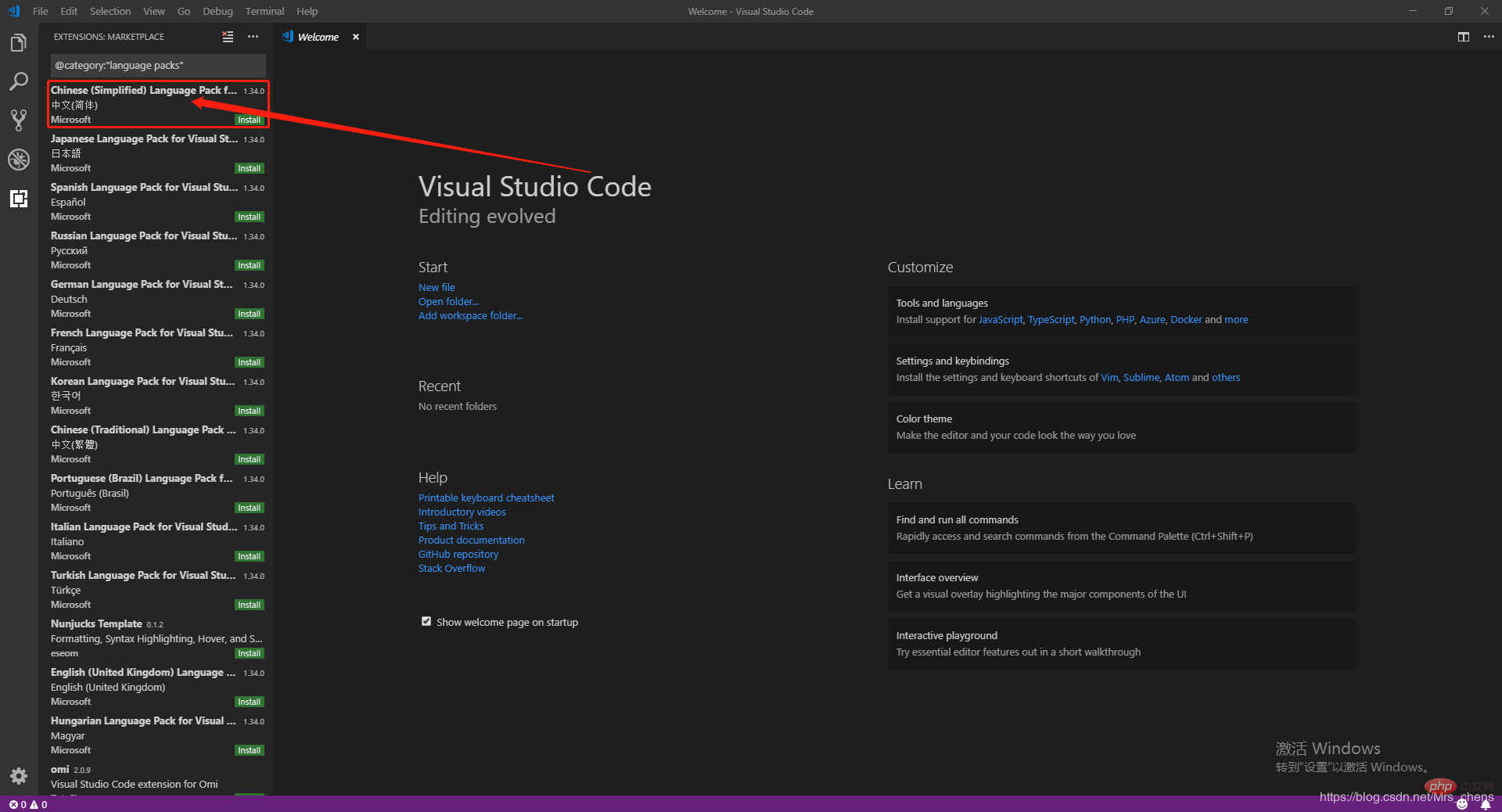
#3) After the download is completed, click Restart Now in the lower right corner to open VsCode again!
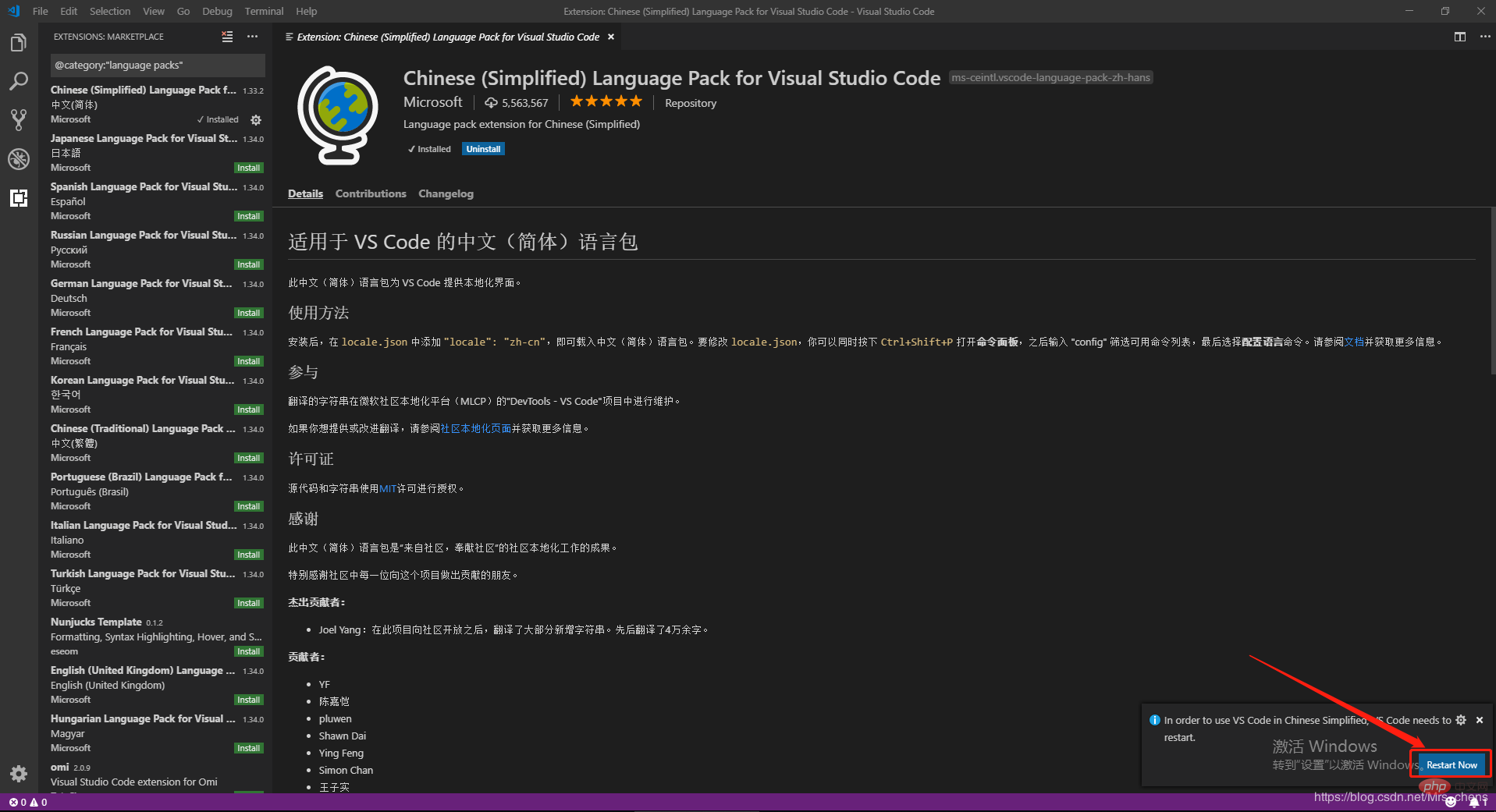
4) Restart the vscode tool;
If the vscode menu etc. are still displayed in English after the restart, check the installed plug-ins in the store and re-install the Chinese plug-ins. Install it once (as shown below), and then restart the tool.
The installation and configuration of VsCode is complete here! ! !
Recommended tutorial: vscode tutorial
The above is the detailed content of How to download, install and localize VsCode?. For more information, please follow other related articles on the PHP Chinese website!