

1. By clicking the "File" menu and selecting New > Package
2. In the Package Explorer, by right-clicking the mouse, select > Package
3. Click the package button on the toolbar
If you want to create a sub-package, select the parent package before opening the Create Java Package Wizard, so that the name field has the value of the parent package.
You can perform the following operations in the wizard pop-up box (New Java Package):
1. Enter the resource folder name (Source Folder field)
2. Enter the package name (Name field)
3. Click the "Finish" button
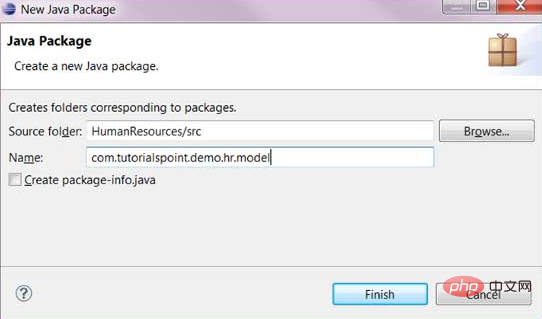
#View the new package
In the resource folder of Package Explorer we You can view the newly created package.
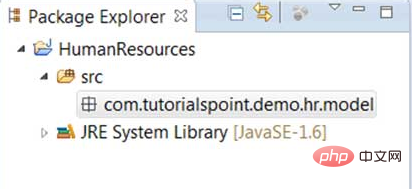
Recommended tutorial: java quick start
The above is the detailed content of How to create a java package using eclipse. For more information, please follow other related articles on the PHP Chinese website!