
步骤一:首先打开eclipse,点击左上角File。
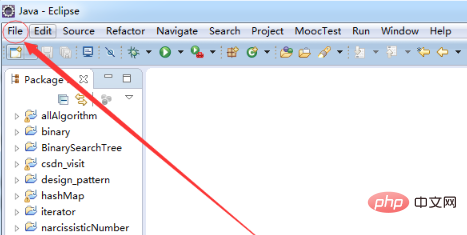
步骤二:点击Import。
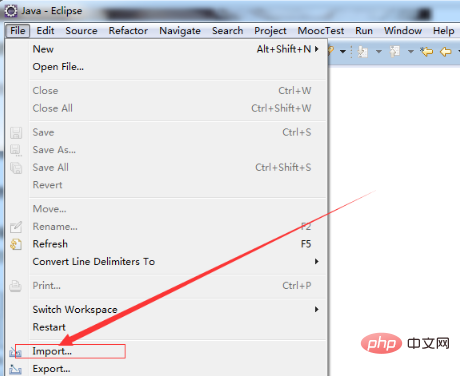
立即学习“Java免费学习笔记(深入)”;
步骤三:点击General。
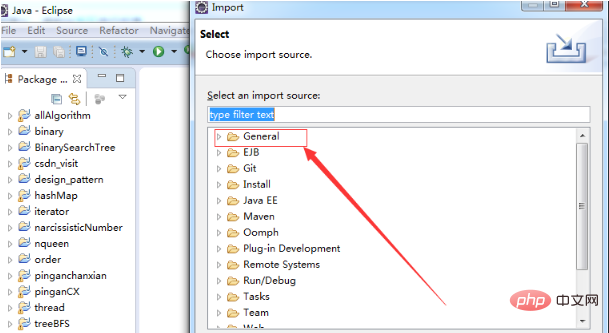
步骤四:点击Existing Projects into Workspace。
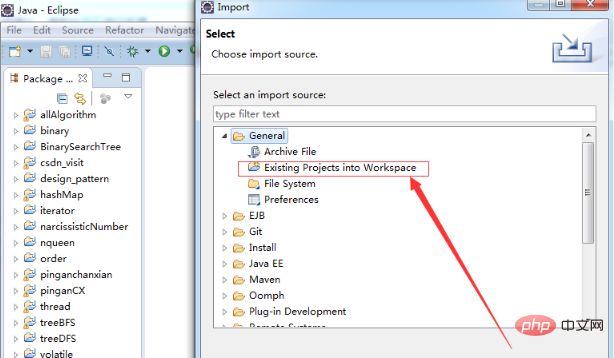
步骤五:点击Next。
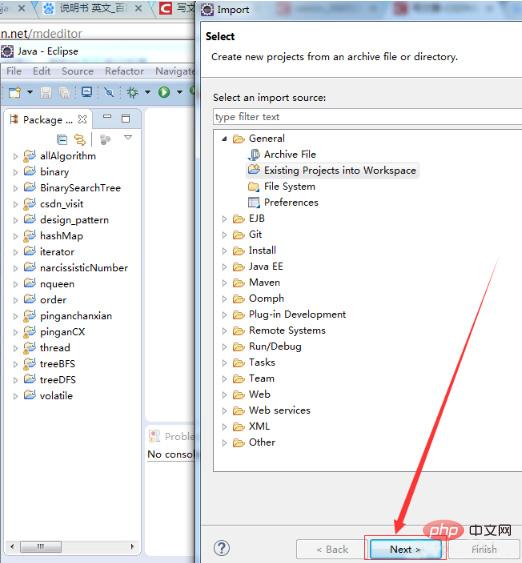
步骤六:点击Browse,选择你要导入的Java项目。
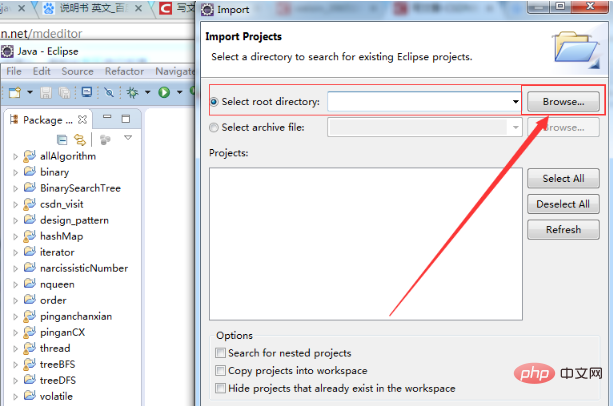
步骤七:点击Finish,导入成功,即可在eclipse左边的Package列表中看到导入成功的Java项目。
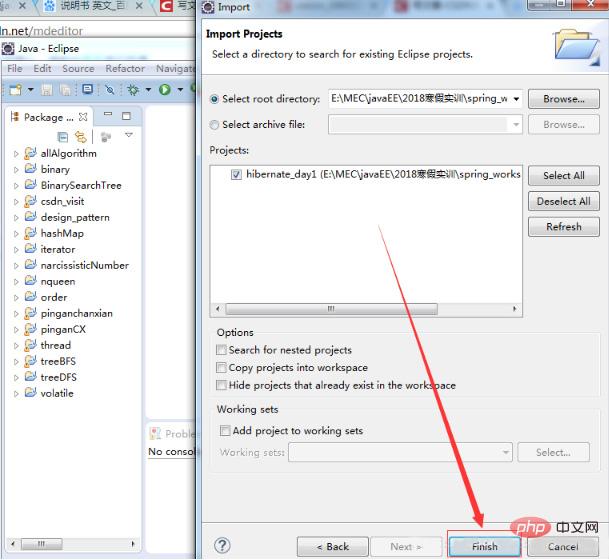
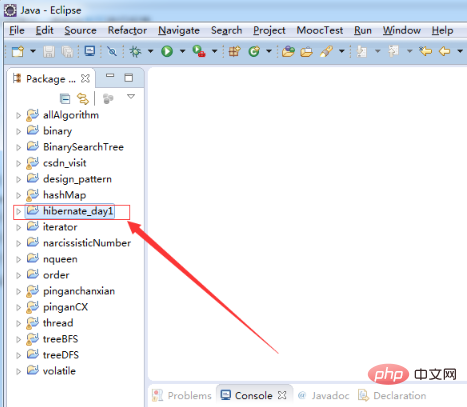
php中文网,大量的免费Java入门教程,欢迎在线学习!
以上就是如何导入java项目的详细内容,更多请关注php中文网其它相关文章!

java怎么学习?java怎么入门?java在哪学?java怎么学才快?不用担心,这里为大家提供了java速学教程(入门到精通),有需要的小伙伴保存下载就能学习啦!

Copyright 2014-2025 //m.sbmmt.com/ All Rights Reserved | php.cn | 湘ICP备2023035733号