
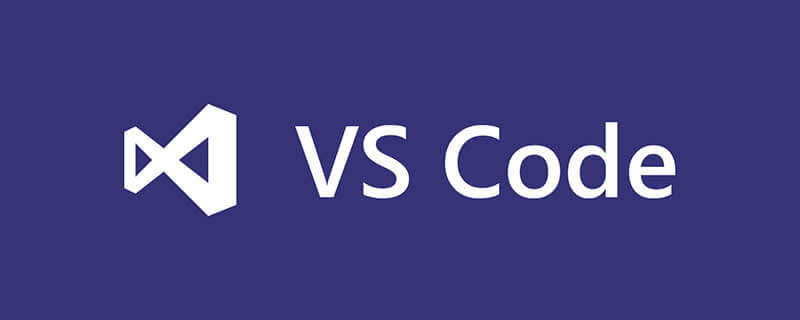
1. Open the registration list and find the corresponding list
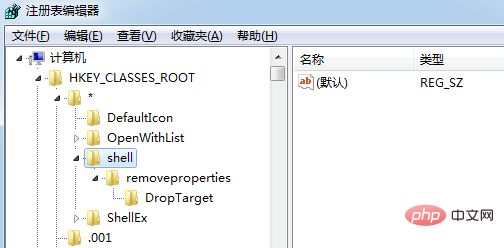
2. In HKEY_CLASSES_ROOT\*\sheet, right-click " "New" => "Item", enter the corresponding name (this name is not important, it is just convenient for later modification and search, here I named it "vscode")

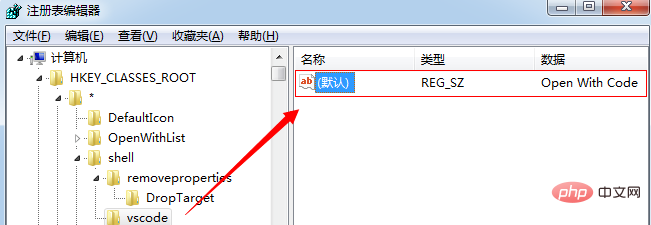 ##A warning will appear, as shown below:
##A warning will appear, as shown below:
 4 . Create a new command under vscode (must be command)
4 . Create a new command under vscode (must be command)
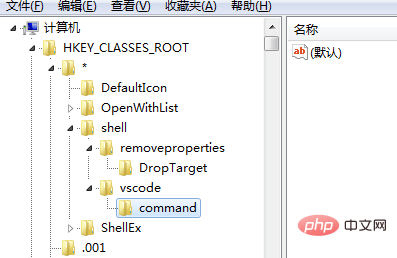 5. Modify the default value to: "D:\Microsoft VS Code\Code.exe" "%1"
5. Modify the default value to: "D:\Microsoft VS Code\Code.exe" "%1"
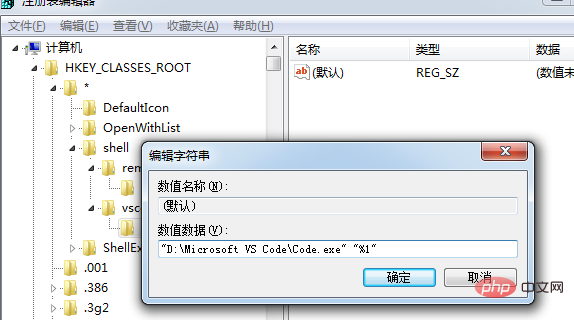 6. In vscode, create a new "String Value" and enter "Icon" (the name must be Icon)
6. In vscode, create a new "String Value" and enter "Icon" (the name must be Icon)
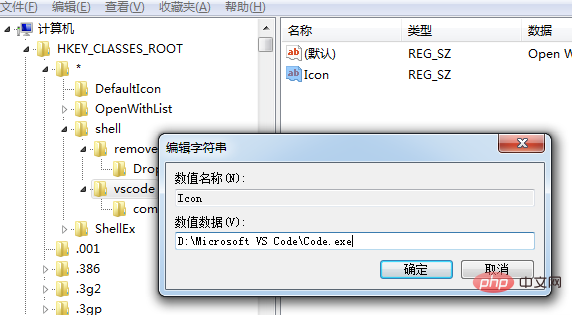 7. Completed, as shown in the picture:
7. Completed, as shown in the picture:
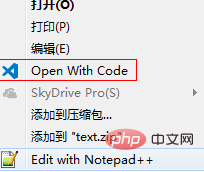 Recommended tutorial:
Recommended tutorial:
The above is the detailed content of How to set vscode right-click shortcut key to open the project. For more information, please follow other related articles on the PHP Chinese website!




