
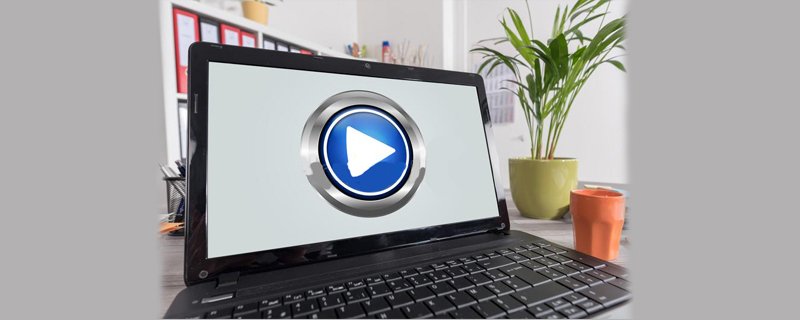
1. Check whether your computer graphics card allows dual-screen or more-screen display. The method is to check how many sockets there are on the computer graphics card and the display signals we generally use. The cables are VGA, DVI and HDMI. Generally, dual plugs will be equipped with an HDMI socket, because it is small and does not take up much space

#2. Plug in the data cables of two displays on the same graphics card. The display then powers up. Now right click on the desktop. In the pop-up dialog box, select [Screen Resolution]
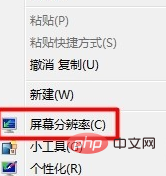
3. Open the screen resolution. On the Change Monitor Appearance page, you can see that there are two monitors, respectively. Mark ① and ②. It’s just that the display No. 2 is gray at this time.
If the two monitors are not displayed, restart the computer after confirming that there are no problems with the display and data cable.
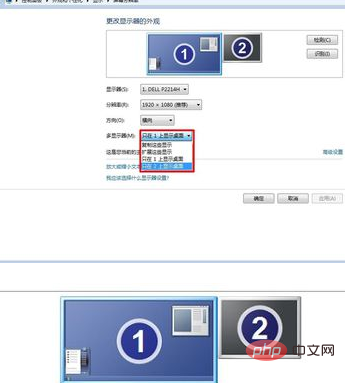
#4. Find the [Multi-monitor] function in the settings below, and change the original function [Only display the desktop on 1] to [Expand these displays], of course You can also choose [Copy these displays], which doesn’t make much sense, because your two displays display the same content
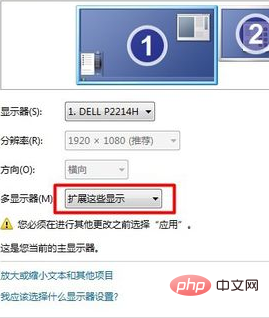
5. Click [Expand these] Display] and click the [Apply] button below. At this time, the system will pop up a dialog box asking you whether to keep the settings. Click [Keep Settings]. At this time, you will find that the original gray monitor No. 2 is now programmed with the same settings as No. 1. The color is
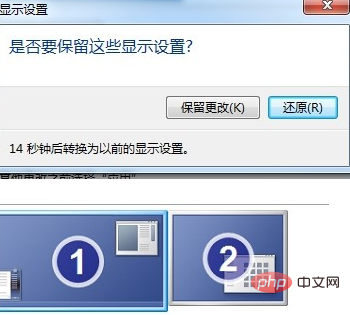
#6. At this time, the desktop drawing of the main screen will be displayed on screen No. 2, but there is no navigation bar below. At this time, pull down the redundant software or browser on screen No. 1 to screen No. 2 to achieve split-screen display. Of course, the number of screens depends on how many interfaces your host's graphics card supports. The expansion method of the laptop is simpler, just plug in the display data cable and it will display
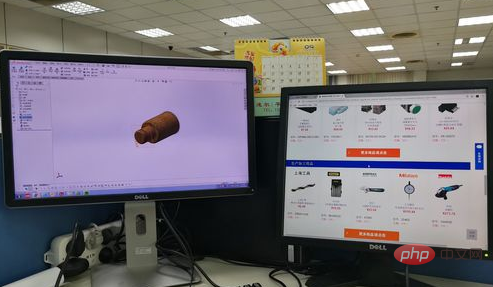
The above is the detailed content of Dual computer screens do not interfere with each other. For more information, please follow other related articles on the PHP Chinese website!
 Computer is infected and cannot be turned on
Computer is infected and cannot be turned on
 How to prevent the computer from automatically installing software
How to prevent the computer from automatically installing software
 Summary of commonly used computer shortcut keys
Summary of commonly used computer shortcut keys
 Computer freeze screen stuck
Computer freeze screen stuck
 How to measure internet speed on computer
How to measure internet speed on computer
 How to set the computer to automatically connect to WiFi
How to set the computer to automatically connect to WiFi
 Computer 404 error page
Computer 404 error page
 How to set up computer virtual memory
How to set up computer virtual memory




