
1. Start-Run (enter regedit)-OK or press Enter to open the registry editor
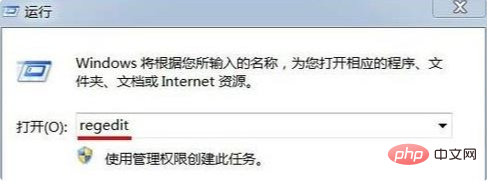
2. Expand: HKEY_LOCAL_MACHINE\SOFTWARE\Microsoft, then expand Microsoft\WindowsNT\CurrentVersion, expand CurrentVersion, find: Winlogon in the expanded item and left-click Winlogon, find: ReportBootOK in the right window corresponding to Winlogon, and double-click ReportBootOK. A window for editing strings will pop up. If the numerical data of ReportBootOK is 0 (writing to the LastKnownGood configuration file is prohibited), we change the numerical data to 1 and click OK
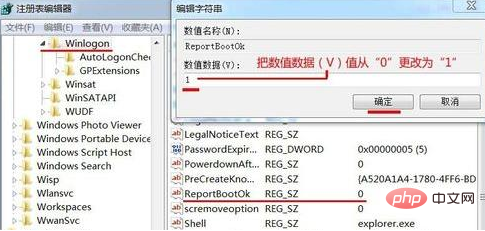
3. Check the Current and Default key values in the registry HKEY_LOCAL_MACHINE\SYSTEM\Select. If the Current and Default key values are the same, it is correct. If they are not the same, set the Current key value to be the same as the Default key value.
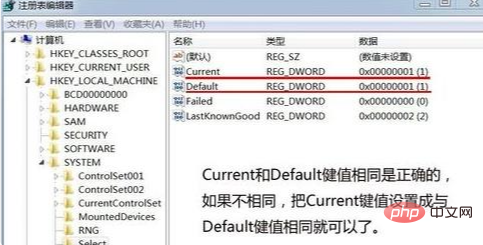
Turn on the computer, press F8 to enter safe mode, and the last known correct configuration will be
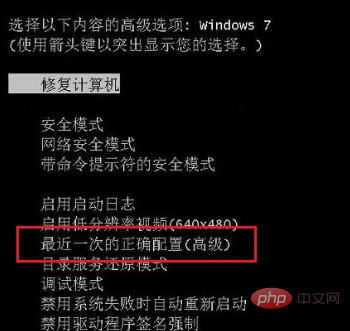
Description: The latest version of Windows 7 system The first correct configuration is not disabled, mainly because the ReportBootOK key value in the registry cannot be: 0. If it is "0", writing to the LastKnownGood configuration file is prohibited. The last correct configuration is disabled. Generally speaking, no one will disable the last known correct configuration, because sometimes there is a problem with the system, and the last known correct configuration can be used to repair the system. If it is disabled, it should mainly be caused by a virus invasion, then You need to use anti-virus software to completely disinfect the computer.
Recommended tutorial:windows tutorial
The above is the detailed content of Press f8 in win7 without the last time. For more information, please follow other related articles on the PHP Chinese website!
 How to create virtual wifi in win7
How to create virtual wifi in win7 How to change file type in win7
How to change file type in win7 How to set up hibernation in Win7 system
How to set up hibernation in Win7 system How to open Windows 7 Explorer
How to open Windows 7 Explorer How to solve the problem of not being able to create a new folder in Win7
How to solve the problem of not being able to create a new folder in Win7 Solution to Win7 folder properties not sharing tab page
Solution to Win7 folder properties not sharing tab page Win7 prompts that application data cannot be accessed. Solution
Win7 prompts that application data cannot be accessed. Solution The difference between win7 32-bit and 64-bit
The difference between win7 32-bit and 64-bit



