

Direct printing shortcut key
Windows system shortcut key isCtrl P
Mac OS system shortcut key isCommand P
The example picture is as follows:
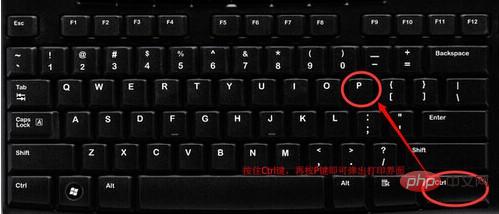
The mouse button is the selection button.
Extended information
Common printing methods:
Step one: Connect the printer to the host, turn on the printer power, and go through the host's "Control Panel" "Go to the "Printers and Faxes" folder, right-click in the blank space, select the "Add Printer" command to open the Add Printer Wizard window. Select "A local printer connected to this computer" and check the "Automatically detect and install plug-and-play printers" checkbox.
Step 2: At this time, the host will detect the new printer, and soon the connected printer will be found. Follow the prompts to put the driver CD that comes with the printer into the CD-ROM drive, and install the printer. After installing the driver, the printer icon will appear in the "Printers and Faxes" folder.
Step 3: Right-click on the newly installed printer icon, select the "Share" command, open the printer's properties dialog box, switch to the "Sharing" tab, and select "Share this printer" , and fill in the name to be shared in the "Share name" input box, such as CompaqIJ, and click the "OK" button to complete the sharing settings.
Tips: If you want other versions of the operating system in the LAN to no longer need to find the driver when sharing the host printer, we can pre-install the drivers corresponding to these different versions of the selected operating system on the host. , just click the "Other Drivers" button, select the corresponding operating system version, and click "OK" to install.
The above is the detailed content of Direct printing shortcut keys. For more information, please follow other related articles on the PHP Chinese website!
 pr shortcut key
pr shortcut key
 ps exit full screen shortcut key
ps exit full screen shortcut key
 wps replacement shortcut keys
wps replacement shortcut keys
 ps curve shortcut key
ps curve shortcut key
 Window switching shortcut keys
Window switching shortcut keys
 Introduction to shortcut keys for minimizing windows windows
Introduction to shortcut keys for minimizing windows windows
 What is the shortcut key for copying and pasting ctrl?
What is the shortcut key for copying and pasting ctrl?
 What should I do if the copy shortcut key doesn't work?
What should I do if the copy shortcut key doesn't work?