
When Windows 10 encounters the infamous “Blue Screen of Death”, one of the most common messages is whea_uncorrectable_error. This is a vague term, and determining the cause of the problem is difficult - but the problem may come from some hardware failure.
There are some steps you can take to help recover your computer.
Start Windows in safe mode and check the drivers
Restart the computer into safe mode. To do this, select the Start menu and then select the Power button. From here, hold down the Shift key and select Restart.
After restarting, Windows 10 will ask you to select an option. Here, select the following:
Troubleshoot - > Advanced Options - > Startup Settings - > Restart
Once the system restarts, press F4 to enter Safe Mode or F5 to enable networking Safe Mode (useful if you need to download driver updates).
After entering safe mode, enter device manager in the search box. Here you can find your display adapter and search for any updates. If these don't update, you may need to remove the driver first - then reboot and reinstall.
Possibly other drivers may be causing the problem. Look for anything with a warning triangle next to it, as these need to be updated. Once completed, restart Windows 10.
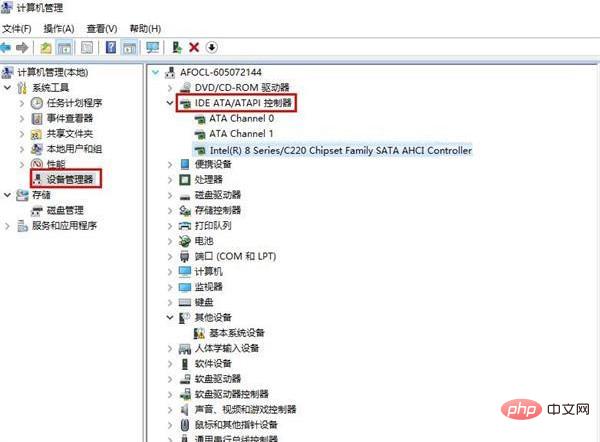
Disable overclocking in the BIOS
Restart the PC and enter the UEFI BIOS. This is usually done by pressing the F2, F10, or Delete key upon reboot, but may vary between systems. If in doubt, refer to your PC manual.
You can also boot Windows 10 and type recovery in the Start menu. Here, select Advanced startup to restart your PC. Once it reboots, select:
Troubleshoot - >Advanced Options - UEFI Firmware Settings ->Restart
After rebooting, your PC will enter the BIOS. Here, select Performance and look for overclocking options. Disable overclocking and restart the machine.
Check for Hardware Issues
Reboot and enter Safe Mode as detailed in the first resolution. Enter 'chkdsk' in the search bar and run the application. This will check your disk for errors.
If you notice any problems, this may mean that your hard drive has caused the problem.
Check memory problems
Type "Windows Memory Diagnostic" in the search bar. Left-click Windows Memory Diagnostics and set it to run.
If any issues are found, the PC's memory may be the cause. For desktop computers, you can remove all one RAM and rerun the test.
Repeat this process until you find the faulty RAM stick. Unfortunately, accessing RAM in a laptop can be very difficult (or even impossible).
The above is the detailed content of win10 blue screen whea_uncorr repair. For more information, please follow other related articles on the PHP Chinese website!
 Cause of blue screen
Cause of blue screen Why does the computer have a blue screen?
Why does the computer have a blue screen? win10 bluetooth switch is missing
win10 bluetooth switch is missing Why do all the icons in the lower right corner of win10 show up?
Why do all the icons in the lower right corner of win10 show up? The difference between win10 sleep and hibernation
The difference between win10 sleep and hibernation Win10 pauses updates
Win10 pauses updates What to do if the Bluetooth switch is missing in Windows 10
What to do if the Bluetooth switch is missing in Windows 10 win10 connect to shared printer
win10 connect to shared printer