

1. Click on the picture and select the "Animation" function
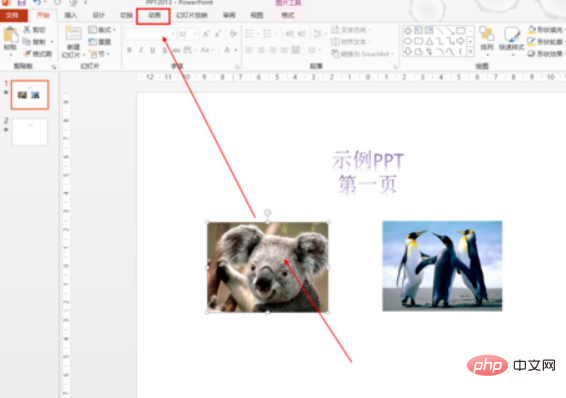
2. Click on one of the actions, such as "Fly in"
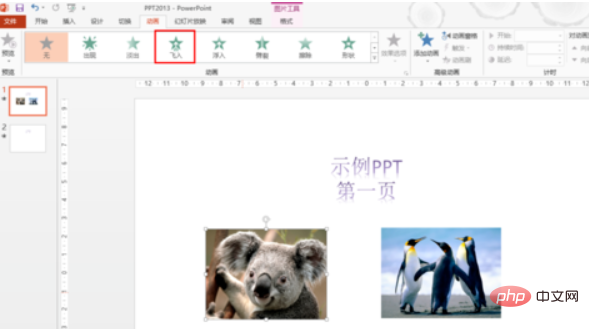
3. At the location shown in the picture below, select "When clicked"
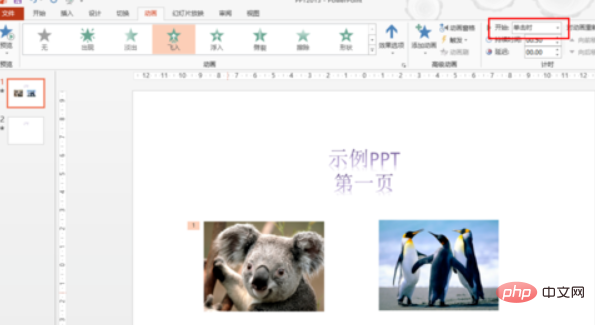
4. Set another one as well The picture is "when clicked", so that the two pictures will appear with a click of
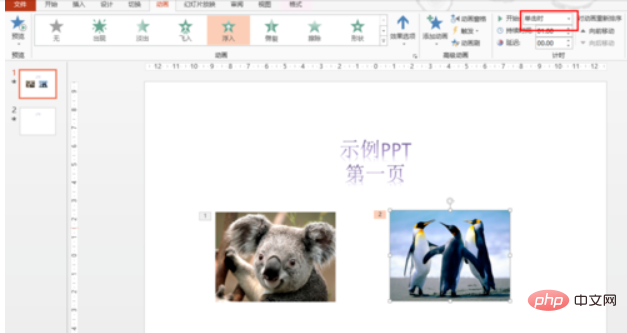
5. Set the slide switching method and click the "Switch" function
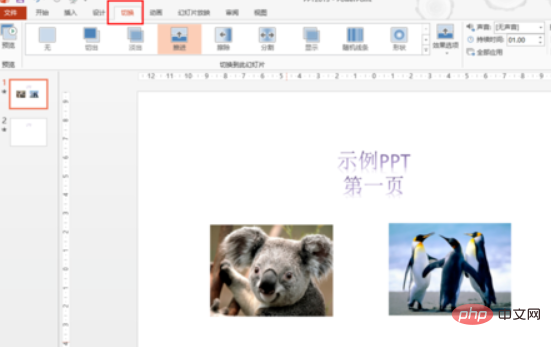
6. Set the slide switching method to "When the mouse is clicked"
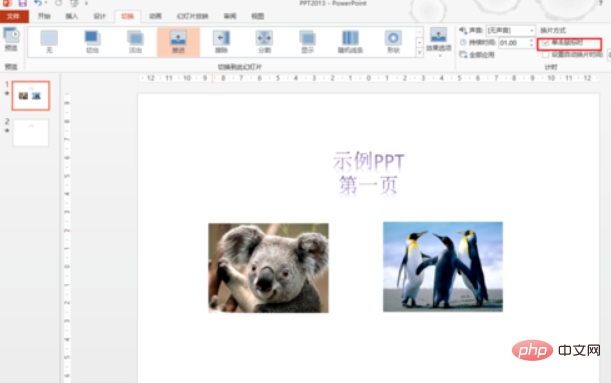
The above is the detailed content of How to click on only one item in ppt. For more information, please follow other related articles on the PHP Chinese website!




