 Operation and Maintenance
Operation and Maintenance
 Windows Operation and Maintenance
Windows Operation and Maintenance
 Reinstalling computer and getting stuck while typing user name
Reinstalling computer and getting stuck while typing user name
Reinstalling computer and getting stuck while typing user name

Getting stuck while typing username when reinstalling the computer
Sometimes when we reinstall the system, we get stuck typing In the user name interface, the computer freezes as soon as I press the keyboard and the mouse cannot click. Here is how to solve this problem.

If the above picture or similar situation occurs, you can refer to the following solutions:
First press and hold ctrl alt f3You can enter the system, but when you enter for the second time, your account will be locked, so we need to do something after entering for the first time.
If you have a 1803 system, uninstall the kb4516058 update patch, and for a 1809 system, uninstall the kb4512578 update patch. After restarting the computer the problem was solved.
Recommended: Windows Operation and Maintenance Tutorial
The above is the detailed content of Reinstalling computer and getting stuck while typing user name. For more information, please follow other related articles on the PHP Chinese website!

Hot AI Tools

Undress AI Tool
Undress images for free

Undresser.AI Undress
AI-powered app for creating realistic nude photos

AI Clothes Remover
Online AI tool for removing clothes from photos.

Clothoff.io
AI clothes remover

Video Face Swap
Swap faces in any video effortlessly with our completely free AI face swap tool!

Hot Article

Hot Tools

Notepad++7.3.1
Easy-to-use and free code editor

SublimeText3 Chinese version
Chinese version, very easy to use

Zend Studio 13.0.1
Powerful PHP integrated development environment

Dreamweaver CS6
Visual web development tools

SublimeText3 Mac version
God-level code editing software (SublimeText3)
 How to solve touchpad not working issues on Windows?
Aug 05, 2025 am 09:21 AM
How to solve touchpad not working issues on Windows?
Aug 05, 2025 am 09:21 AM
Checkifthetouchpadisdisabledbyusingthefunctionkey(Fn F6/F9/F12),adedicatedtogglebutton,orensuringit’sturnedoninSettings>Devices>Touchpad,andunplugexternalmice.2.UpdateorreinstallthetouchpaddriverviaDeviceManagerbyselectingUpdatedriverorUninstal
 How to fix a '0x800f0954' error when installing optional features in Windows
Aug 05, 2025 am 09:30 AM
How to fix a '0x800f0954' error when installing optional features in Windows
Aug 05, 2025 am 09:30 AM
First, run Windows Update troubleshooter to automatically repair common problems, 1. Run Windows Update troubleshooter; 2. Check network connection and proxy settings to ensure that you can access the Windows Update Server; 3. Use DISM command to repair component storage, and specify the local Windows ISO source if necessary; 4. Manually specify the ISO source path when installing optional functions through PowerShell; 5. Reset Windows Update component services and clear cache; 6. Run sfc/scannow and chkdsk to check system and disk errors; finally ensure that the system is updated to the latest and use official ISO first to solve the problem of missing files, and in most cases, you can successfully repair 0x800f0954 errors
 What to do when the Windows installation is stuck
Aug 06, 2025 am 03:45 AM
What to do when the Windows installation is stuck
Aug 06, 2025 am 03:45 AM
Wait1–2hoursifdiskactivitycontinues,asWindowsSetupmayappearfrozenduringfileexpansionorupdateinstallation.2.Recognizenormalslowphaseslike"Gettingdevicesready"orfirstboot.3.Forcerestartonlyafter2 hoursofnoactivitybyholdingthepowerbutton.4.Use
 How to restore the original system font in Windows
Aug 04, 2025 am 08:46 AM
How to restore the original system font in Windows
Aug 04, 2025 am 08:46 AM
To restore Windows system fonts, please first check whether you have modified the font using a third-party tool. If so, reset the "Restore Default" option of the tool; if no tool is available, you can manually locate HKEY_LOCAL_MACHINE\SOFTWARE\Microsoft\WindowsNT\CurrentVersion\Fonts through the registry editor to ensure that the font value of SegoeUI is correctly pointed to segoeui.ttf and other files, and back up the registry if necessary; then run the command prompt as an administrator and execute the sfc/scannow command to repair the system files; finally go to Settings → Personalization → Theme, and select Windows to light it by default.
 Is mac os more secure than windows
Aug 05, 2025 am 09:55 AM
Is mac os more secure than windows
Aug 05, 2025 am 09:55 AM
macOSistargetedlessduetosmallermarketshare,reducingmalwarevolume.2.Apple’stighthardware-softwareintegrationenablesstrongbuilt-insecuritylikeGatekeeper,SIP,andappsandboxing.3.Faster,moreuniformupdatesensurevulnerabilitiesarepatchedpromptly.4.macOSisno
 How to configure DNS client settings in Windows
Aug 04, 2025 am 08:10 AM
How to configure DNS client settings in Windows
Aug 04, 2025 am 08:10 AM
Open the network adapter settings: Press Windows R, enter ncpa.cpl, right-click the current connection selection properties; 2. Configure TCP/IPv4DNS: Select "Use the following DNS server address", enter the preferred and alternate DNS (such as 8.8.8.8 and 8.8.4.4), check the verification settings when exit, and click OK; 3. Optional command line configuration: Use the PowerShell command Set-DnsClientServerAddress or netsh to set DNS; 4. Clear the DNS cache: Run the command prompt as an administrator and execute ipconfig/flushdns. No restart is required after the change, the settings take effect immediately, suitable for speed improvement,
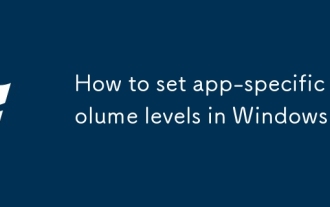 How to set app-specific volume levels in Windows
Aug 04, 2025 pm 02:36 PM
How to set app-specific volume levels in Windows
Aug 04, 2025 pm 02:36 PM
OpenVolumeMixerbyright-clickingthetaskbarspeakericonandselecting"OpenVolumemixer"toseeindividualappvolumesliders.2.Adjusteachapp’svolumeindependentlybydraggingitsslider,ensuringtheappisactivelyplayingaudiotoappear.3.Alternatively,gotoSettin
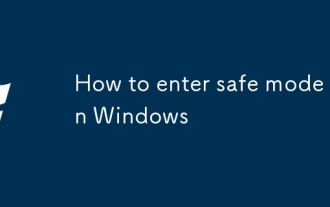 How to enter safe mode in Windows
Aug 04, 2025 pm 12:14 PM
How to enter safe mode in Windows
Aug 04, 2025 pm 12:14 PM
IfWindowscanstartnormally,usemsconfigorSettingstoenableSafeMode:inmsconfig,checkSafebootundertheBoottabandchooseMinimalorNetwork,thenrestart;inSettings,gotoRecovery,clickRestartnowunderAdvancedstartup,thenselectTroubleshoot>Advancedoptions>Star






