
1. Click the "Office Button" and click the "Excel Options" button from its extension panel.
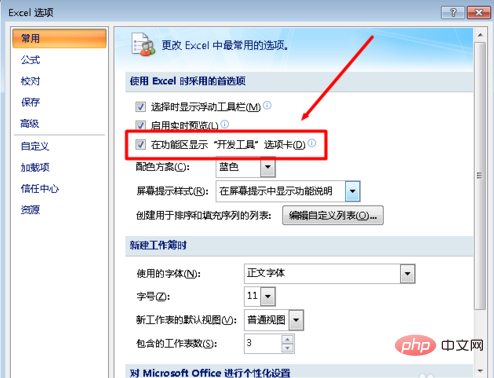
#2. In the window that opens, check the "Show 'Development Tools' tab in the ribbon" item and click the "OK" button.
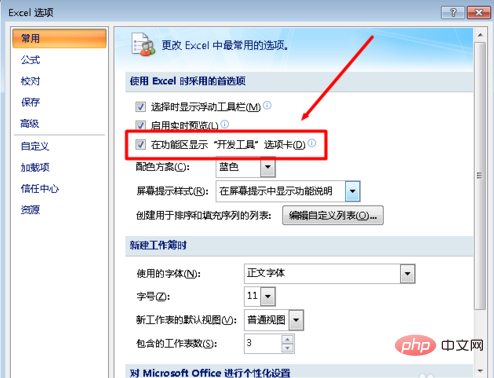
3. Then switch to the "Development Tools" tab and click the "Macro Security" button.
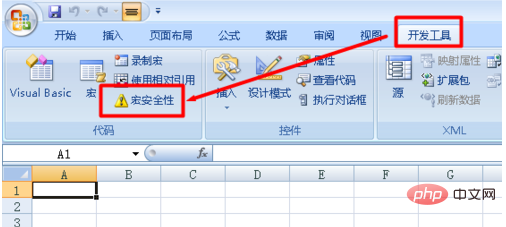
4. From the window that opens, check the "Enable all macros" item
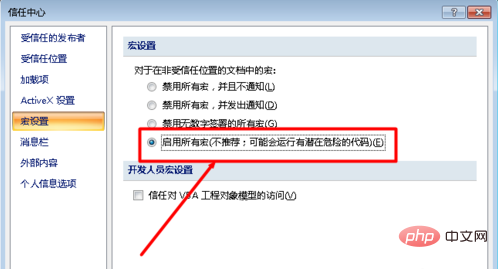
The above is the detailed content of How to deal with macros being disabled in excel. For more information, please follow other related articles on the PHP Chinese website!
 Compare the similarities and differences between two columns of data in excel
Compare the similarities and differences between two columns of data in excel
 excel duplicate item filter color
excel duplicate item filter color
 How to copy an Excel table to make it the same size as the original
How to copy an Excel table to make it the same size as the original
 Excel table slash divided into two
Excel table slash divided into two
 Excel diagonal header is divided into two
Excel diagonal header is divided into two
 Absolute reference input method
Absolute reference input method
 java export excel
java export excel
 Excel input value is illegal
Excel input value is illegal




