

Build a JSP development environment
Java development environment: JDK and JRE
Web application server that supports Java language: Tomcat
Development tools: eclipse
(1) JDK installation and configuration
1. Download JDK1.6 for windows, http://www.oracle.com/technetwork/java/javase/downloads/index.html
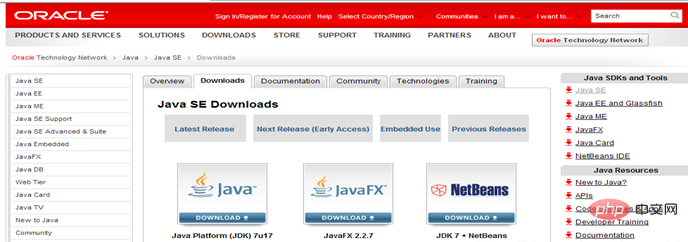
2. Installation: Run the downloaded jdk- 6u10-windows-i586-p.exe
·Set the JAVA_HOME environment variable

·Modify the path environment variable:

(二) Application Service Installation and Configuration
· Download server tomcat6.0 development tools:

·Installation: After downloading Unzip it
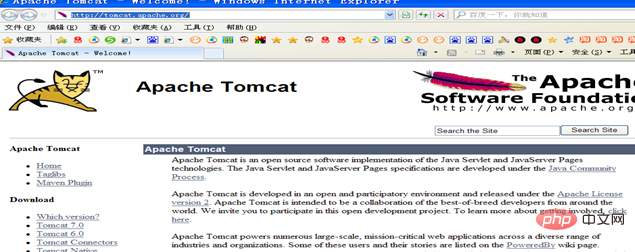
(3) Start Tomcat
·Run startup.bat
# in the bin folder ##·Tomcat console starts. When you see the information in the picture below, it means that Tomcat has started.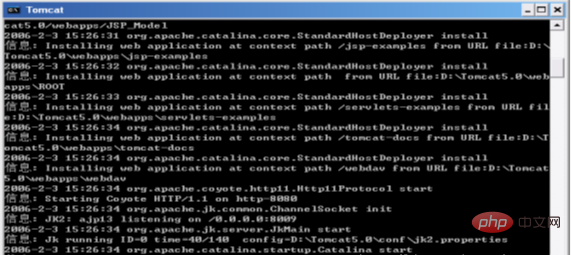
(4) Test installation
Open an IE browser window and enter: http://locahost:8080 in the address bar. The following picture appears indicating that our Tomcat has been successfully installed.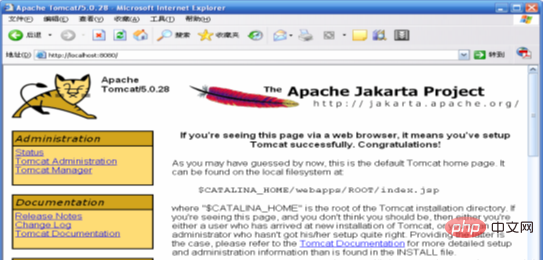
(5) Installation of development tools
·You can download the Eclipse j2ee version software from www.eclipse.org. This version of Eclipse can develop Web projects. ·Configure tomcat server in eclipseThe above is the detailed content of JSP development environment setup. For more information, please follow other related articles on the PHP Chinese website!