
Lenovo Savior R720 is a 15.6-inch notebook equipped with a Core 7th generation processor. Many netizens asked Lenovo how to set up USB disk boot for Lenovo Savior r720?

#I just bought a laptop and reinstalled the system and found that I couldn’t find the USB disk I made to boot. Lenovo laptops released after 2016 are all uefi bootable by default. (Recommended learning: web front-end video tutorial)
This notebook was released in 2017. Some U disk boot production tools only support legacy traditional mode, so after production, it is used in the Lenovo Savior R720 notebook The startup item cannot be found, so what should we do in this situation?
The following is a tutorial on how to set legacy and uefi boot modes in the BIOS based on the Lenovo Savior R720 notebook.
Lenovo Savior R720 notebook setting shortcut uefi boot U disk into PE method one: This method is suitable for installing win10 system in uefi boot mode. Please note that the tool installation must support UEFI GPT repair boot
Lenovo Savior r720 notebook USB boot shortcut key is F12. After connecting the prepared USB boot disk to the computer, restart the computer. After waiting for the brand logo to appear, press F12 and a window for selecting the order of startup items will appear. , as shown in the figure below;

Use the arrow keys on the keyboard to move the cursor to the U disk startup item, which is the USB option. You must Pay attention to select a U disk starting with efi or uefi to enter , as shown in the following figure:
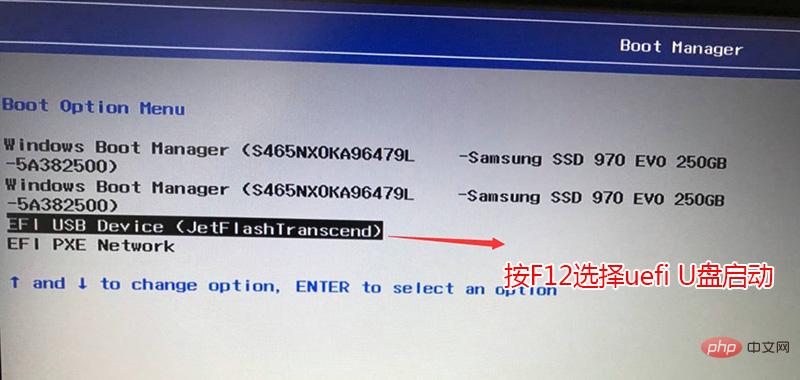
The above is the detailed content of Lenovo r720 has no USB disk boot option. For more information, please follow other related articles on the PHP Chinese website!
 Introduction to the function of converting uppercase to lowercase in Python
Introduction to the function of converting uppercase to lowercase in Python
 Is the higher the computer CPU frequency, the better?
Is the higher the computer CPU frequency, the better?
 what is hdmi
what is hdmi
 How to cut long pictures on Huawei mobile phones
How to cut long pictures on Huawei mobile phones
 The performance of microcomputers mainly depends on
The performance of microcomputers mainly depends on
 How to deal with slow computer lag and slow response
How to deal with slow computer lag and slow response
 What is cryptocurrency kol
What is cryptocurrency kol
 What to do if there is an IP conflict
What to do if there is an IP conflict