

In the recent windows update (1803), a good feature has been updated, which most people may not be able to find, that is the performance mode, which we generally use regularly These are some power option modes that come with Windows, such as power saving mode, performance mode, etc. (Recommended learning: web front-end video tutorial)
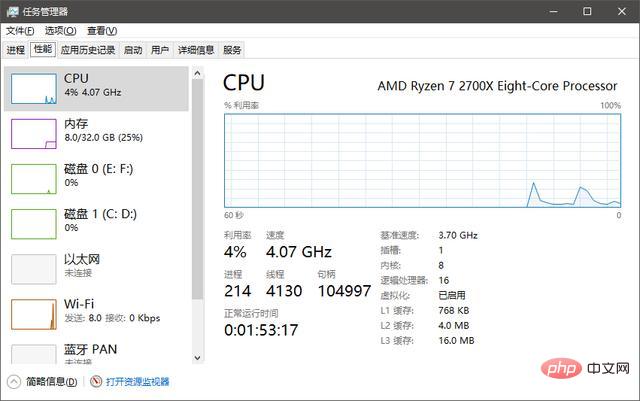
In fact, there is a hidden pattern in this update of win10 , that is the excellent performance mode. After turning on the excellent performance mode, the CPU utilization can be increased from the original 10% to more than 50%.
But this is just some data after all, don’t take it too seriously.
Of course, you have to say whether it has any effect. I have been using this for so long, but I have not really felt it, because...,,, I only use my machine for typing.
Okay, without further ado, how do we check what power management options our computer is currently using? (Good question) It's actually very simple. Click Start - Settings - System - Power Settings - Other Power Settings in the lower left corner of the screen. You can see it.
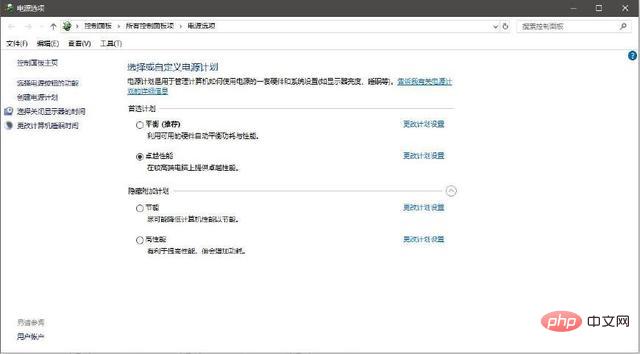
# Generally, by default, Windows turns on the balanced mode by default.
Now let’s talk about how to turn on the excellent performance mode on the computer. First, we search for windows powershell directly next to the start button (that is, the circle), then right-click windows powershell, and select the administrator's permissions in the pop-up menu to open it.
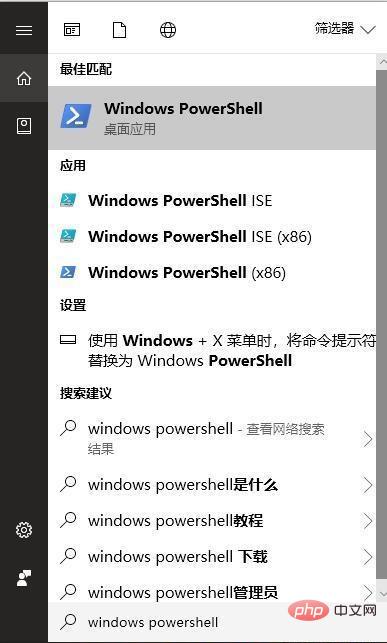
Then paste the code "powercfg -duplicatescheme e9a42b02-d5df-448d-aa00-03f14749eb61" inside, click the Enter key, and Windows PowerShell will prompt you. Excellent performance mode is turned on.
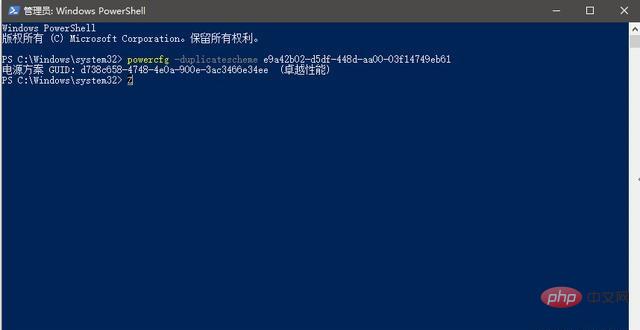
The above is the detailed content of win10 excellent performance mode. For more information, please follow other related articles on the PHP Chinese website!
 win10 bluetooth switch is missing
win10 bluetooth switch is missing
 Why do all the icons in the lower right corner of win10 show up?
Why do all the icons in the lower right corner of win10 show up?
 The difference between win10 sleep and hibernation
The difference between win10 sleep and hibernation
 Win10 pauses updates
Win10 pauses updates
 What to do if the Bluetooth switch is missing in Windows 10
What to do if the Bluetooth switch is missing in Windows 10
 win10 connect to shared printer
win10 connect to shared printer
 Clean up junk in win10
Clean up junk in win10
 How to share printer in win10
How to share printer in win10