
1. Introduction to full-site search:
1. Full-text search instructions for the whole site:
Empire CMS6.0 or above The version has a new site-wide full-text search function, which uses Chinese word segmentation, encoding transcoding and Mysql full-text search technology to make the search very efficient. It solves the problem of simultaneously searching data in multiple tables, searching the content of stored text models, and providing full-text search solutions in large data volumes.
Users can import data from various data tables into full-text search, including stored text models, main table or secondary table fields, support setting import fields and batch import of multiple tables; and add a function to clean and search redundant data, which can already be Deletion or invalidation of information.
In addition to full-text search, you can also specify to search only a certain column, and support multiple keyword searches at the same time.
2. Steps to add search data source:
(1), add search data source;
(2), import search data source;
(3), complete .
2. Set up site-wide search:
1. Log in to the backend, click the "Column" menu, select the "site-wide search settings" submenu, and enter the site-wide search Search setting interface:
2. Enter the site-wide search setting interface:
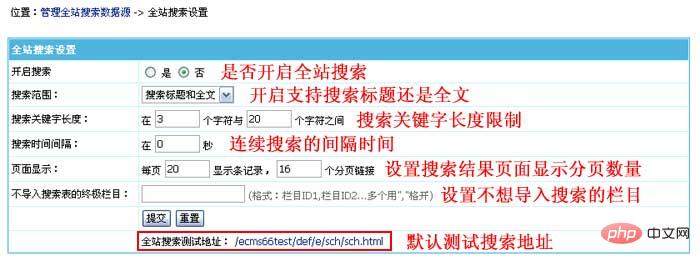
3. Add search Data source
(1) Introduction to search data source:
Set the source table of the search data, import the data from the data source into the search table, and then the records can be searched through the whole site search , so after updating the information, you need to re-import the data source to import the newly added information into the search table.
(2) Add search data source:
1. Log in to the backend, click the "Column" menu, select the "Manage Search Data Source" submenu, and enter the management search data source interface:
2. Enter the management search data source and click the "Add search data source" button to enter the add search data source interface:
3. Enter the interface to add search data source:
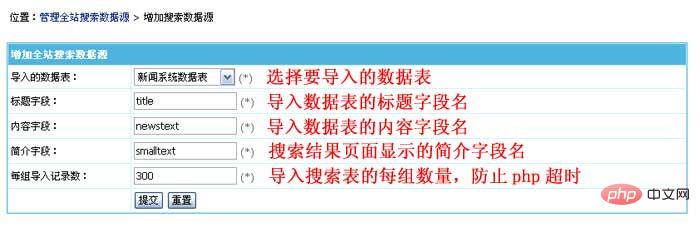
4. Syntax description of the whole site search form:
1. Syntax description of the whole site search form:
Search form submission address:/e/sch/index.php
Form submission method: GET
keyboard: Search keyword variables (search for multiple keys in the front desk Words can be separated by spaces).
field: Search field variable, 0 means search by background settings; 1 means search by full text; 2 means search by title; 3 means search by content.
classid: Specify the column ID to be searched. Multiple column IDs are separated by commas.
2. Form example:
<form action='/e/sch/index.php' method="GET" name="search_news">
<table width="100%" border="0" cellspacing="6" cellpadding="0">
<tr>
<td height="32">关键字:<input name="keyboard" type="text" value="" />
<select name="field">
<option value="1">全文</option>
<option value="2">标题</option>
<option value="3">内容</option>
</select>
<input type="submit" name="Submit2" value="搜索" />
</td>
</tr>
</table>
</form>3. Site-wide search results page:
(1). Site-wide search result template modification: Backstage>Template>Public Template>Modify "Site Search Template".
(2), Search results page preview:
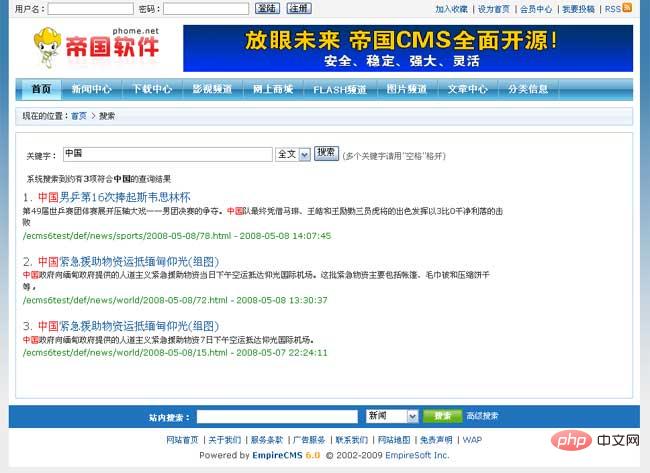
Recommendation: Empire cms website building tutorial
The above is the detailed content of How to set up search function in Empire CMS. For more information, please follow other related articles on the PHP Chinese website!