
First give an example:
Put the data in cell range A1:A15 upside down and place it in cell range B1:B15.
The effect is shown in the figure below:
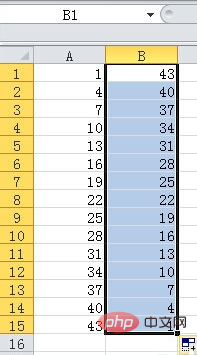
Enter the formula in cell B1:
=OFFSET($A$1,COUNTA( $A$1:$A$15)-ROW(A1),) (note the absolute reference and relative reference of the cell), and then press Enter.
See the picture below:
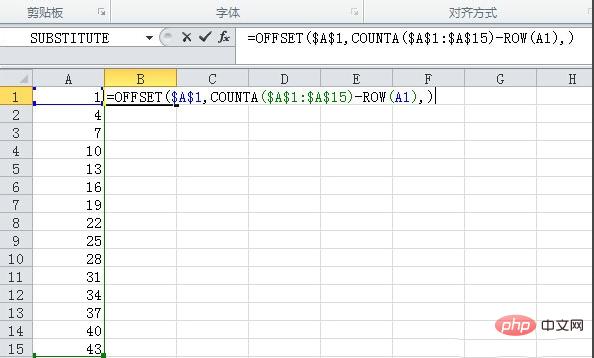
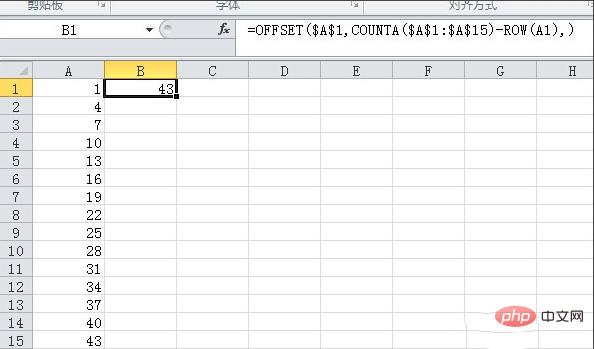
Related recommendations: "excel basic tutorial"
Place the mouse in the lower right corner of cell B1, wait for the mouse mark to change to a small black cross, then press the left mouse button, drag down to cell B15, and release the left mouse button.
See the picture below:
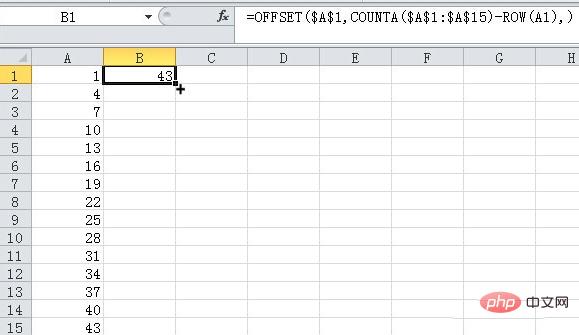
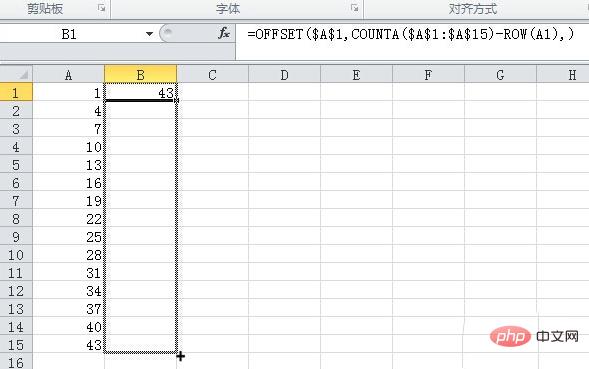
After this, the data listed in the cell area A1:A15 will be placed upside down It's in the cell range B1:B15.
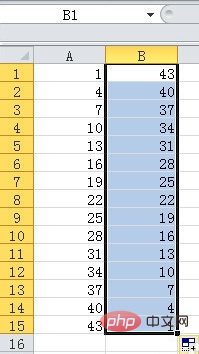
The above is the detailed content of How to reverse the order of columns in excel table. For more information, please follow other related articles on the PHP Chinese website!
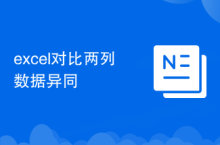 Compare the similarities and differences between two columns of data in excel
Compare the similarities and differences between two columns of data in excel
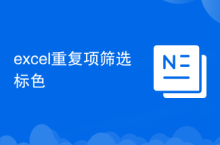 excel duplicate item filter color
excel duplicate item filter color
 How to copy an Excel table to make it the same size as the original
How to copy an Excel table to make it the same size as the original
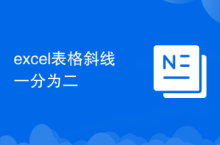 Excel table slash divided into two
Excel table slash divided into two
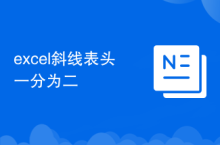 Excel diagonal header is divided into two
Excel diagonal header is divided into two
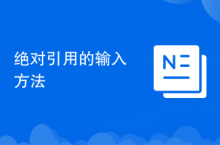 Absolute reference input method
Absolute reference input method
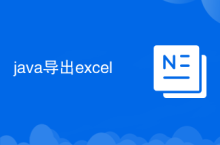 java export excel
java export excel
 Excel input value is illegal
Excel input value is illegal