
How to successfully recover deleted files? Deletion is the most common and frequent operation in computer use. By deleting unnecessary files, you can free up more disk space. I believe that all friends who use computers must have experienced deleting files. When deleting computer files, in addition to right-clicking the file to delete it, you can also delete it through the two key combinations shift delete. The former deletes the file to the recycle bin, but the latter deletes the file. And no need to go through the recycle bin. The question that arises from this is: If it is found that the required files have been deleted, how should these files be restored?
After a file is deleted from the computer disk, it cannot be visually viewed or restored on the computer. The cluster it occupies on the disk is marked as writable. If there is a new one in the future, As the file grows, the space it occupies will eventually be overwritten. So if you want to recover, please complete the recovery as soon as possible. We usually use the very professional Universal Data Recovery Master software to recover files. Let’s take a look at how to recover deleted files.
Download Universal Data Recovery Master from the official website and install it. After installation, run Universal Data Recovery Master and open the software to enter the main interface. Select "Accidentally Deleted Files" among the 6 data recovery types in the main interface, and the page will jump directly to the next page after clicking it.
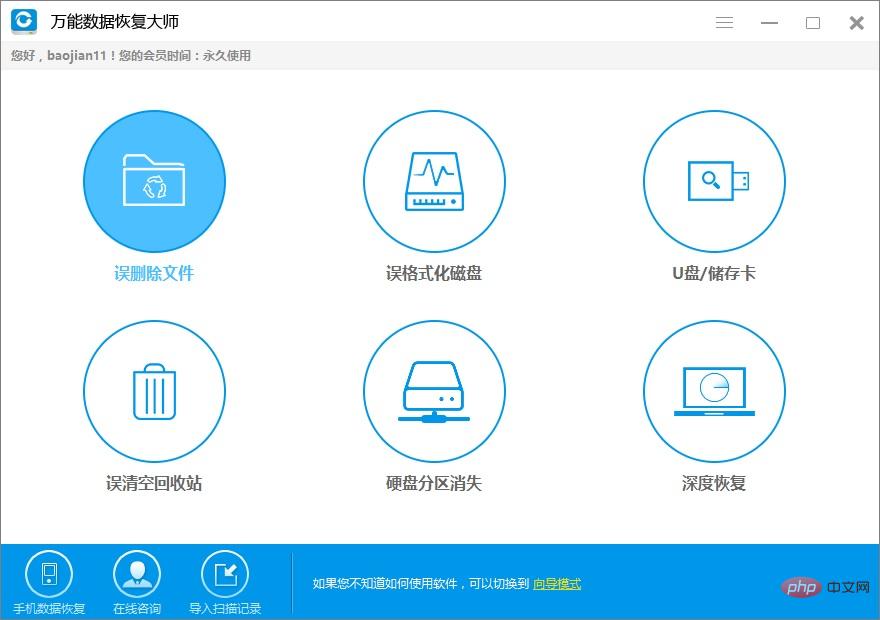
#Select the partition that existed before the data is to be recovered, and then click "Next".
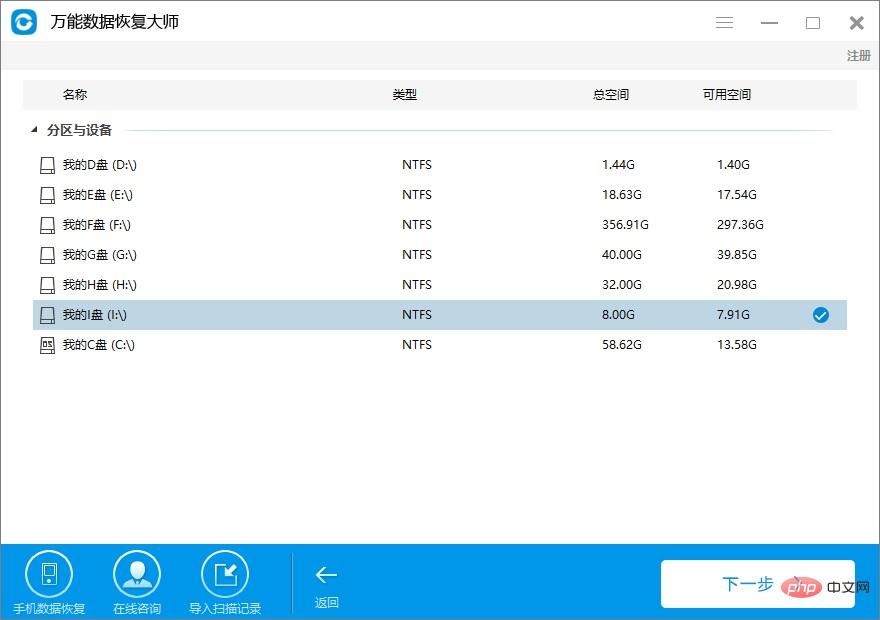
Select the file type of the data you want to recover. If you don't know what type of files or you want to recover them all, you can select "Select all types". Then click "Next" to scan the file.
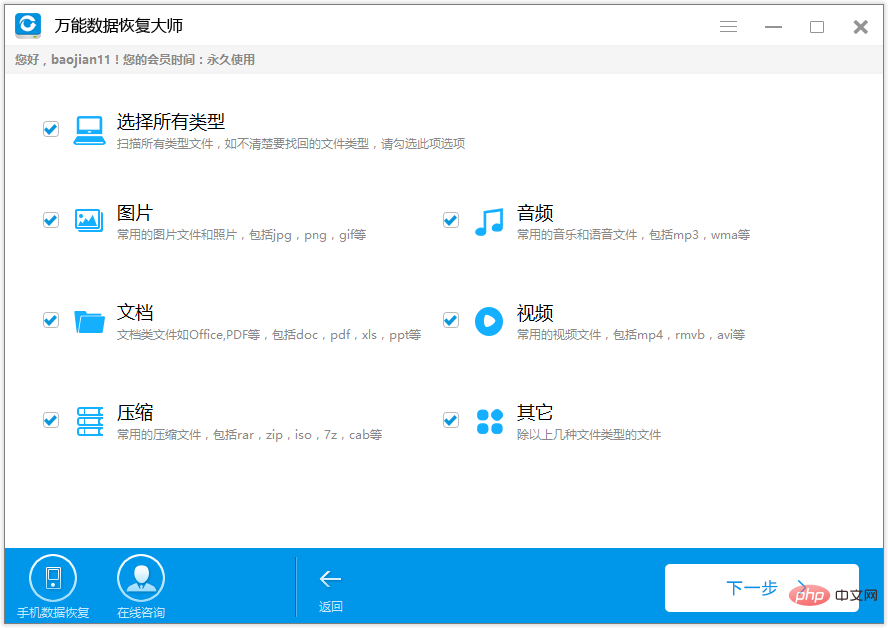
#After finding the scanned file to be recovered, you can click it to see if you can preview it. If there are too many scanned files and it is inconvenient to search, you can narrow the search scope based on file name, type, path, time sorting, etc. After confirming the file you want, click the "Recover" button in the lower right corner to save it to other partitions of your computer!
The above is the detailed content of How to recover deleted data. For more information, please follow other related articles on the PHP Chinese website!