
1. Select the part in the Excel table that needs to adjust the row height at the same time, or select the entire workbook.
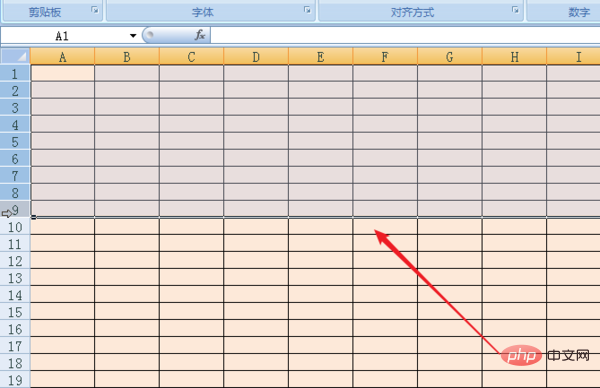
#2. Under the "Start" menu, click and select the "Format" button above.
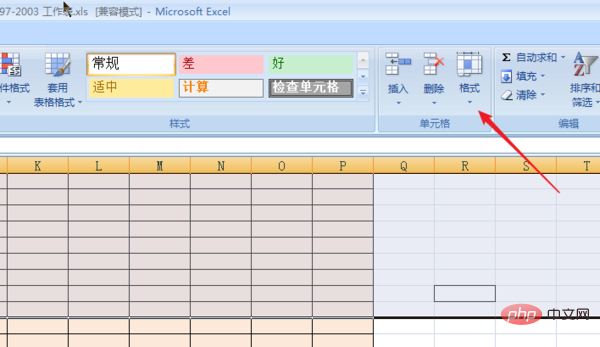
Related recommendations: "excel basic tutorial"
3. Click on the "Format" drop-down menu to select "Row Height" " option.
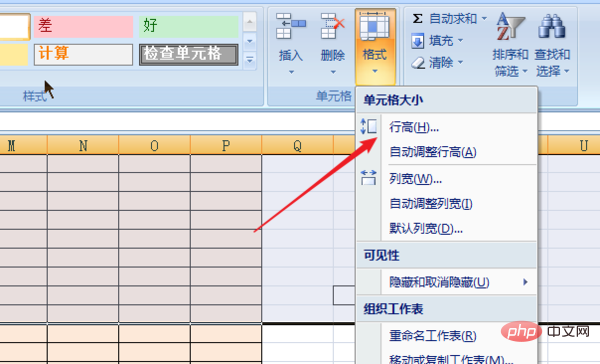
#4. Enter our row height data in the pop-up row height setting tab and click the "OK" button.
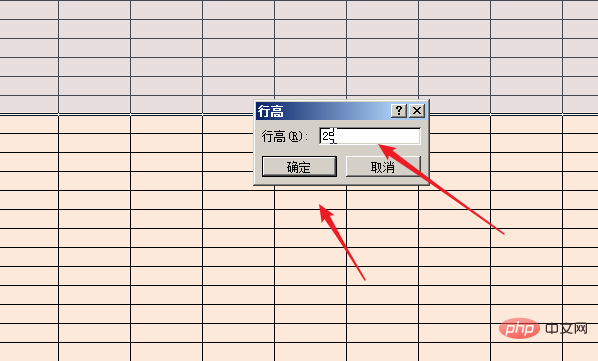
#5. As shown in the figure, we can see that all the selected rows have become the same height.
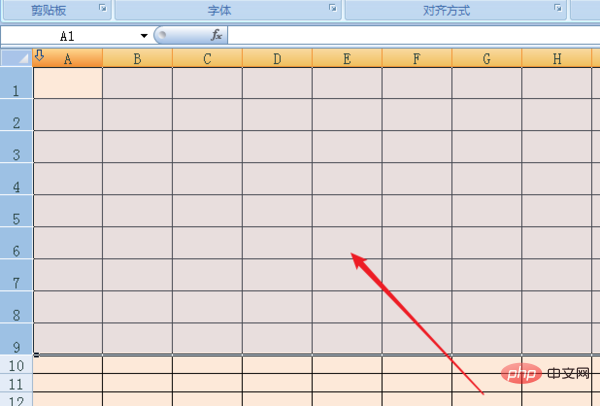
The above is the detailed content of How to unify table row spacing in Excel. For more information, please follow other related articles on the PHP Chinese website!
 Compare the similarities and differences between two columns of data in excel
Compare the similarities and differences between two columns of data in excel
 excel duplicate item filter color
excel duplicate item filter color
 How to copy an Excel table to make it the same size as the original
How to copy an Excel table to make it the same size as the original
 Excel table slash divided into two
Excel table slash divided into two
 Excel diagonal header is divided into two
Excel diagonal header is divided into two
 word insert table
word insert table
 Table average
Table average
 Word table spread across pages
Word table spread across pages