

What are the commonly used PPT screening methods?
Generally, when presenting a PPT document, there are usually two types: "normal projection mode" and "presenter view".
1. Normal projection mode
95% of people know this projection mode because it can be opened directly on the interface menu bar. Of course, there are also complete novices who can’t find it no matter how full-screen it is.
There are three specific ways to open it.
The first method is to select "Slide Show" from the tool menu bar and click "Start from the current slide" to show it in full screen.
The second method is to directly click on the lower right corner of the PPT interface to play it in full screen. This functionality is similar to starting from the current slide.
The third method isuse the shortcut keys, that is, start the shortcut key to show from the first page → F5 (laptop: Fn F5), start the shortcut key to start the show from the current page → Shift F5 .
2. Presenter view
There are relatively few PPTers who give speeches in this way, usually in training situations. Lower versions of PPT may require a projector to be connected before the "Presenter View" function can be turned on. For Office 2010 and above, you can directly use the shortcut key Alt F5.
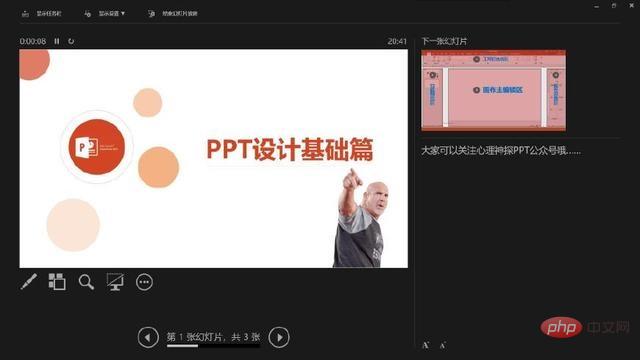
The interface looks like this. You can see the notes content of the current page in the lower right corner. In this way, the training instructor or speaker can be reminded to check the supplementary content of the page. The upper left corner is the content interface of the next PPT page. While training or giving a speech, you can also see the specific content of the next PPT page to avoid awkward transitions.
The above is the detailed content of What is the shortcut key for ppt show?. For more information, please follow other related articles on the PHP Chinese website!