
1. Introduction to site-wide search:
Empire CMS6.0 or above versionNew The full-text search function of the entire site is added, and the search is very efficient by combining Chinese word segmentation, encoding transcoding and Mysql full-text search technology. It solves the problem of simultaneously searching data in multiple tables, searching the content of stored text models, and providing full-text search solutions in large data volumes.
Users can import data from each data table into full-text search, including stored text models, main table or sub-table fields, support setting import fields and batch import of multiple tables; and add a function to clean and search redundant data, which can delete or invalidate Information deleted.
In addition to full-text search, you can also specify to search only a certain column, and support multiple keyword searches at the same time.
Recommended tutorial:Empire cms video tutorial
##2. Site-wide search settings
1. Log in to the backend, click the "Column" menu, and select "Full Site Search Settings"" submenu, enter the site-wide search setting interface:
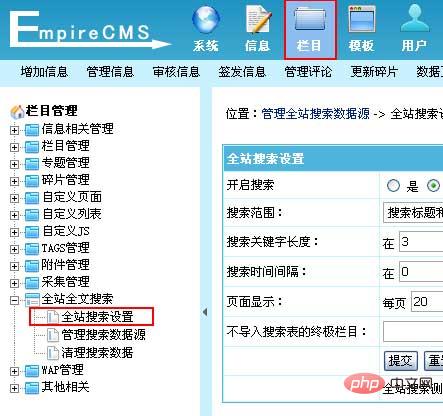
2. Entersite-wide search Set interface:
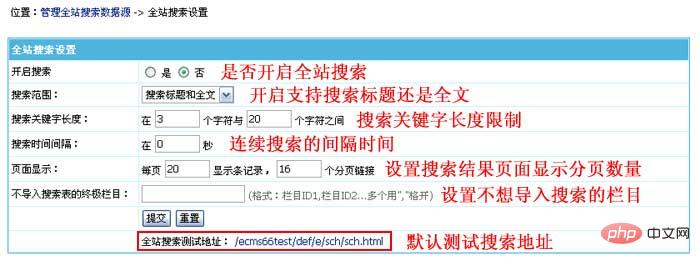
3. Add search data sources
1. Introduction to search data sources:
Set the source table of the search data and import the data from the data source into the search table. Only then can the records be searched through the whole site search. Therefore, after updating the information, you need to re-import the data source to add the newly added data. The information is imported into the search table.
2. Add search data source:
(1) Log in to the background and click the "column" menu, select the "Manage search data source" submenu to enter the management search data source interface:
##(2) Enter the management search data source, click the "Add search data source" button to enter the add search data source interface:

(3) Enter the add search data source interface:
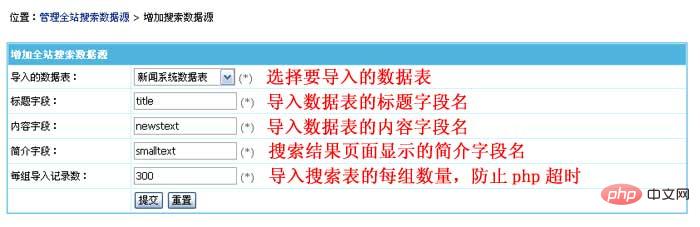
| Enable search | Choose whether to enable full site search.|
| Search scope | Select a searchable field (title or text).|
| Search keyword length | Set the keyword length that limits users to fill in.|
| Search time interval | Set the interval between consecutive searches.|
| Page display | Set the number of pages displayed on the search results page.|
| Do not import the ultimate column of the search table | Set the column ID that you do not want to import into the search (format: column ID1, column ID2...more Each is separated by ",").
| Select the data table to be imported into the site-wide search table. | |
| Fill in the title field name of the imported data table. | |
| Fill in the content field name of the imported data table (if you do not use content search, you can change it to other fields, such as keyboard, etc.). | |
| Fill in the introduction field name displayed on the search results page. | |
| Set the number of grouped imports to prevent execution timeout. |
4. Syntax description of the whole site search form:
1. Site-wide search form syntax description:
Search form submission address:/e/sch/index.phpForm submission method:
GETkeyboard: Search keyword variables (
You can use spaces to separate multiple keywords in the front desk).field: search field variable,
0 means search by background settings; 1 means search by full text; 2 means search by title; 3 means search by content.classid: Specify the column ID to be searched,
Separate multiple column IDs with commas.
2. Form example:
##3. Site-wide search results page:
(1). Site-wide search result template modification:
Backstage>Template>Public Template>Modify "Whole-site search template".(2), Search results page preview:
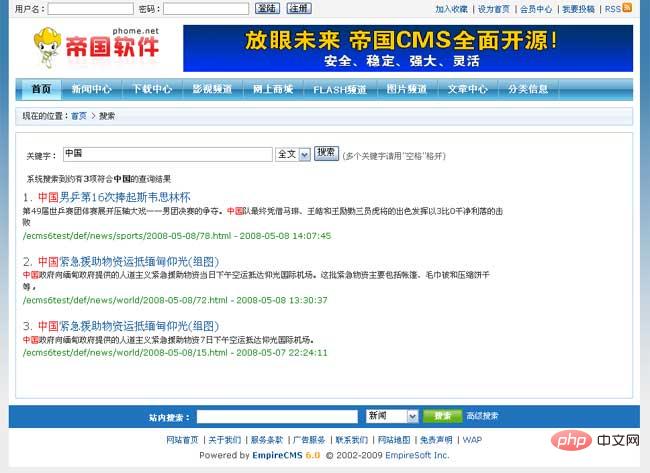
The above is the detailed content of How to do site search in Empire CMS. For more information, please follow other related articles on the PHP Chinese website!