
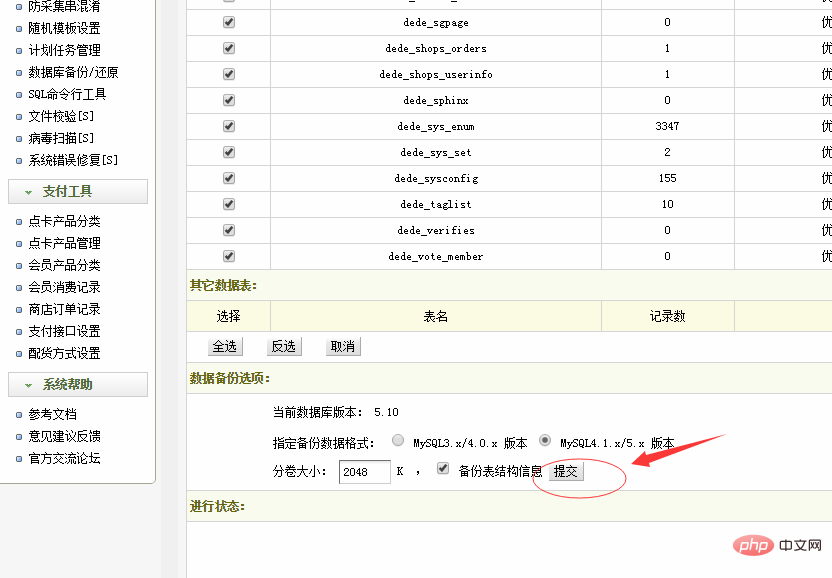
In the process of using a website, backup is a necessary process. If you really want to run your own website well, backup is a very important thing. For example, if you are using the DreamWeaver program, you should always back up your data. My personal recommendation is to back up your data once a month, locally, on a cloud disk, or on a USB flash drive. If the content of the website is updated a lot, you can also back it up once a week, or once every ten days and a half, just in case. However, for many novices who have just used Dreamweaver, they are not familiar with the data backup of Dreamweaver website. Below, I will share with you the backup method and process of Dreamweaver program.
The first step is to enter the DreamWeaver backend, click [System]--[Database Backup and Restore], and enter the following interface:
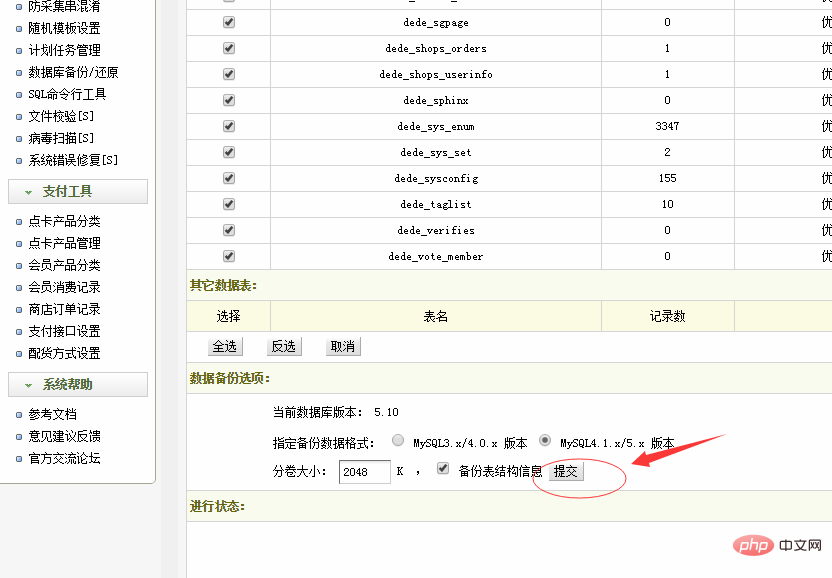
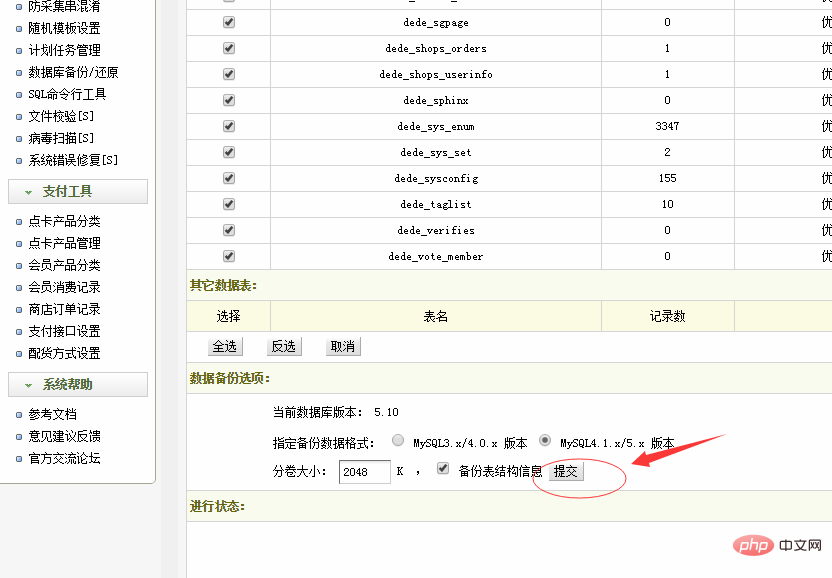
The second step, click the [Submit] button, the program will automatically back up, the running interface is as shown below:
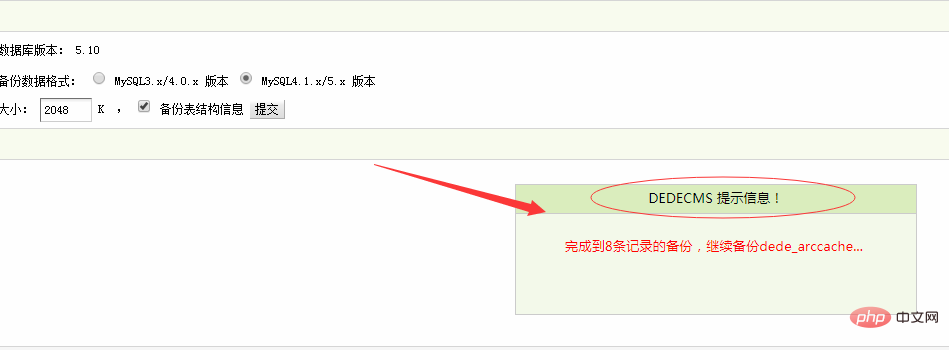
The third step, wait for the backup completion prompt to appear After that, as shown in the figure below, it means that the data in the Dreamweaver program has been backed up.
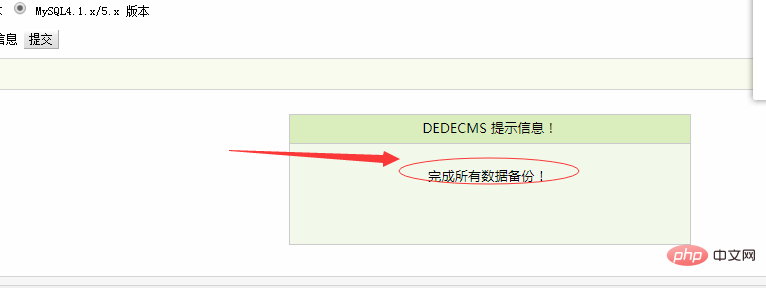
But this is not enough. The above operation only backed up the data of the website. The pictures and templates in the website were not backed up. Now let’s back up the pictures and textures. Dream template file. Images and attachments uploaded using the program DreamWeaver are placed in the uploads folder, and templates are placed in the templates folder.
Therefore, after backing up the data, you only need to download the two files in templets and uploads to the local computer. The data backed up above can also be found in the backupdata folder under data in the root directory of the website. It can be downloaded to the local computer together with the template folder and picture folder. At this point, the data backup work of the Dream Weaver website is completed. Finish. However, for the sake of safety, it is recommended to divide the data into three parts, one part on the network disk, one part on the USB disk, and one part on the computer hard disk.
For more technical articles related to DedeCMS, please visit the DedeCMS Tutorial column to learn!
The above is the detailed content of How dedecms backs up website data. For more information, please follow other related articles on the PHP Chinese website!