

Have you ever encountered a purchased WordPress theme, and after installing it, you found that it was different from the demo? This is normal for commercial WP themes. With the development of WordPress, it has become more and more separated from the framework of the blog itself, updating a website system or CMS system. When do we need to set up a separate WordPress homepage?
Increase email subscribers Get more leads Generate more sales Get more attention on your services If you don’t plan to have a blog outright (like a landing page) If you’re not ready to start a blog
Actually, these are the things we want to use WordPress to conduct our business. Because WordPress is now used more and more as corporate websites, news websites, and even online stores. These require us to no longer simply write articles and publish articles, but we also need to set up businesses and products. This requires us to reset the WordPress homepage.
So how to set up your WordPress homepage
First you need to create a new page in the page. Different theme page editors may differ. Some WordPress themes use a drag-and-drop page editor, or use shortcodes, and later you can use the Gutenberg editor, etc. Create beautiful homepages for WordPress with these editors. After that, you need to go to:
Settings-Reading-Select the static homepage and select the page you just created
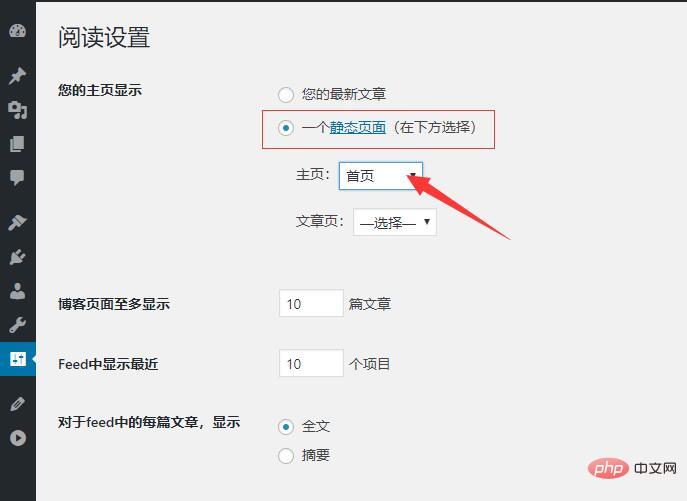
In this way, in the browser, enter your domain name, you will find that the displayed page is the page you just created.
For more wordpress related technical articles, please visit the wordpress tutorial column to learn!
The above is the detailed content of Where to set up wordpress homepage. For more information, please follow other related articles on the PHP Chinese website!