
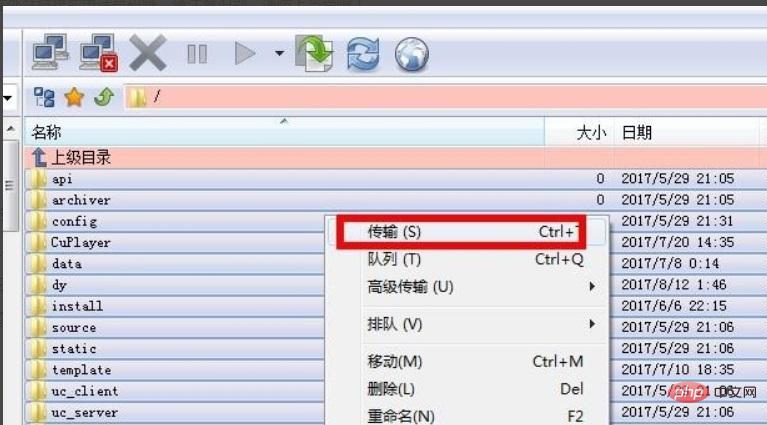
wordpress is a very popular blog website building program. When using it, you will inevitably encounter some situations where you need to move the server. Below I will move the website on the server to the local 127.0.0.1 as an example. , give you a detailed introduction.
1. Back up website files (recommended: How to export and import website files)
To put it simply, download everything from the server website. We use the ftp tool Download all the unpackaged files yourself. In fact, it will be faster if you download them after they are packaged. Of course, your home network speed is fast enough, so this is also possible.
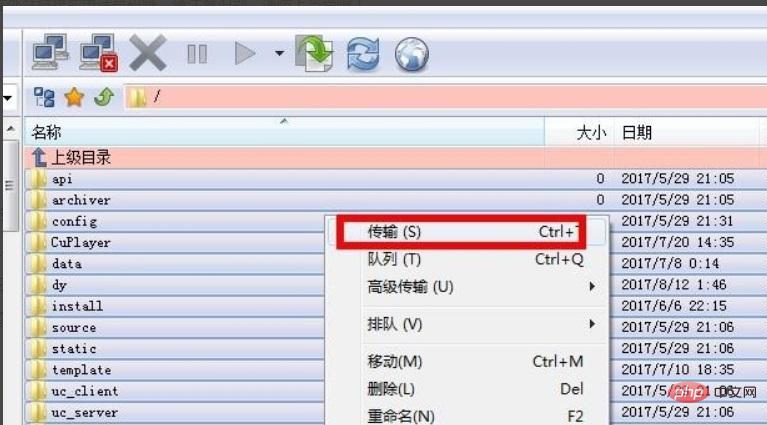
2. Back up the website database
Many tools will be introduced here on the Internet. We don’t have to go to the database management page directly. First find the required The name of the database to be operated on, then find the export and see the picture for the operation.
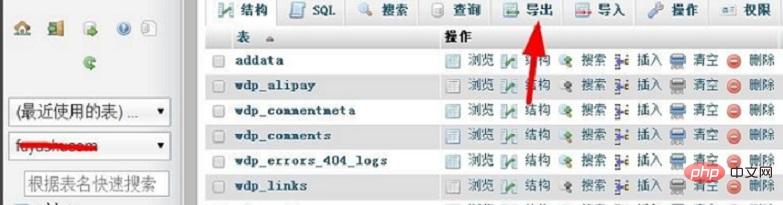
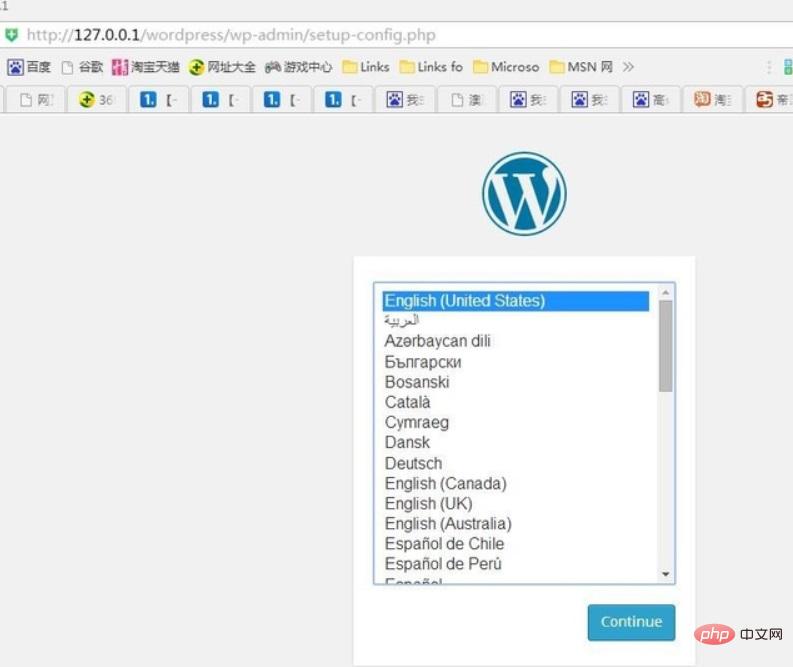
After completing the above two steps, start local recovery now.
First copy all the website files to the local server folder, then find the wp-config.php file, rename or delete it, as shown in the picture is renamed (so as not to use it again in the future, So it is not deleted).
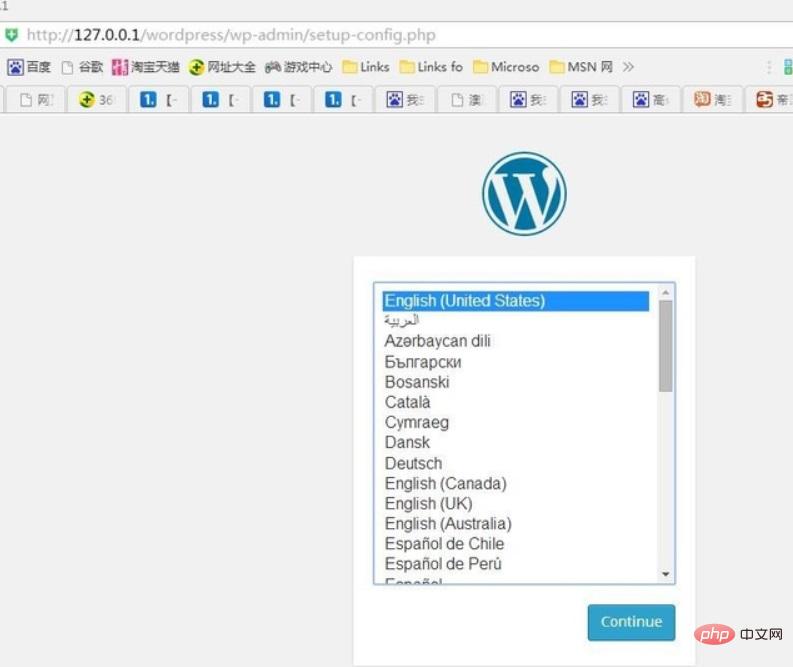
Open the browser and enter the address 127.0.0.1/**/wp-admin/install.php, where ** is the name of the subdirectory where the program is placed (this is very basic , I won’t go into details), start installing wordpress.
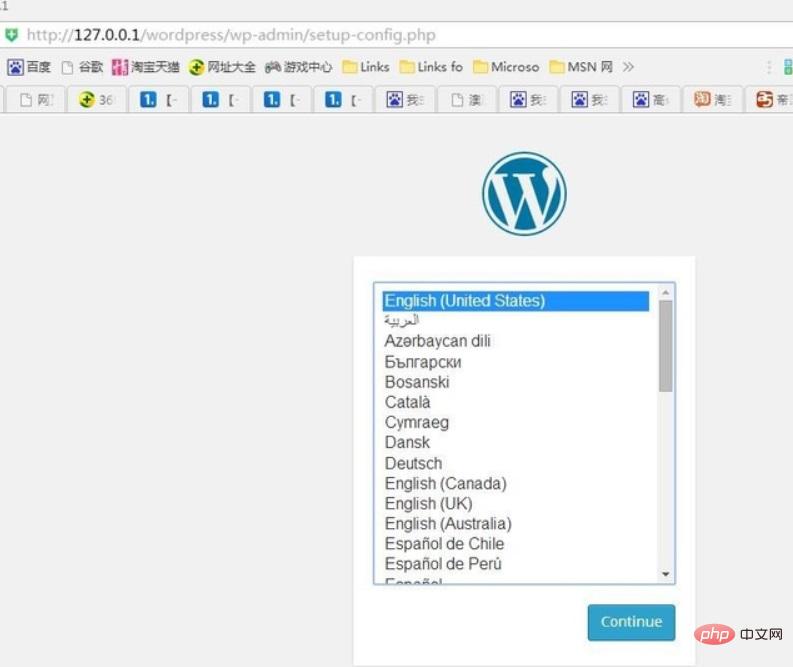
5. Restore the database
After the installation is completed, we need to enter the database management page of the new server and restore the **.sql file we just exported. For the import operation, you can operate in the order of the arrows in the illustration.
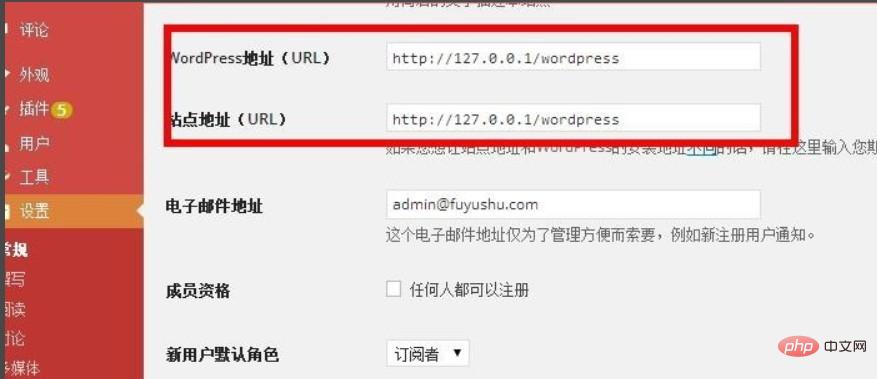
Enter the background to modify the website address
After the above import operation is completed, the username and password for website management It becomes the username and password on the previous server. After entering the background, find [General] and modify the icon information to the new website URL.
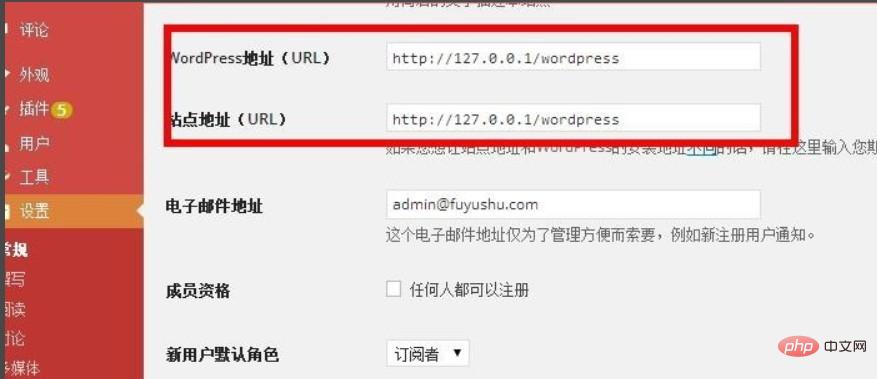
For more wordpress related technical articles, please visit the wordpress tutorial column to learn!
The above is the detailed content of How to move WordPress website. For more information, please follow other related articles on the PHP Chinese website!
 How to solve the problem that the msxml6.dll file is missing
How to solve the problem that the msxml6.dll file is missing
 telnet command usage
telnet command usage
 cad2012 serial number and key collection
cad2012 serial number and key collection
 phpstudy
phpstudy
 How to copy an Excel table to make it the same size as the original
How to copy an Excel table to make it the same size as the original
 Commonly used codes in html language
Commonly used codes in html language
 What are the main technologies of firewalls?
What are the main technologies of firewalls?
 How to solve parse error
How to solve parse error