

A website usually has its own navigation menu bar, which makes it easier for users to search by category. Then, when using WordPress to build a website, the navigation menu can generally be set directly in the background, and no other plug-ins or actions are required. Now I will teach you how to add a navigation menu bar in WordPress based on my personal experience. There are two ways to set it up, I will write them separately.
1. Set the alias in the category directory and then add it directly
This method is to set the alias in the category directory first and then add it directly. For example, if we move the mouse pointer to "Article" in the WordPress background, select "Category Directory":
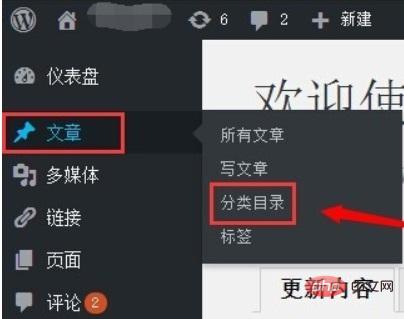
In the category directory, you need to put the "Name" and "Alias" "Fill them out separately. The name is the name displayed in the navigation bar, and the other is in the URL, so it is best to use English letters for convenience and conciseness.
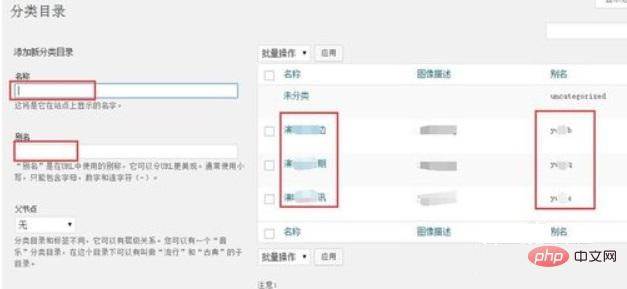
#It doesn’t matter if you fill in the rest, and then add it to the new category directory. If it is already in the category directory, click "Edit" directly to change the name, alias and other information.
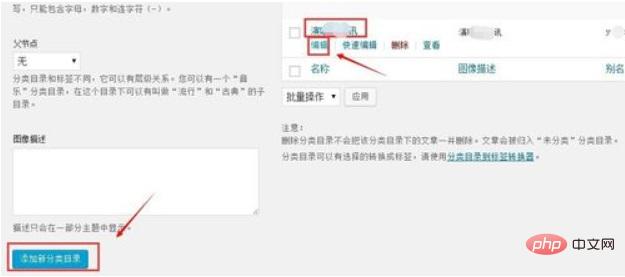
Then see "Appearance" on the left. When you put the mouse on it, some options will be displayed. Click "Menu":
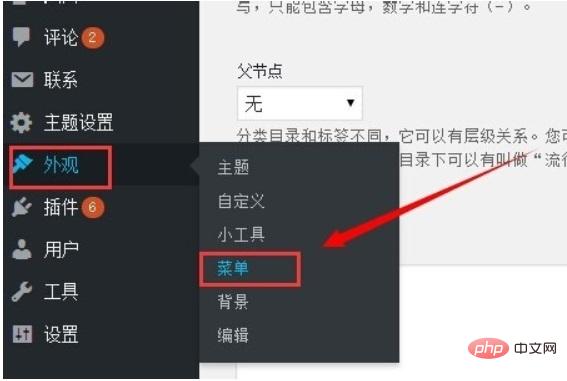
In the edit menu, there is a "Category" box on the left. Clicking it will display the navigation of the category. You can select the directory you want to add to the navigation, and then click "Add to Menu". It will appear in the menu structure on the right, then click "Save Menu" in the upper right corner.
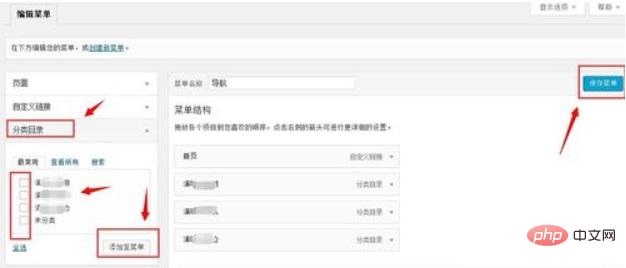
#In this way, you don’t need to set the navigation link. The prefix will be your main website by default and the suffix will be an alias, which is very convenient.
2. Customized links in the menu
There is another way to define all navigation and links by yourself, without using the ones in the category directory.
In this way, you can directly see that on the "Menu" in the appearance mentioned above, there is a "Custom Link" box:
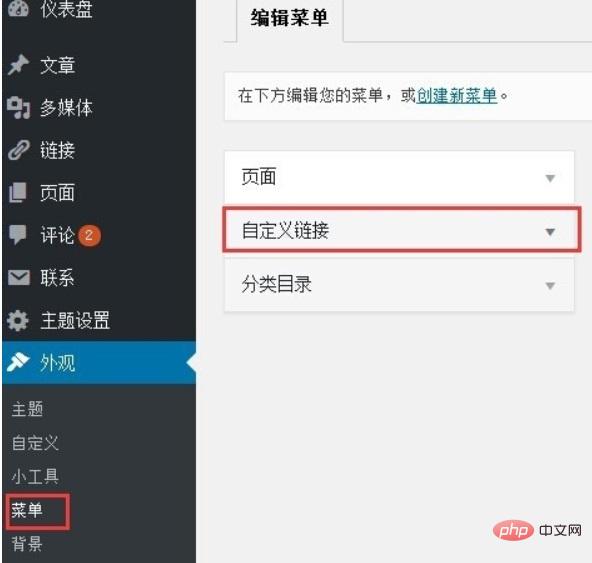
Then fill in the link The URL and navigation menu name are enough. Remember to "Add to Menu" and save the menu after adding everything.
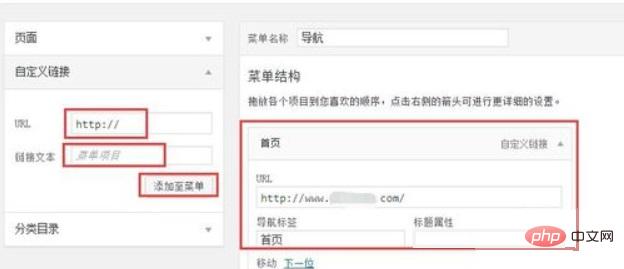
This method is also very simple, all customized. If the navigation and classification are different, you can set them here. Otherwise, it is recommended that the first method is better.
For more wordpress related technical articles, please visit the wordpress tutorial column to learn!
The above is the detailed content of How to add navigation menu bar to wordpress website navigation bar. For more information, please follow other related articles on the PHP Chinese website!