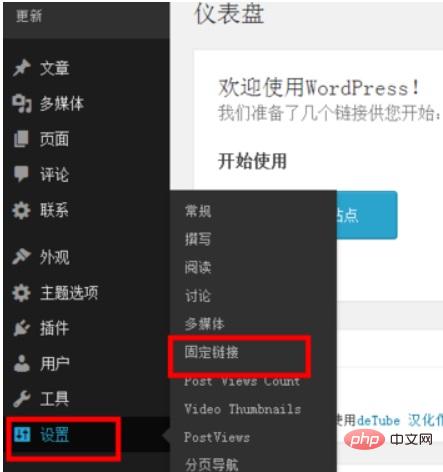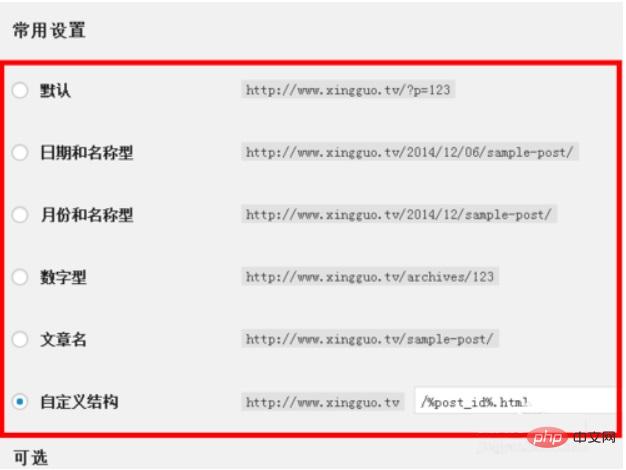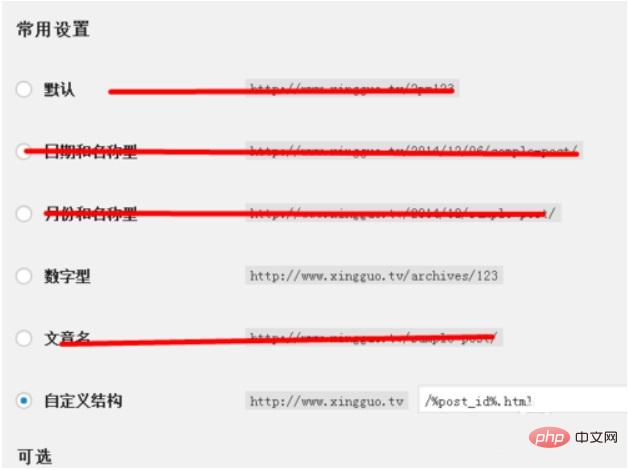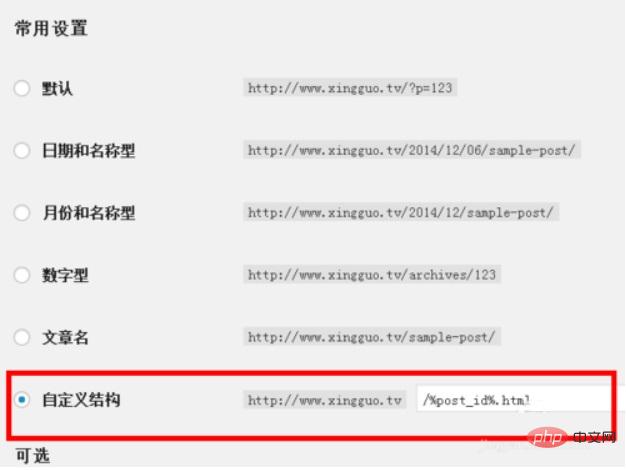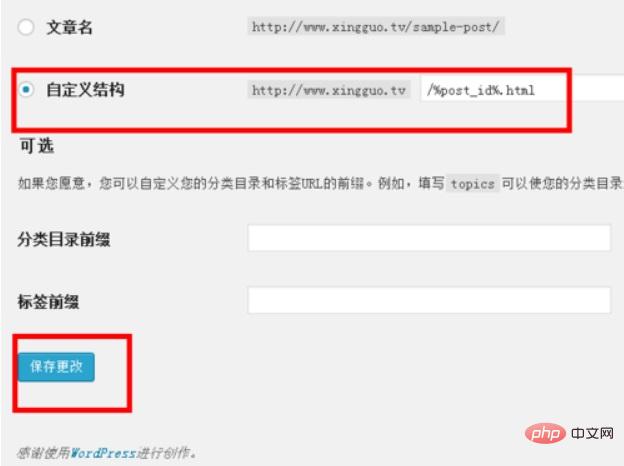Set the WordPress website link to a fixed link, which is beneficial to SEO optimization. WordPress provides a variety of link methods and can also customize the form, which brings us great convenience , but there are still many friends who don’t know how to set it up or set it up in a way that is beneficial to SEO. Next I will share my experience with you.
Log in to the wordpress backend and click the "Fixed Link" button under the backend settings column
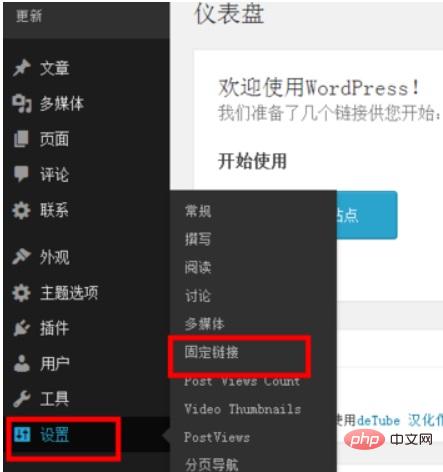
##wordpress provides 6 link forms for us to choose from
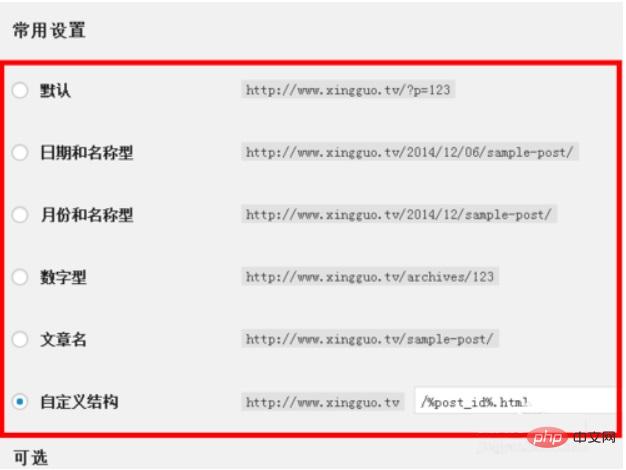
Before setting up, we must first know the principles of SEO links. Don’t let date, category, and Chinese appear in the link. At the same time, try not to make the link too long.
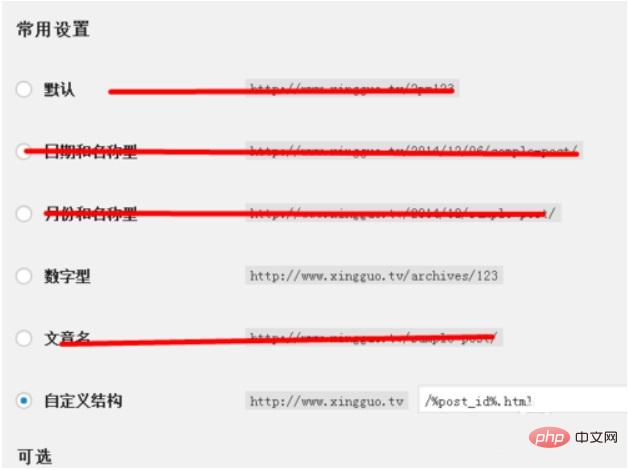
There are many ways to set it. I recommend using the article ID as the article link. Article ID It is unique. Add .html pseudo-static after the ID: /%post_id%.html
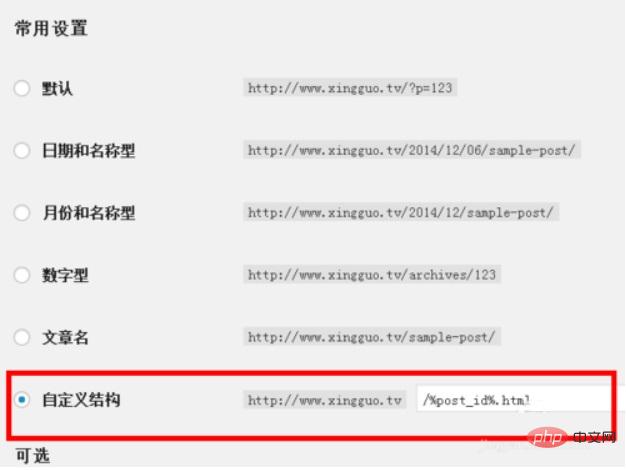
After saving the update, the fixed link is completed. You can click on the article on the website to see if The setting is successful. The link at the end of the number .html indicates that the design is successful.
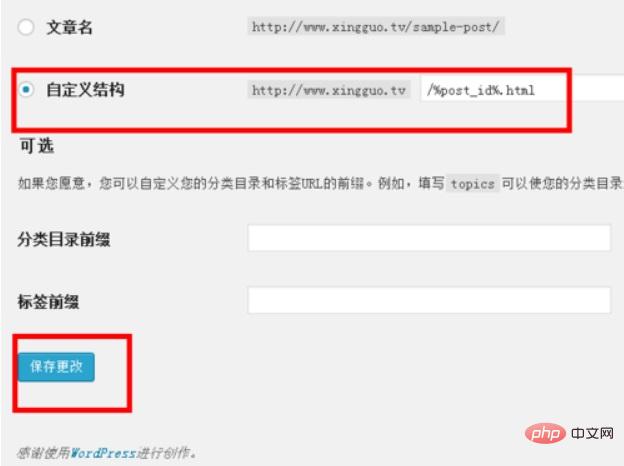
For more wordpress-related technical articles, please visit the
wordpress tutorial column to learn!
The above is the detailed content of How to make fixed links in wordpress. For more information, please follow other related articles on the PHP Chinese website!