How to replace comment emoticons on wordpress website

The first method
is to use the same emoticon name and replace it with the image in the emoticon column of the WordPress site, wp-includes\images\ smilies
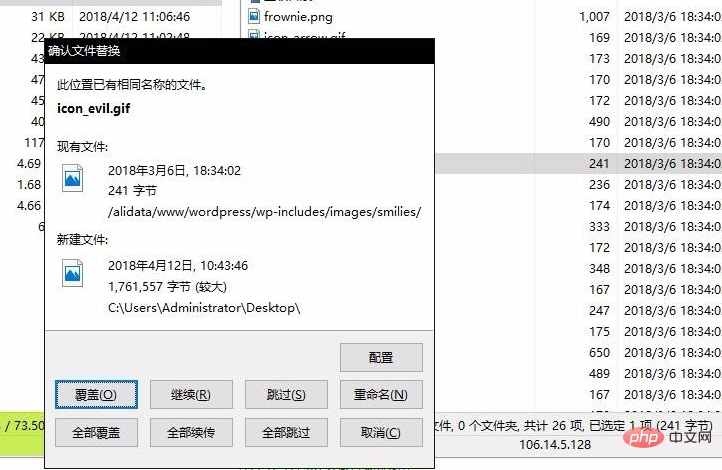
Put the modified name and suffix of the emoticon into wp-includes\images\smilies
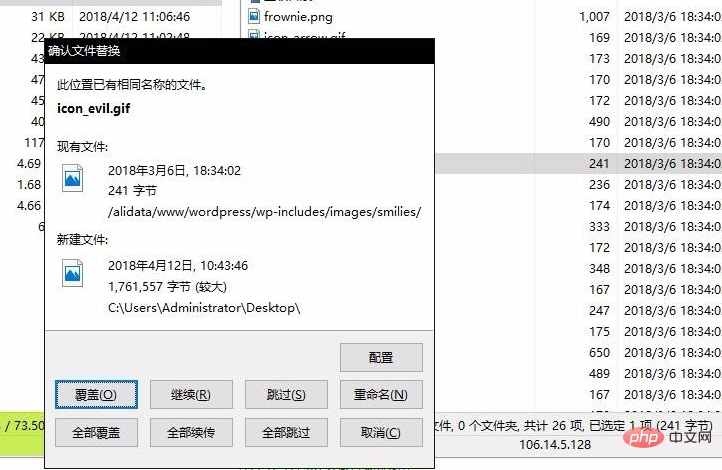
Related recommendations: "WordPress Tutorial"
Just return to the website and refresh to see the replacement effect. This method has a disadvantage, that is, the emoticon will be replaced again when the WordPress website is upgraded.

The second method
Put the emoticon package you prepared into the theme images\smilies. If you don’t have yourself Create a new
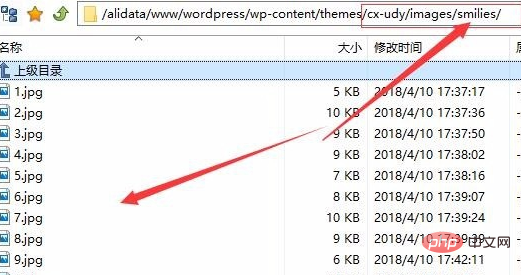
# and put the following code in front of the last line of functions.php in the theme directory. Here aa is a custom name. I only wrote 2 expression tags. You can write as many expressions as you have. Also pay attention to the theme author's prompts, if there are none, please ignore them.
//自定义表情路径和名称
function custom_smilies_src($src, $img){return get_bloginfo('template_directory').'/images/smilies/' . $img;}
add_filter('smilies_src', 'custom_smilies_src', 10, 2);
if ( !isset( $wpsmiliestrans ) ) {
$wpsmiliestrans = array(
':aa:' => 'aa.gif',
':bb:' => 'bb.gif',
);
}

Modify the a tag in the smiley.php file in the theme directory and replace the tag and picture of your own expression. Write as many expressions as you like. This method is permanent.
The above is the detailed content of How to replace comment emoticons on wordpress website. For more information, please follow other related articles on the PHP Chinese website!

Hot AI Tools

Undress AI Tool
Undress images for free

Undresser.AI Undress
AI-powered app for creating realistic nude photos

AI Clothes Remover
Online AI tool for removing clothes from photos.

Clothoff.io
AI clothes remover

Video Face Swap
Swap faces in any video effortlessly with our completely free AI face swap tool!

Hot Article

Hot Tools

Notepad++7.3.1
Easy-to-use and free code editor

SublimeText3 Chinese version
Chinese version, very easy to use

Zend Studio 13.0.1
Powerful PHP integrated development environment

Dreamweaver CS6
Visual web development tools

SublimeText3 Mac version
God-level code editing software (SublimeText3)
 How to clear WordPress cache manually
Aug 03, 2025 am 01:01 AM
How to clear WordPress cache manually
Aug 03, 2025 am 01:01 AM
To clear WordPress cache, you must first confirm the cache method before operating. 1. When using the cache plug-in, log in to the background to find the "Clear Cache" button provided by the plug-in (such as "DeleteCache" or "PurgeAll") and click to confirm the clearing. Some plug-ins support clearing separately according to the page; 2. In the absence of the plug-in, enter the cache directory under wp-content through FTP or file manager to delete the cache file. Note that the path may change depending on the host environment; 3. When controlling the browser cache, press Ctrl F5 (Windows) or Cmd Shift R (Mac) to force refresh the page, or clear the browser history and cache data, or use incognito mode to view the latest inside.
 How to exclude categories from the loop
Aug 07, 2025 am 08:45 AM
How to exclude categories from the loop
Aug 07, 2025 am 08:45 AM
There are three ways to exclude specific categories in WordPress: use query_posts(), use the pre_get_posts hook, or use the plug-in. First, use query_posts() to directly modify the main loop query in the template file, such as query_posts(array('category__not_in'=>array(3,5))), which is suitable for temporary adjustment but may affect paging; second, it is safer to add functions in functions.php through the pre_get_posts hook. For example, excluding the specified classification ID when judging the home page main loop, it will not affect other page logic; finally, WPCate can be used
 How to migrate a single site to multisite
Aug 03, 2025 am 01:15 AM
How to migrate a single site to multisite
Aug 03, 2025 am 01:15 AM
To migrate WordPress single site to multi-site mode, follow the following steps: 1. Add define('WP_ALLOW_MULTISITE',true); enable multi-site function; 2. Select subdomain or subdirectory mode according to needs; 3. Enter the "Network Installation" interface to fill in information and modify the configuration files and .htaccess rules as prompts; 4. After logging in to the background again, check whether the multi-site management interface is normal; 5. Manually activate the themes and plug-ins of each site and test compatibility; 6. Set permissions and security measures to ensure that the super administrator's permissions are controlled; 7. If you need to open registration, you should enable the corresponding options and limit the risk of spam sites. The entire process needs to be operated with caution
 How to display custom user fields
Aug 05, 2025 am 06:43 AM
How to display custom user fields
Aug 05, 2025 am 06:43 AM
To realize the display of custom user fields on forums, CMS or user management platforms, the following steps must be followed: 1. Confirm whether the platform supports custom user fields. For example, WordPress can be implemented through plug-ins, Discourse through background settings, and Django through custom models; 2. Add fields and configure display permissions, such as setting field types and visibility in WordPress to ensure that privacy data is only authorized to view by users; 3. Call field values in front-end templates, such as using PHP function get_user_meta() or Django template syntax {{user.profile.city}}; 4. Test the field display effect, verify the access permissions of different roles, and the mobile terminal
 How to protect wp-admin with password
Aug 05, 2025 am 04:04 AM
How to protect wp-admin with password
Aug 05, 2025 am 04:04 AM
There are three ways to protect the WordPress backend: 1. Use .htpasswd and .htaccess to add server-layer passwords. By creating encrypted credential files and configuring access control, you cannot enter even if you know the login address and account number; 2. Change the default login address and use plug-ins such as WPSHideLogin to customize the login URL to reduce the risk of being automated attacks; 3. In combination with the IP whitelist restricting access sources, set to allow only specific IPs to access wp-login.php in the server configuration to prevent login attempts at unauthorized locations.
 How to revert theme update
Aug 23, 2025 am 11:01 AM
How to revert theme update
Aug 23, 2025 am 11:01 AM
If there is any problem after updating WordPress theme, you can roll back the old version to resolve. Method 1: Manually install the old version of the theme. You need to download the corresponding .zip file and upload it to the background to activate. Pay attention to backup settings in advance. Method 2: Use plug-ins such as WPDowngrade to manage the version, which supports direct switching and viewing of logs in the background, but some old versions still need to bring their own links. Notes include: be sure to back up website data, confirm the compatibility of the old version, prioritize operation in the test environment, and retain the current file reference modification content.
 How to optimize WordPress database performance
Aug 05, 2025 am 06:51 AM
How to optimize WordPress database performance
Aug 05, 2025 am 06:51 AM
When WordPress databases run slowly, you can improve performance by regularly cleaning up junk data, optimizing table structure and indexing, enabling caching mechanisms, and adjusting database server configuration. 1. Regularly clean up spam data, such as article revisions, drafts, spam comments, etc. You can use plug-ins or manually execute SQL statements to delete it. It is recommended to once a month. 2. Optimize the database table structure and index, add indexes to high-frequency query fields (such as wp_postmeta's meta_key) to improve query efficiency, but avoid excessive indexing affecting write performance. 3. Enable the cache mechanism, such as object cache (Redis/Memcached) or use the cache plug-in (W3TotalCache/WPSuperCache), and cooperate with C
 How to modify the main WordPress query
Aug 06, 2025 am 04:26 AM
How to modify the main WordPress query
Aug 06, 2025 am 04:26 AM
To modify WordPress main query, it is recommended to use the pre_get_posts hook to adjust query conditions. For example, check is_home() and is_main_query() to ensure that only the main query of the homepage is affected; avoid using query_posts() to avoid breaking pagination; for advanced filtering, you can use parse_query hook; if you need to add extra loops to the template, you should use WP_Query or get_posts() and use wp_reset_postdata() to reset the global variables. 1. Use pre_get_posts to modify the main query; 2. Avoid query_posts(); 3. Use parse_q







