
How to upload and install theme templates in WordPress
There are two ways to upload themes in WordPress. The first is to upload through FTP, and the second is to package and compress the theme into ZIP format and upload the theme in the background. ; Both methods are relatively simple; the method of uploading themes through FTP is performed when you are connected to the structure of WordPress and have a certain understanding of the operation of the server; the second method is background zip upload .

Install the theme through background upload
1 Successfully log in to the WordPress background, then check the permissions, select media in the menu sidebar, and upload Pictures. If the pictures can be uploaded successfully, it means that the site has write permission. If it fails, check whether the site has write permission.
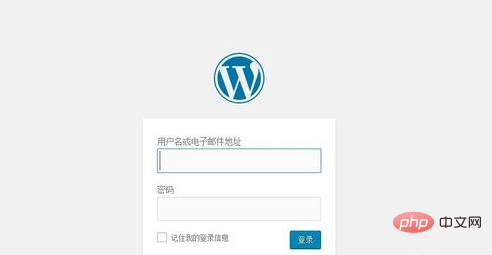
2 Find “Appearance=”Theme=”Add” in the background menu
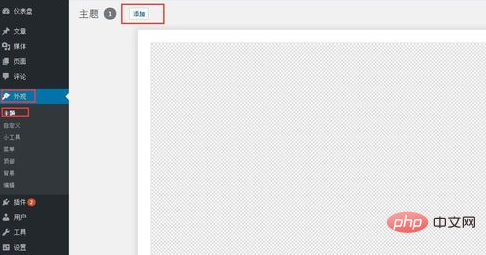
3 Click Add=”Upload theme =》Select the file and upload the compressed theme package; pay attention to the format supported by your server; Linux generally supports zip, and win server supports rar
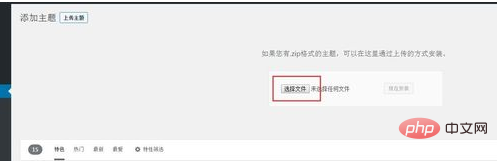
4 prompts that the upload and installation are successful =》Click to enable the theme, then the theme installation and activation are successful
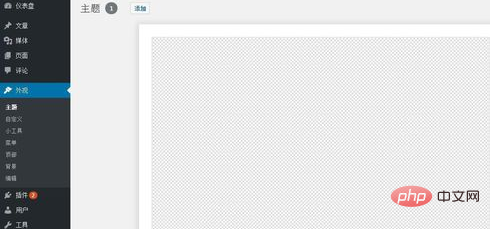
Upload and install the theme through FTP
Log in through the FTP management tool Server, find the site to be installed;
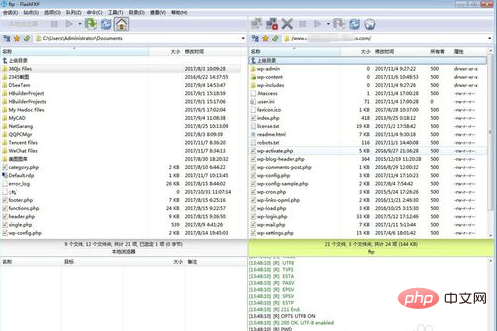
Open the directory site root directory/wp-content/themes/, upload the theme compressed package to this directory, and then use the management background , decompress the compressed package;
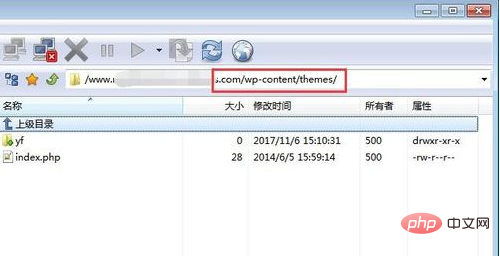
#Enable the theme in the background theme management interface. The theme is uploaded and installed successfully. Same as step 4 above.
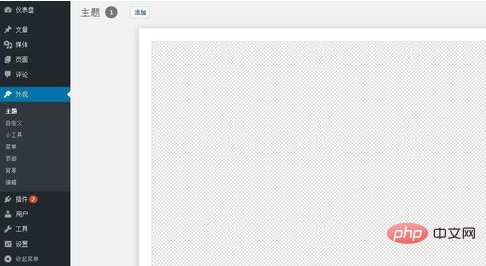
Notes
Theme installation or uploading needs to be compressed into a format supported by the server. For example, Linux supports zip compression format
Do not make the compressed package too large and do not encrypt the compressed package
For more WordPress technical articles, please visit theWordPress Tutorialcolumn!
The above is the detailed content of How to upload and install theme templates in wordpress. For more information, please follow other related articles on the PHP Chinese website!