
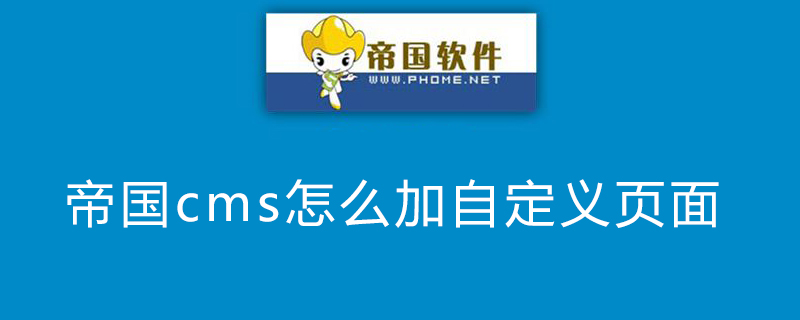
1. Custom page function description
Custom page function: which is what we often call adding orders page, such as adding "About Us", "Contact Us" and other single pages.
The page mode of the custom page supports two methods:
1. Direct page mode: the method of directly editing the entire page interface.
2. Template style: Put the entire page interface into the template, and the customized page only needs to fill in the title and content. The advantage of this approach is that custom page templates can be reused.
2. Add a custom page
(1) Direct page type:
1. First use Dreamweaver to prepare the page to be displayed. As shown below:
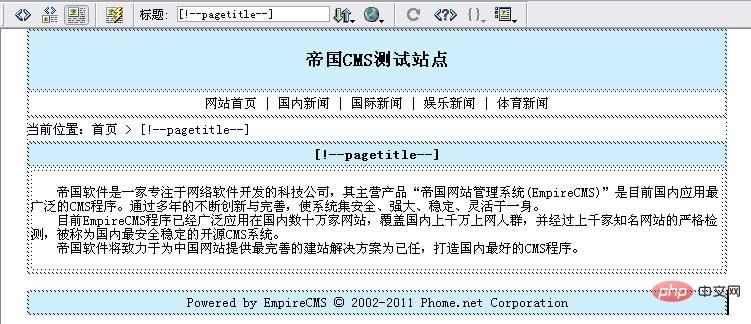
2. Log in to the backend, click the "Column" menu, select the "Add Custom Page" submenu, and enter the add custom page interface:
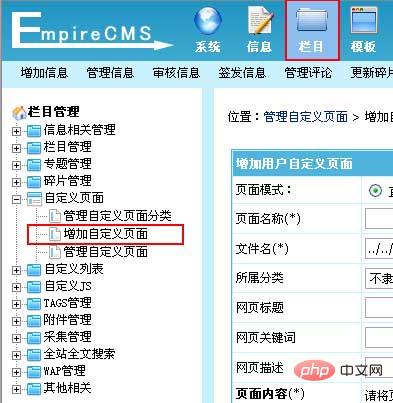
3. Enter the add custom page interface, as shown below:
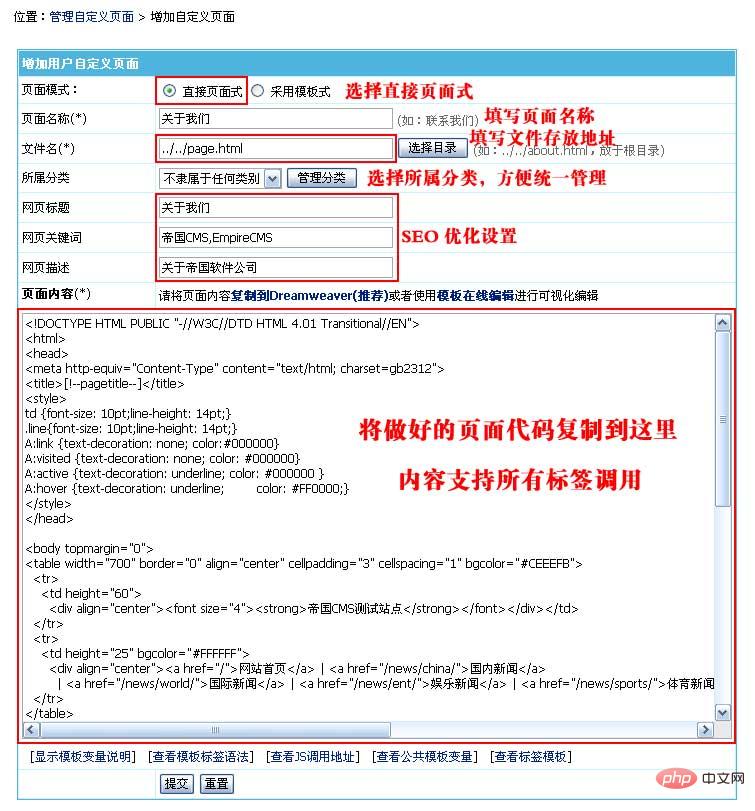
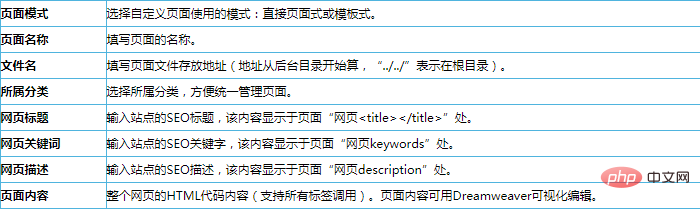
4. After adding the custom page, return to the management custom page, as shown below:
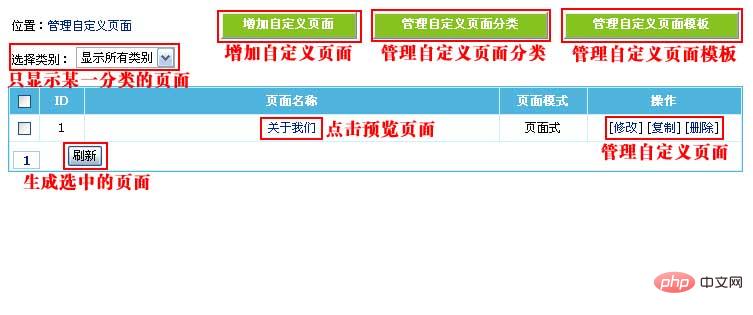
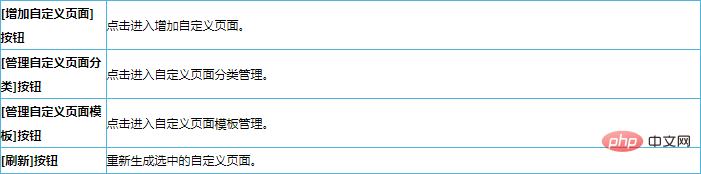 5. Click "About Us" to see the generated Page:
5. Click "About Us" to see the generated Page:
 Related recommendations: "
Related recommendations: "
1. First use Dreamweaver to create a custom page template:
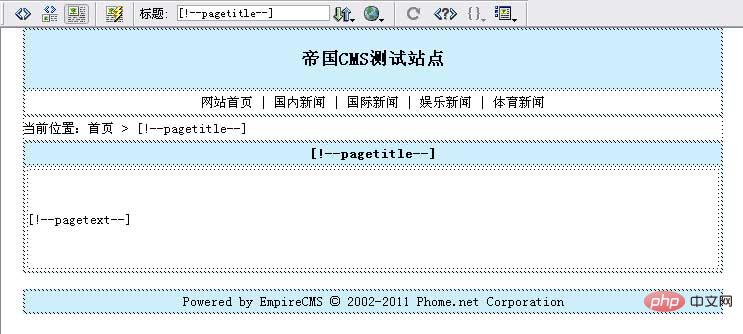 2. Log in to the backend > "Template" > "Custom page template" > "Add customization "Page Template", add the custom page template you made:
2. Log in to the backend > "Template" > "Custom page template" > "Add customization "Page Template", add the custom page template you made:
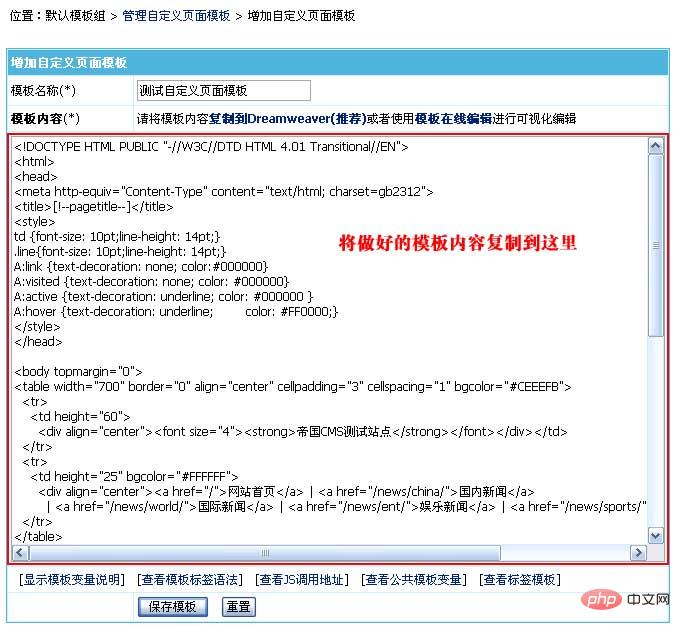 3. Enter the add custom page interface, as shown below:
3. Enter the add custom page interface, as shown below:
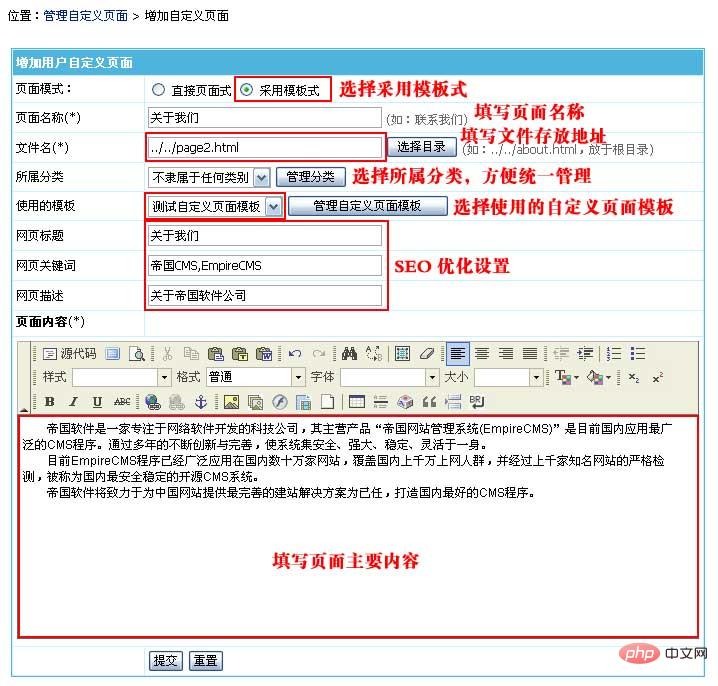
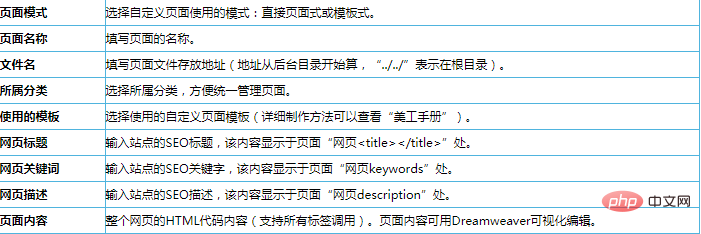 4. After adding the custom page, return to the management custom page, as shown below:
4. After adding the custom page, return to the management custom page, as shown below:
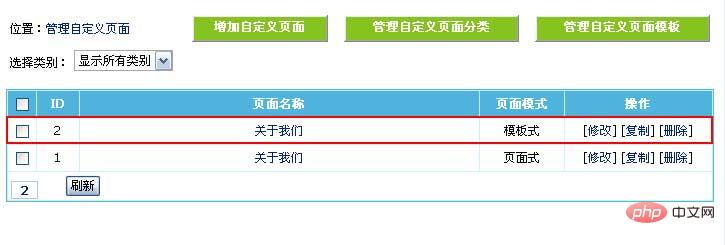 5. Click You can see the generated page in the template "About Us":
5. Click You can see the generated page in the template "About Us":
 6. Modifying the page introduction after the template only requires the content of the editor.
6. Modifying the page introduction after the template only requires the content of the editor.
The above is the detailed content of How to add a custom page in Empire CMS. For more information, please follow other related articles on the PHP Chinese website!
 What to do if an error occurs in the script of the current page
What to do if an error occurs in the script of the current page
 How to solve the problem that the msxml6.dll file is missing
How to solve the problem that the msxml6.dll file is missing
 What are the requirements for Douyin live broadcast?
What are the requirements for Douyin live broadcast?
 How to open jar files
How to open jar files
 pr shortcut key
pr shortcut key
 Commonly used shell commands in Linux
Commonly used shell commands in Linux
 What does unsigned integer mean?
What does unsigned integer mean?
 what is dandelion
what is dandelion