

Imperial cms installation method:
Enter the imperial cms official website and download the latest version of imperial cms.
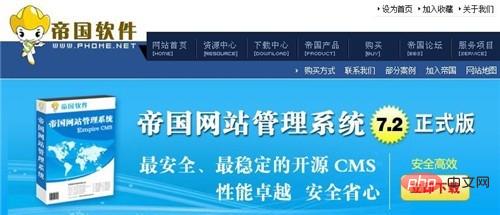
Select the GBK or UTF8 version. Taking the GBK version as an example, domestic users generally download the GBK version and select Simplified Chinese or Traditional Chinese, as shown in the figure below.
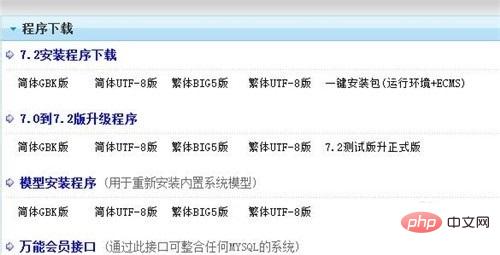
After decompressing the downloaded compressed file, use the FTP tool to upload all the files in the upload folder to the root directory of the space, as shown in the figure below.

Enter the imperial cms installation path http://your domain name/e/install/index.php in the browser. After reading the software agreement, click "I agree". As shown below.
If the software running environment is passed, click [Next], as shown in the figure below.
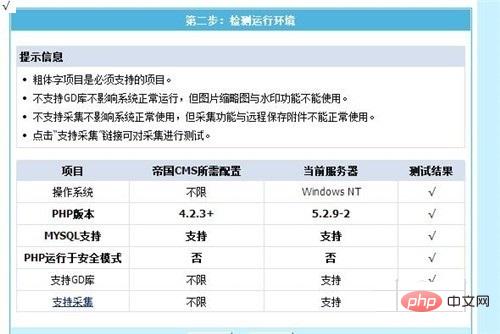
#Set directory permissions. The Windows server skips this step directly, as shown in the figure below.
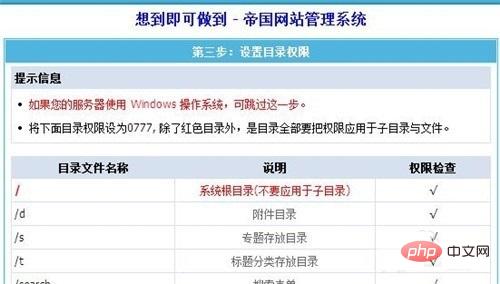
#Select the database version, fill in the database information, and click [Next], as shown in the figure below.

Fill in the administrator account password and login authentication code, and click [Next], as shown in the figure below.
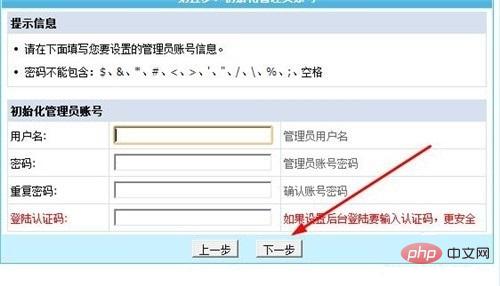
Empire cms installation is complete, click "Enter the background control panel" to manage the website, as shown in the figure below.

For more CMS-related technical documents, please visit the CMS Tutorial column!
The above is the detailed content of How to install empire cms. For more information, please follow other related articles on the PHP Chinese website!