
How to remove the spaces after numbers in Word:
Open the word document that you set to automatically sort, and select all your numbered text, as shown in the picture;
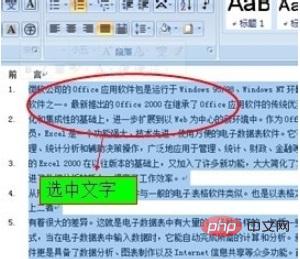
Right-click on the text you selected and select "Paragraph", as shown in the picture;
Enter the "Paragraph" settings and select " The "Tab stops" under "Line feed and page break" are as shown in the figure;
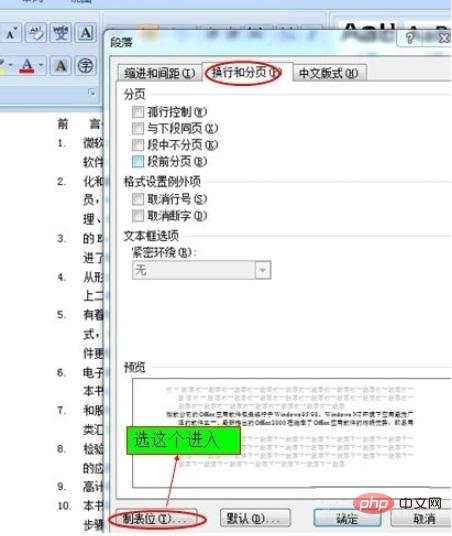
Enter "Tab stops" and set the value under "Default tab character" to 0, and then Just click OK, as shown in the picture;

After setting, click OK to see the effect, as shown in the picture;
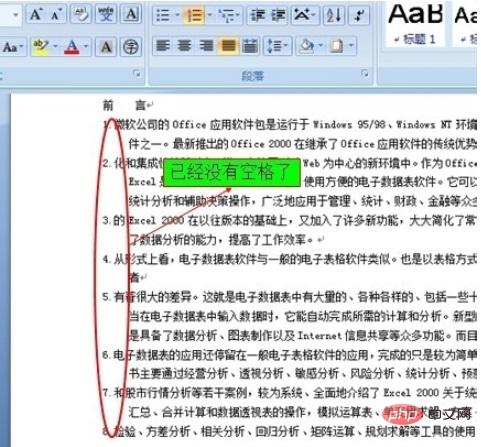
For more word-related technical knowledge, please visit the Word usage tutorial column to learn!
The above is the detailed content of How to remove the space after the reference number. For more information, please follow other related articles on the PHP Chinese website!