

Preparation before installing WordPress
Step 1: Download the latest version of WordPress
WordPress official website:https://cn.wordpress.org/download/
After decompression, upload all files in the WordPress folder to the root directory of the hosting space domain.
Step 2: Create a new MySQL database
If you do not know how to create MySQL, please search for information online, or ask your virtual hosting company.
New database information (example):
Database name: demoxxx
Database username: demoxxx
Database password: demox123
Host: localhost (usually localhost if not specified)
Install WordPress program
Step 1: Create configuration file
Access domain name , the following interface is displayed, click [Create Configuration File]
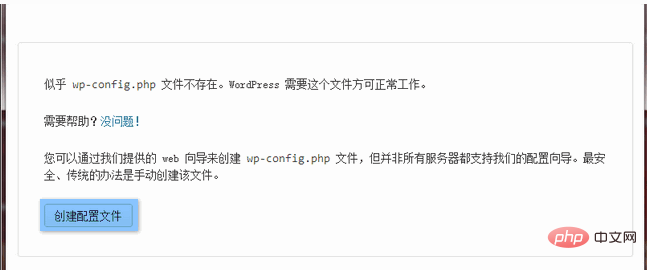
Step 2: Click [Start Now! 】
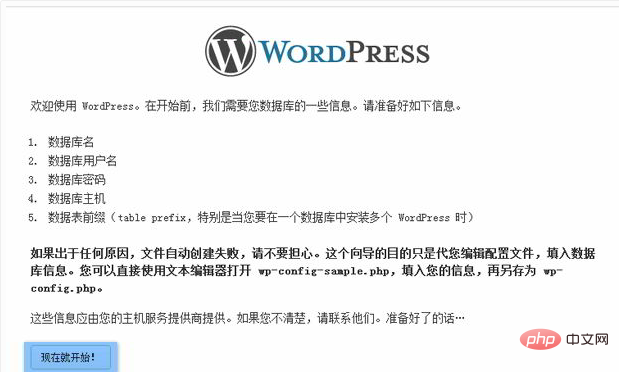
Step 3: Enter the MySQL database information
Fill in your MySQL database information.
You need to pay attention to modifying the "table prefix", please do not use the default wp_
Click [Submit]
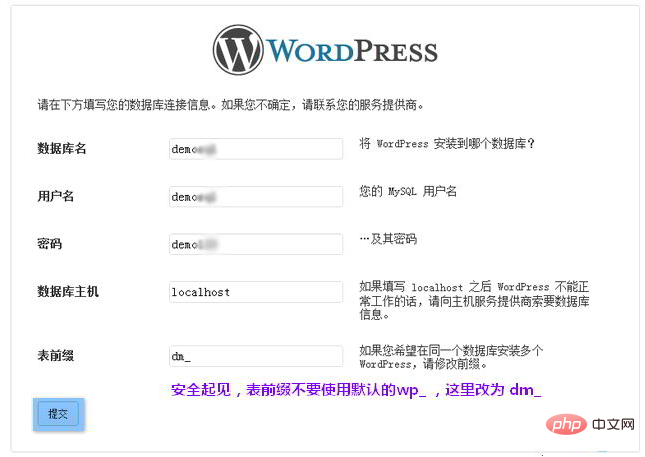
Step 4: Successfully connect to the database and click [Install]
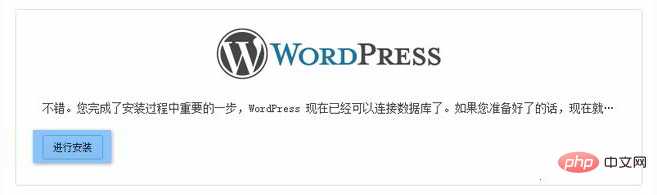
Step 5: Fill in the basic information of the website
It is recommended not to use the default user name admin.
In addition, it is best to have a strong password.
Click [Install WordPress]
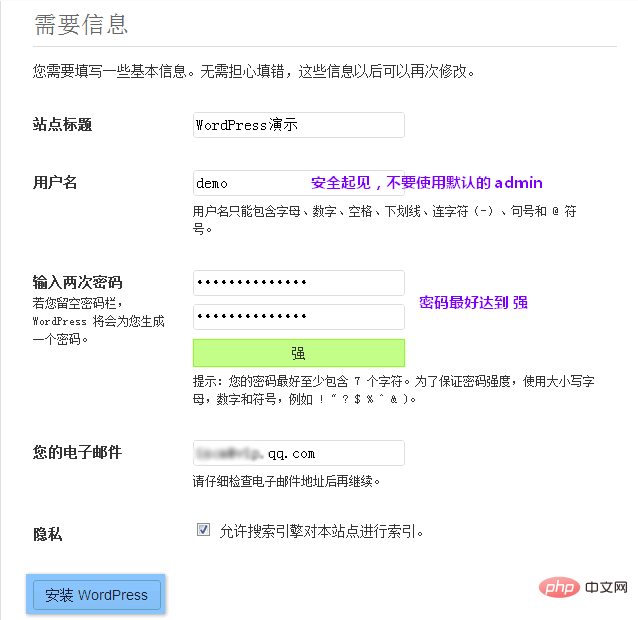
Step 6: Click [Login]
If WordPress is successfully installed, click [Login]
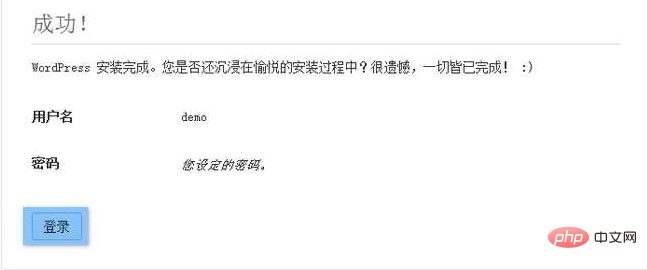
Step 7: Use the username and password set above to log in to the WordPress backend
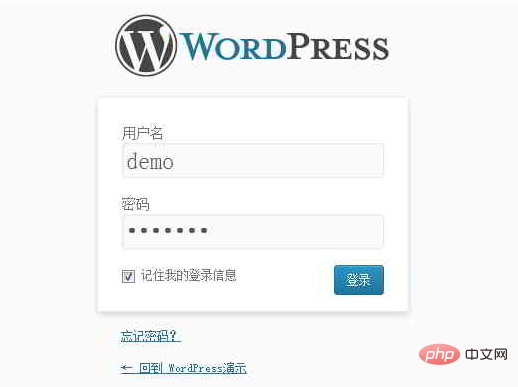
Notes
In step 2, if the configuration file wp-config.php cannot be automatically created, you can copy wp-config-sample.php in the WordPress root directory and rename it to wp-config .php
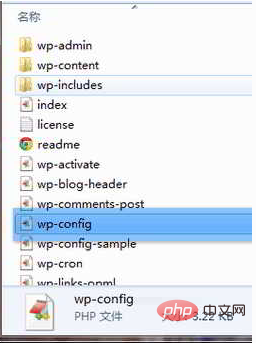
Then, open the wp-config.php file, fill it in according to the example instructions in the picture below, and upload it to the WordPress root directory
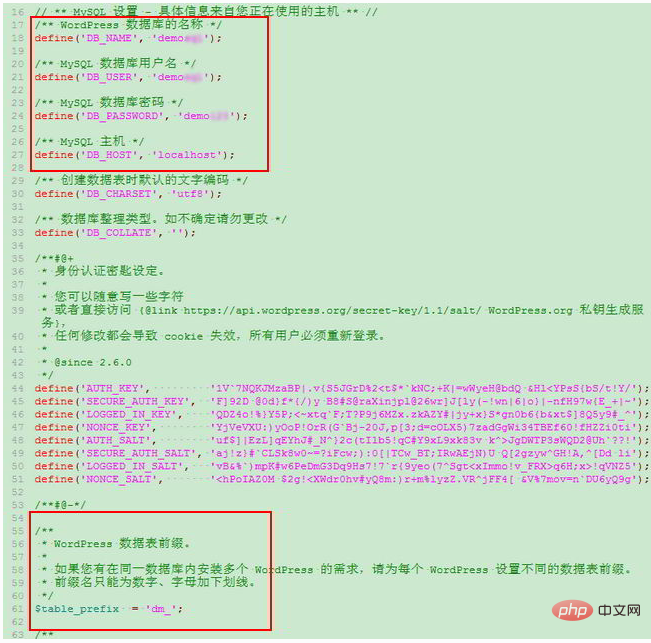
Finally, refresh the WordPress installation interface and continue the installation from step 3.
For more WordPress technical articles, please visit theWordPress Tutorialcolumn!
The above is the detailed content of how to install wordpress. For more information, please follow other related articles on the PHP Chinese website!