

How to change the line thickness in CAD
Follow the following steps to modify the line thickness in CAD:
1. First open AutoCAD and click Format on the toolbar.
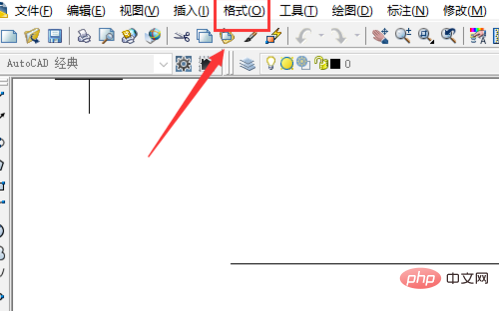
#2. Then click Line Width in the Format drop-down menu.
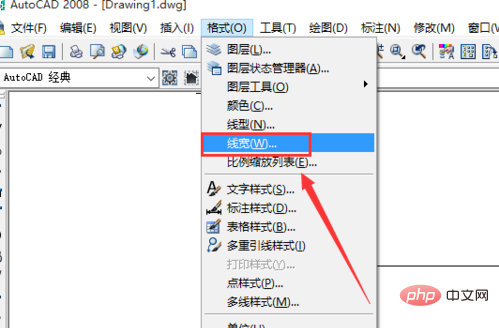
#3. Then select the line width you want in the pop-up dialog box and click OK.
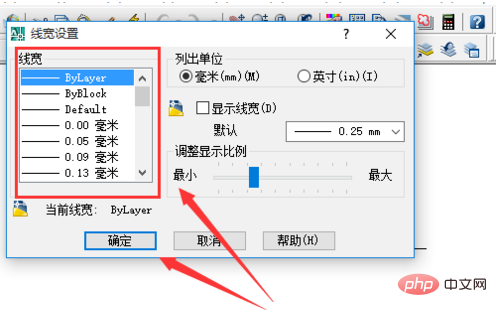
#4. If the thickness of the drawn line does not change after changing the line width, it is because CAD does not display line width by default, and you need to set the display line width. In the line width settings dialog box just now, check Show line width and click OK.
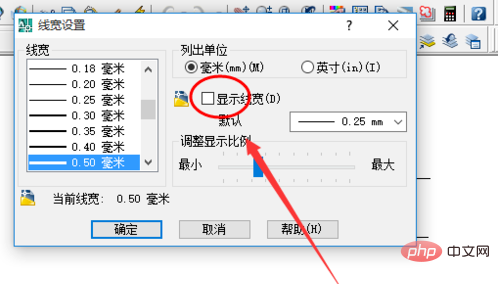
#5. Finally, draw two lines before and after modifying the line width. You can see that the line thickness has been successfully modified.
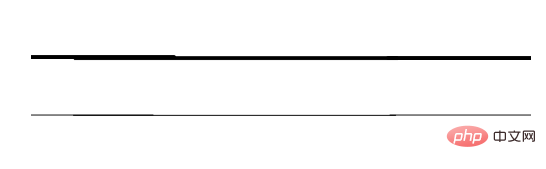
The above is the detailed content of How to change the thickness of lines in cad. For more information, please follow other related articles on the PHP Chinese website!