

Environment variable configuration:
Method 1: Use cmd command to add path environment variable
Enter cmd: path =%path%;D:\Python27 Then press the "Enter" key.
to
Method 2: Add the Python directory to the environment variable
(1) Right-click "Computer" and click "Properties"
(2) Then click "Advanced System" Set "
(3) Select "Path" under the "System Variables" window and double-click it!
(4) Then in the "Path" line, add the python installation path (my D:\Python27). ps: Remember, the path is directly separated by a semicolon ";"!

’ to ’ to ’s ’ to ’s ’ it ’s out out out out out out out‐ out out‐‐‐‐‐‐‐‐‐‐‐ ‐ ‐ ‐ ‐ ‐ ‐ 1
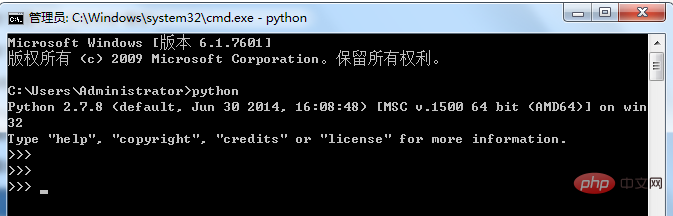
Recommended related tutorials: Python video tutorial
The above is the detailed content of How to add environment variables when installing python. For more information, please follow other related articles on the PHP Chinese website!