

Tools/Materials
Word 2000 (or above versions are acceptable)
An article with the main text content prepared Word document
Steps/Method
Method/Step 1:
Open a document in Word. First, plan the overall outline structure of a book on a scratch paper. A book has a title, and this is the main title. Then there are several chapters in this book, and this is the level 1 title. Then there are several small lessons under each chapter, which are the level 2 headings. There are several topics in each lesson, and this is the level 3 title. And so on, there can be level 4 headings, level 5 headings, and so on. The following is an example outline structure. In a table of contents, generally the more indented the more heading levels.

Method/Step 2:
Select the main title at the beginning of the article, and then select the "Style" command under the "Format" menu, Select Show all styles in the style sheet that opens, and select the "Heading" style in the style sheet. If you want to change the effect of the text, you can click the drop-down menu next to the style name, select the "Modify" command, and set it to the style you like.
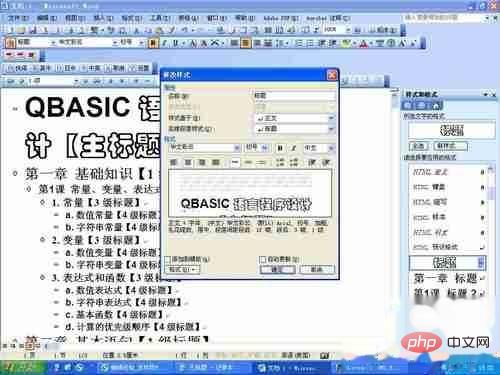
Method/Step 3:
Find the first-level title in the text content, select the corresponding text, and select it in the style sheet on the right Select the Heading 1 style. Please note that only this style can be selected. If other styles are selected, errors will occur when making the table of contents in the future. Generally, there is a corresponding number before the corresponding title, such as "Chapter 1", etc. If you need to add different numbers, you can edit the Title 1 style, select "Bullets and Numbering" in the "Format" menu in the lower left corner, then select the "Numbering" tab, select the numbering style you like, and then save the changes. . In the future, when you set the title style to the corresponding level, the corresponding number will appear in front of the title, and it will be automatically arranged in order.

Method/Step 4:
If there is no number you like (such as "Chapter 1" and other complex numbers), you can also click "Customize" button to set. In the "Numbering Style" column, you can select the basic numbering style (for example, "One, Two, Three..." should be selected here), and then the basic numbering format will be displayed with a gray shading in the "Numbering Format" text box . You can freely add additional text content to the left and right of the gray box. (For example, "number" should be added to the left of "一" and "chapter" should be added to the right of "一".)
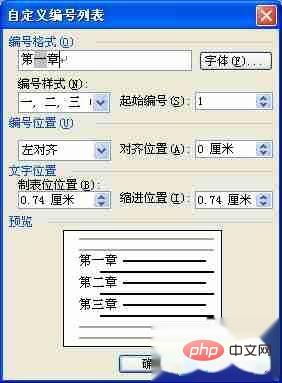
Method/ Step 5: After
, please use the same method to set the 2-level headings, 3-level headings and other levels of headings. Then we can preview our directory. Please click the "Outline" preview mode in the lower left corner to see the prototype of the entire catalog. The expand/collapse button on the left can expand or collapse the content under the title (including all subtitles and body content of the topic). You can also select the maximum number of levels of headings to display in the "Outline Level" drop-down menu on the toolbar.

Method/Step 6:
Now you can make a directory. Move the cursor in front of the main title, then select "Reference" - "Index and Table of Contents" command under the "Insert" menu, select the "Table of Contents" tab, set the tab character, maximum title level and other options, and then click "Sure".

Method/Step 7:
After that, our directory is complete!
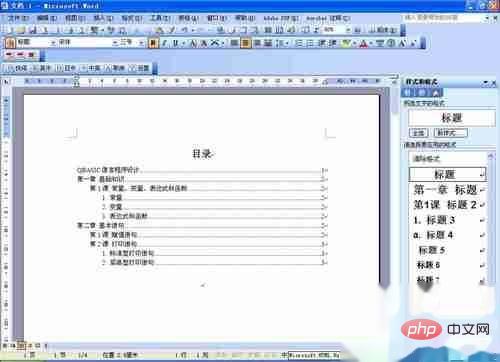
For more technical articles related to frequently asked questions, please visit the FAQ column to learn more!
The above is the detailed content of How to make a book catalog. For more information, please follow other related articles on the PHP Chinese website!


